The iPhone and iPad has a built-in sound recognition feature – let me show you how you can enable and use it.
Your iPhone and iPad can Identify and Recognize Sounds Around You Using the ‘Sound Recognition’ Feature
Your iPhone and iPad has an extremely handy little feature that can notify you of certain sounds when they occur around you. How this works is actually quite simple; your device will constantly listen to the sounds in the background and use on-device intelligence to tell you if a certain sound has been detected.
Whether it’s a fire alarm, a baby crying, a cat, a dog, household appliance, glass breaking or something else, your device can inform you whenever it hears a sound it can recognize.
The interesting thing is, you get to choose which sounds you want your device to recognize and you can have custom notifications for them, too. For example, if a sound of a cat is detected, you can have your iPhone or iPad play a sound or just inform you about it silently.
I’m going to show you how to enable and use Sound Recognition on an iPhone, and the steps are absolutely the same on iPad as well.
Step 1. Launch the ‘Settings’ app.
Step 2. Scroll down, find ‘Accessibility’ and tap on it to open.
Step 3. Find ‘Sound Recognition’ and tap on it to open as well.
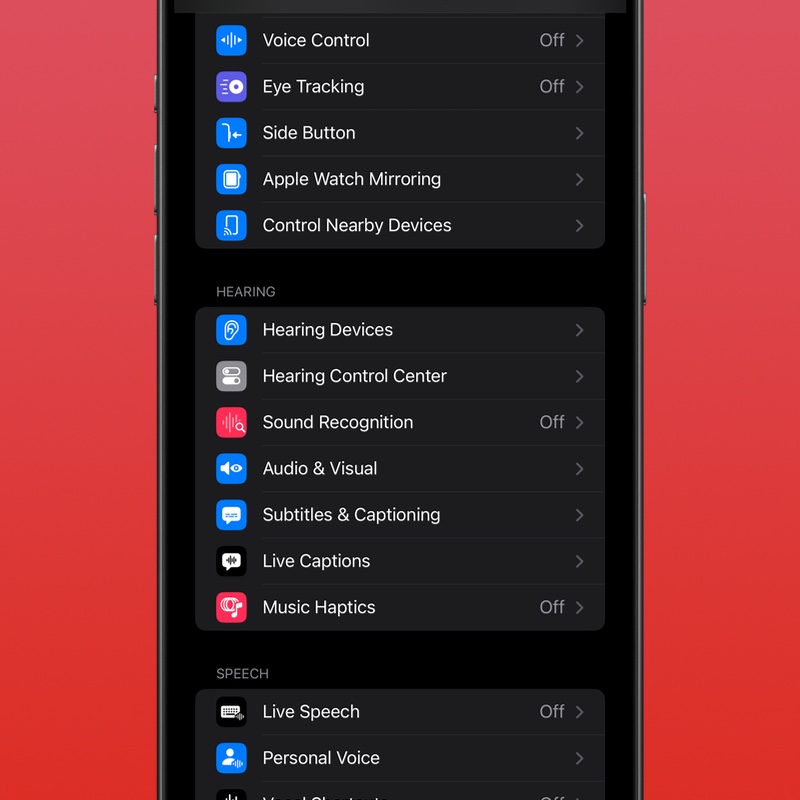
Step 4.Enable the ‘Sound Recognition’ toggle switch. iOS and iPadOS will download a small model on-device which will take up some storage space.
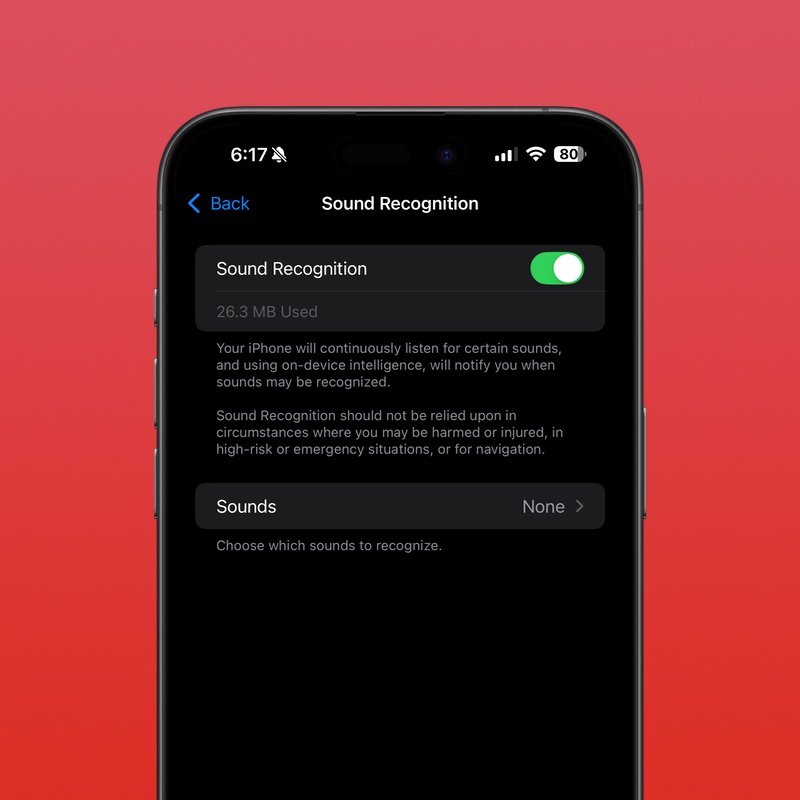
Step 5. Now tap on ‘Sounds.’
Step 6. Choose the sounds you want your device to constantly listen for. For the sake of this tutorial only, I’m going to select ‘Cat.’
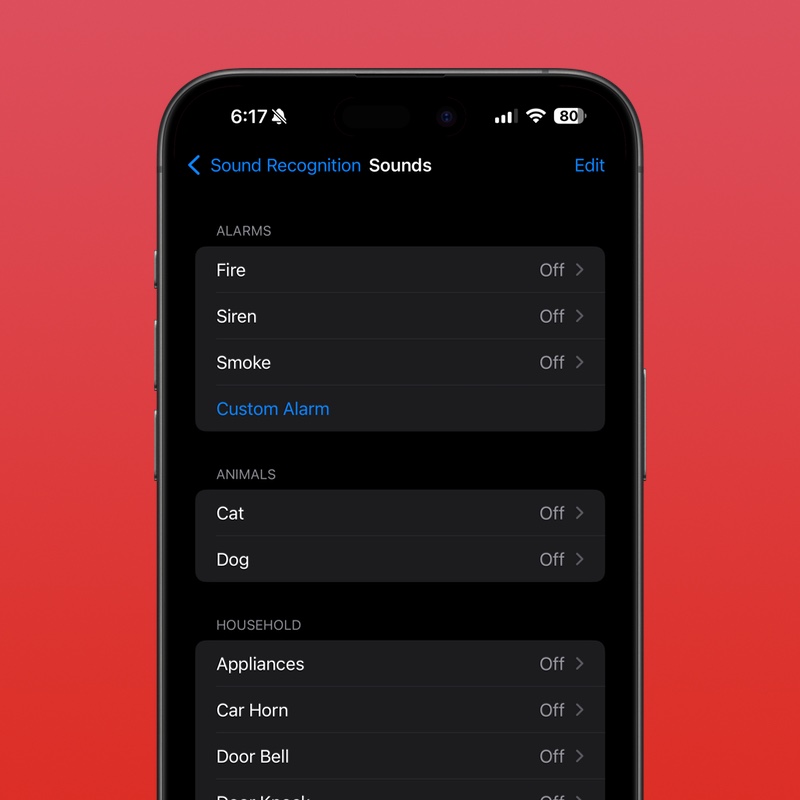
Also choose the alert type from here. You can receive an audible notification or keep it silent, it’s up to you.
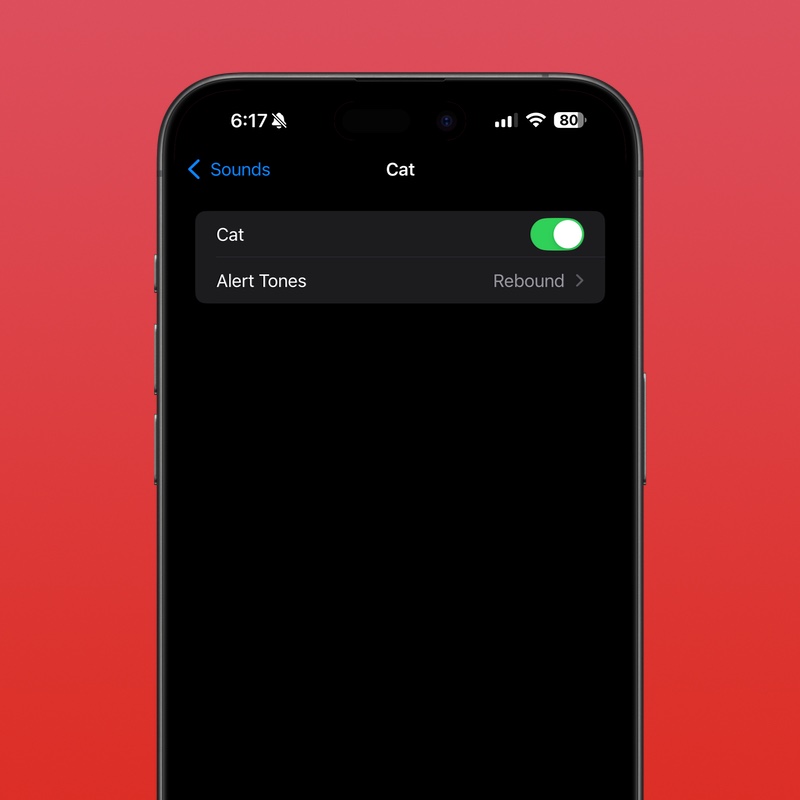
Step 7. Pull down ‘Control Center,’ and you’ll notice how iOS and iPadOS has already added a new toggle switch for ‘Sound Recognition.’ Tap to start hearing the environment around you for sounds.
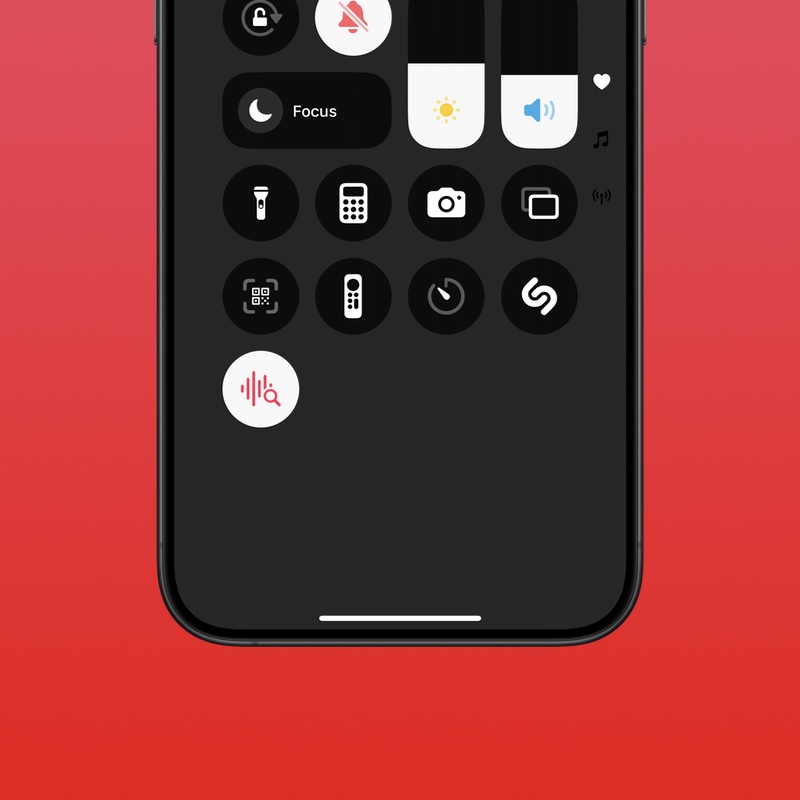
Remember, as long as the feature is enabled, your iPhone and iPad will keep on listening to sounds around it until you turn it off manually. Do keep in mind this feature is going to take a toll on your battery life.
One more thing, this feature is completely different from song recognition.






