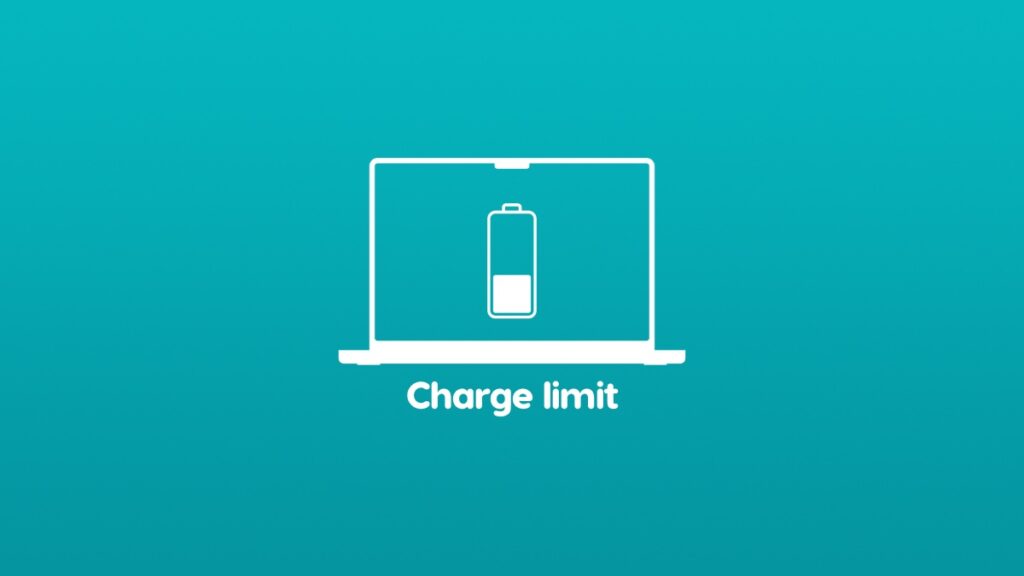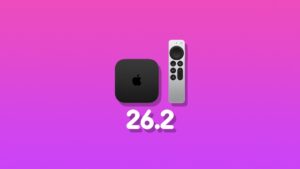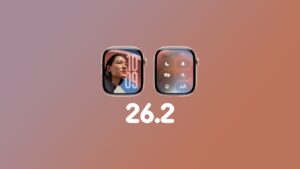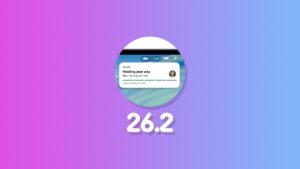You can set 80% charge limit – or any other value of your choice – on your MacBook Air or MacBook Pro. Here’s how you do it.
AlDante Lets You Set 80% Charge Limit to Your MacBook Air and MacBook Pro for Free – Download it Today
Charging your device all the way to 100% every single time is not good for the battery. Holding the charge at 100% is even worse. Thankfully, Apple knows this very well and allows users to set a charge limit to iPhones and iPads.
Using the charge limit feature, you don’t have to charge your iPhone or iPad all the way to 100% which is good for battery health.
However, on MacBook Air and MacBook Pro, you don’t get the charge limit option at all. Thankfully, the void is filled by a fantastic third-party app called AlDente. Once downloaded and installed, you can set a charge limit of your choice and hold it there for as long as you want.
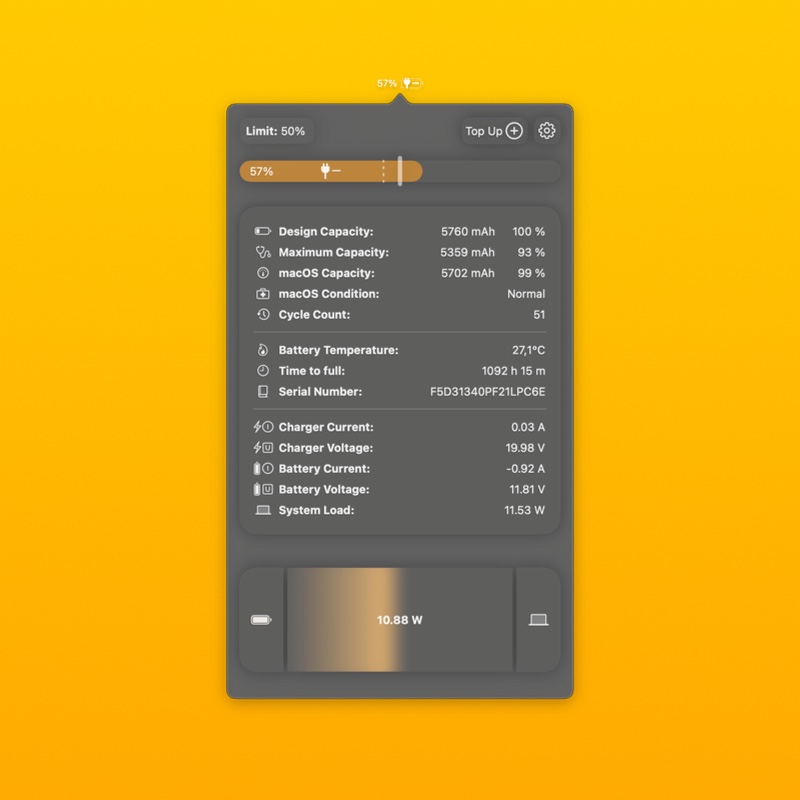
This feature is extremely handy if you use your MacBook Air or MacBook Pro with an external display where your laptop may sit at 100% battery life for the entire day. Setting the notebook’s battery to stay at 80% ensures that precious battery health metric don’t start to fall sooner than usual.
Do keep one thing in mind – though AlDente is a free app, you can get more out of it if you get the paid version. For example, you get advanced battery stats with the paid version, and an excellent feature called Sailing Mode which will charge and discharge the battery automatically between two set limits.
But honestly, the free version is more than enough for most people. Especially if you just want to keep your laptop’s battery way below 100% when connected to power all the time.
You can download AlDente by going over to this link.