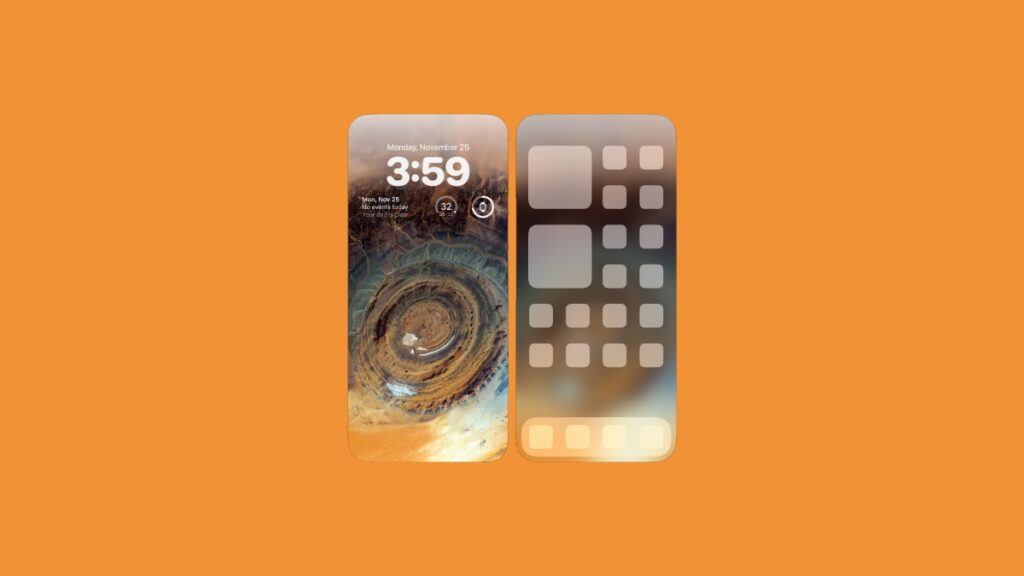Today I’m going to show you how you can blur the Home Screen wallpaper on your iPhone and iPad running iOS 18 and iPadOS 18.
iOS 18 and iPadOS 18 Lets You Blur the Entire Home Screen Wallpaper Quickly and Easily
When it comes to customization, no other version of iOS and iPadOS comes close to version 18. It’s overwhelming and fantastic for those who live in a world of their own aesthetic.
Those who are new to iOS 18 and iPadOS 18, or maybe even iPhone and iPad, and have just started their customization journey, the wallpaper is always the starting point of a great setup.
There are several looks you can achieve, but the best one goes like this – you have your wallpaper on the Lock Screen and a blurred out version of it on the Home Screen.
With a blurred version of the wallpaper on the Home Screen, app icons and text is easier to identify and you get a ton of clarity too.
Let me show you how you can blur or un-blur the wallpaper on the Home Screen right away.
Step 1. Make sure you are on the Lock Screen or just pull down Notification Center.
Step 2. Tap and hold on any empty space and the Lock Screen will zoom out a little and you’ll see Customize at the bottom. Tap on it.
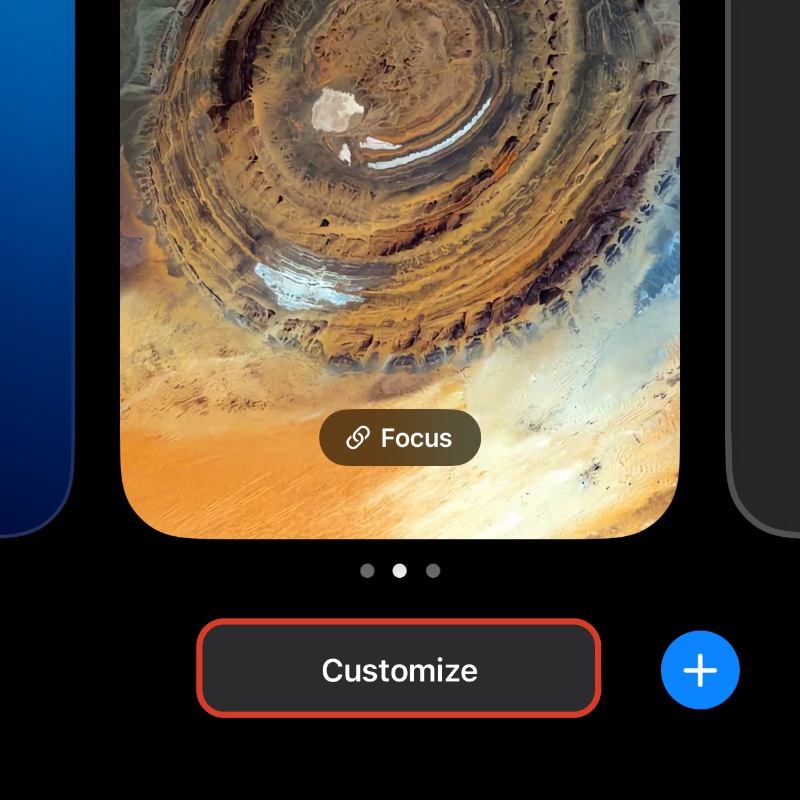
Step 3. Now tap on ‘Home Screen.’

Step 4. In the list of options at the bottom, tap on ‘Blur’ at the far right.
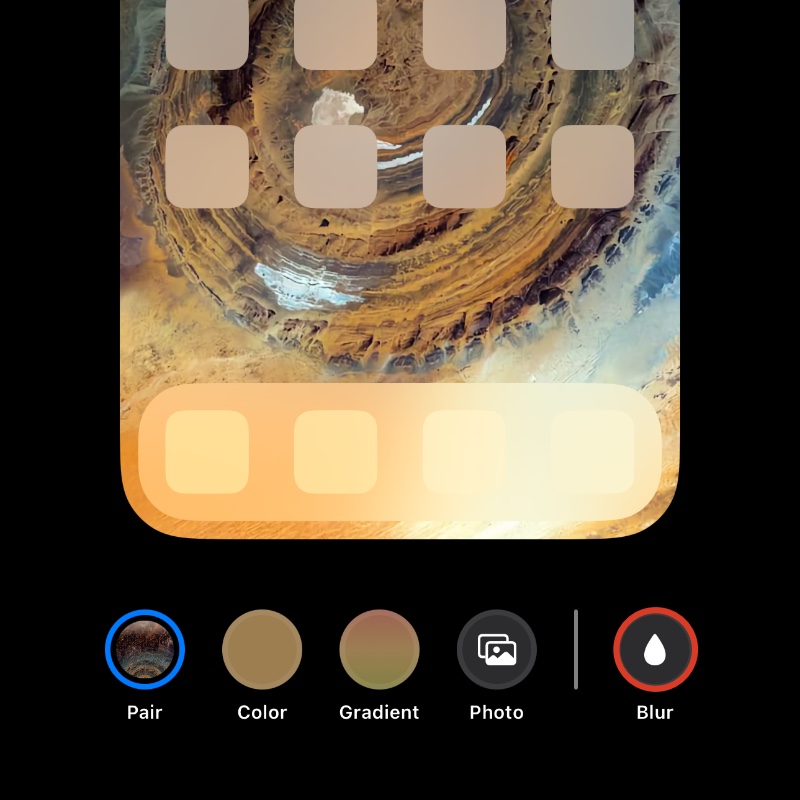
Step 5. Tap on ‘Done’ at the top right to confirm your action.
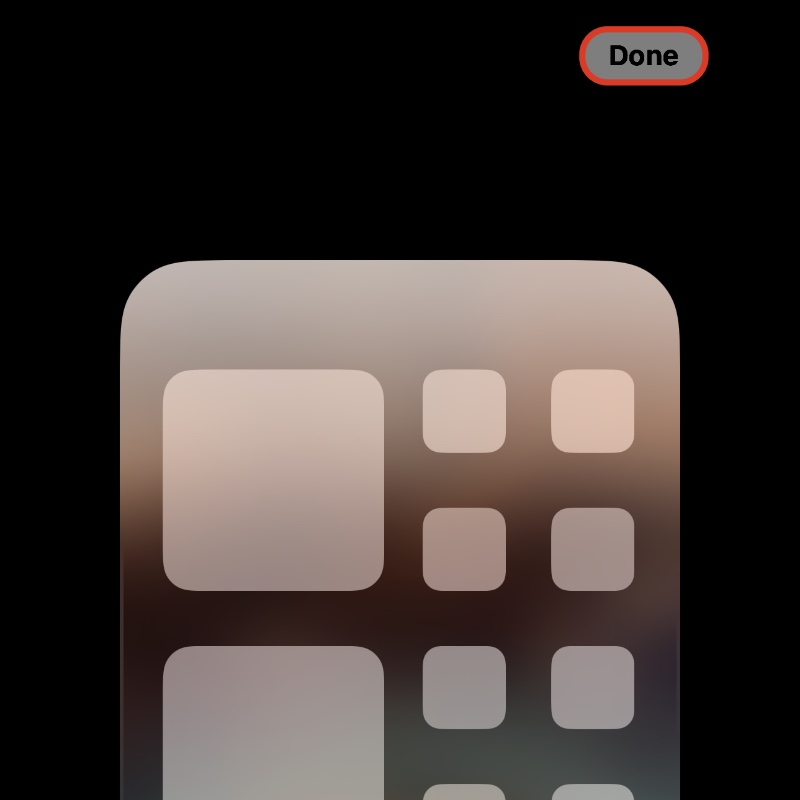
Unlock your iPhone or iPad, go to the Home Screen, and you’ll see the wallpaper blurred out.
The transition from the Lock Screen wallpaper to the Home Screen blurred wallpaper is always fun to watch every single time.
The one feature I really want to see in iOS and iPadOS is the ability to customize the size of app icons. Not only that, but the ability to remove app icon labels even if the icons are set to the minimum size.
Currently, you can only remove the labels if you are willing to set the app icon size to maximum. On a smaller iPhone, the effect looks strange and doesn’t sit too well.