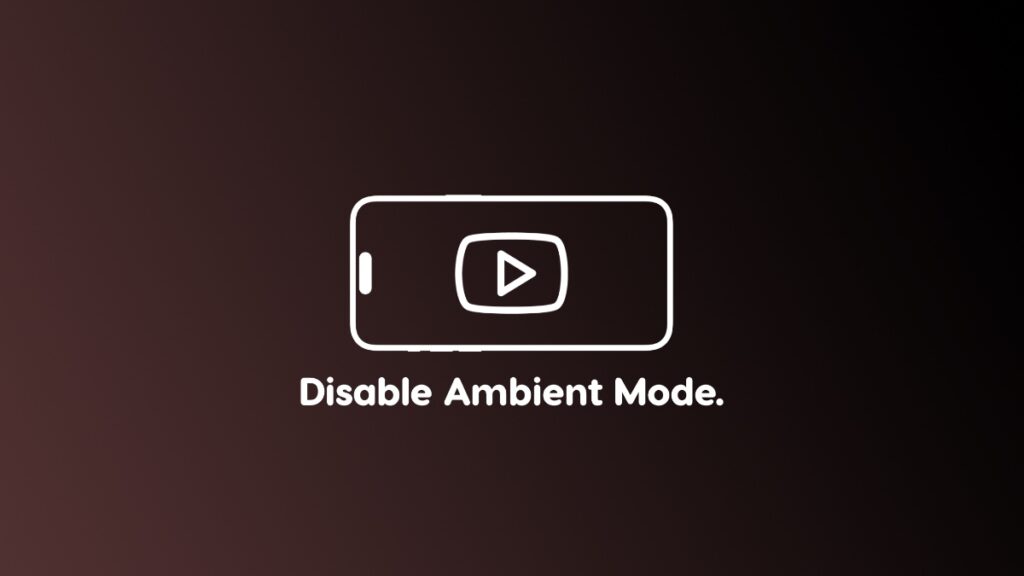Let me show you how you can disable ‘Ambient Mode’ in the official YouTube app for both iPhone and iPad.
You Can Disable the Distracting Ambient Mode in the Official YouTube App for iPhone and iPad
Noticed the ‘Ambient Mode’ in the official YouTube app lately? Just play a video, go into full-screen mode, and see how the black bars on the sides are filled with colors from the video itself for a more ‘immersive’ experience.
You can notice this on both the iPhone and iPad version of the app.
I’m not sure how this leads to a more immersive experience when you’re just filling up blank space with something that’s not supposed to be there. I believe it’s just an aesthetic thing and doesn’t have anything to do with immersion at all.
For me, it’s distracting, and I’m sure you find it that way, too.
You can, thankfully, disable the feature completely and I’m going to walk you through it right now for both iPhone and iPad.
Step 1. Launch the YouTube app and play any video that is not a Short.
Step 2. Tap on the playing video to reveal playback controls.
Step 3. Tap on the ‘Settings’ button on the top right hand corner.
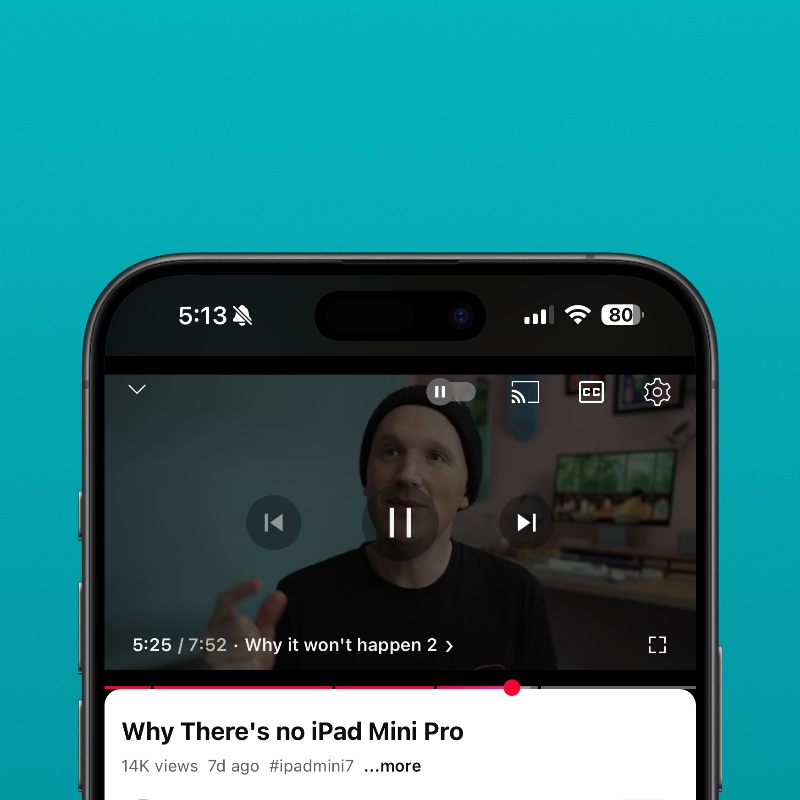
Step 4. Tap on ‘Additional Settings’ at the bottom.
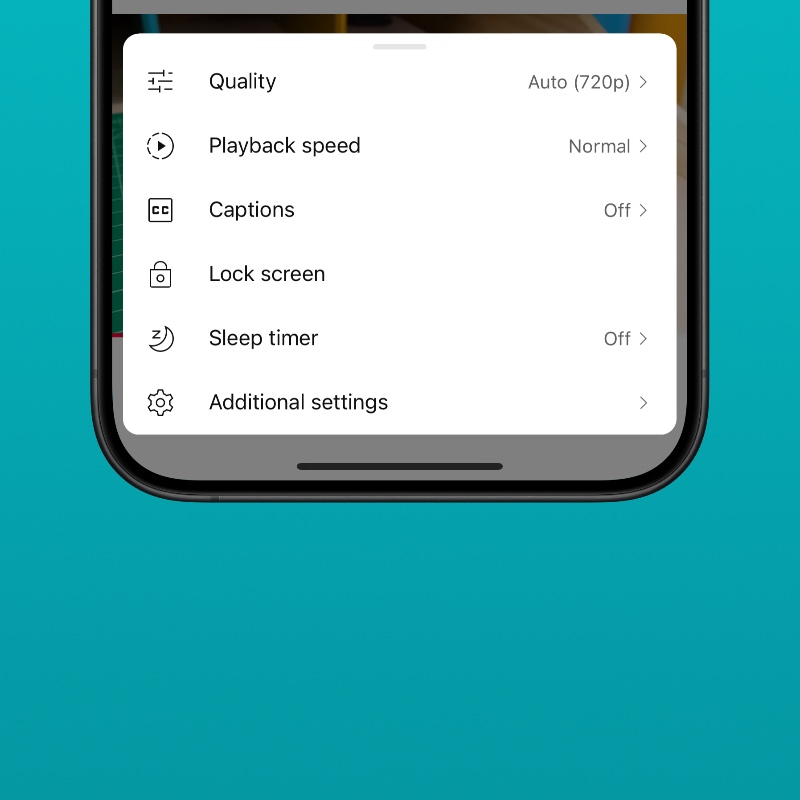
Step 5. Now turn off ‘Ambient Mode.’
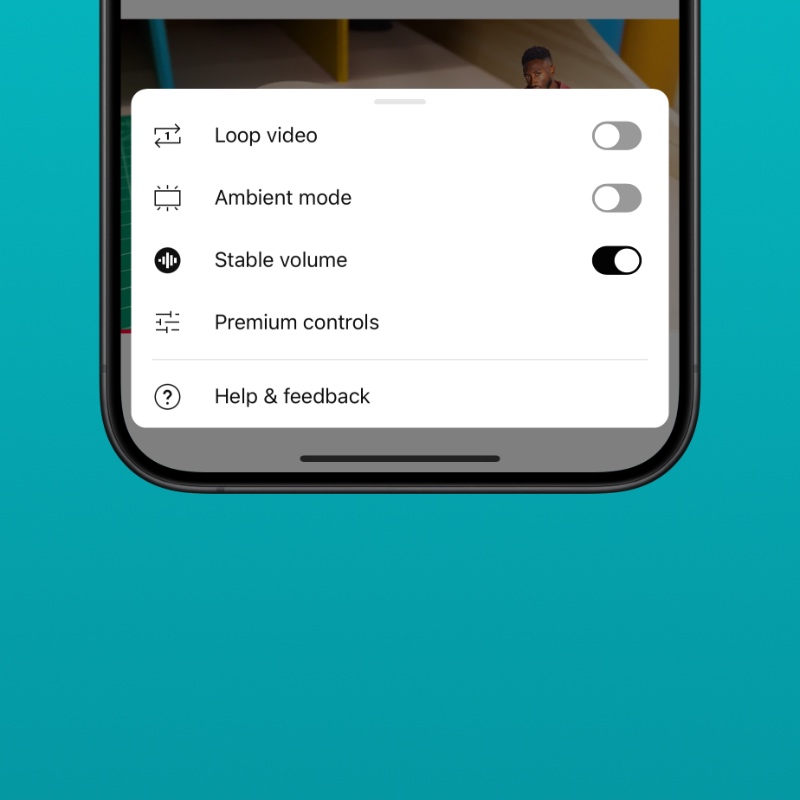
When Ambient Mode is enabled, you’re basically lighting up all the pixels around the video, which means you use more battery on an iPhone and iPad that has an OLED panel. Turning this feature off will save more battery life.
This feature looks great at first, but if you’re watching content that’s supposed to be truly immersive, Ambient Mode pulls you out of the seat instantly, especially if you are easily distracted.
Ambient Mode looks even worse if a video creator has added fake black bars around their video to achieve a cinematic look.