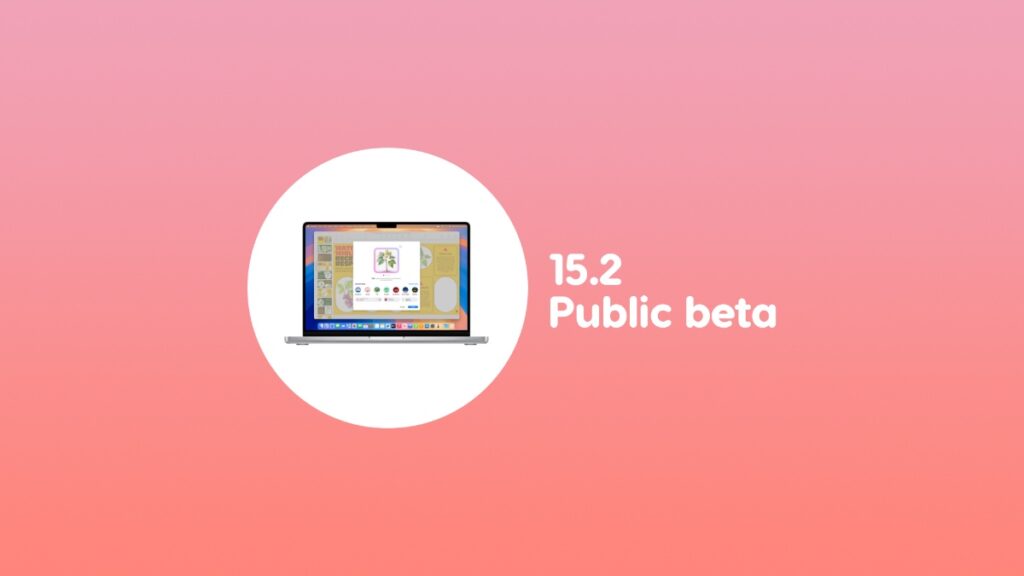Apple has released macOS Sequoia 15.2 public beta 1 for the Mac, and here’s how you can download and install it.
Test Out Genmoji, Image Playground and More on Your Mac with the macOS Sequoia 15.2 Public Beta
Waiting to test out macOS Sequoia 15.2 beta on your Mac without going through the developer shenanigans? You’re in luck, as Apple has released the first public beta of macOS Sequoia 15.2 for everyone to test out.
Before you begin, please know that this update includes all the new Apple Intelligence features, including Genmoji, Image Playground, and Siri with ChatGPT support.
You can only test out these features if you have a Mac that supports Apple Intelligence in the first place. If you do not, then you get nothing more than bug fixes and other enhancements.
With that out of the way, let me walk you through the entire process of downloading macOS Sequoia 15.2 public beta onto your Mac.
Sign up for the Public Beta
If you’re already signed up to the Beta Software Program, you can skip this step. If you are going to sign up for the first time, then simply open up beta.apple.com in Safari and sign in using the Apple Account which you are using on your Mac.
Once signed up, you are ready to download and install the macOS Sierra 15.2 public beta.
Download macOS Sequoia 15.2 Public Beta
Step 1. Launch ‘System Settings.’
Step 2. Click on ‘General.’
Step 3. Click on ‘Software Update.’
Step 4. Click on the (i) button next to ‘Beta Updates.’
Step 5. From the ‘Beta Updates’ drop-down, select ‘macOS Sequoia Public Beta.’
Step 6. Click on ‘Done.’
Step 7. Now wait for ‘Software Update’ to refresh and you’ll see the public beta show right up for download.
Step 8. Click on ‘Update Now’ and you’re good to go.
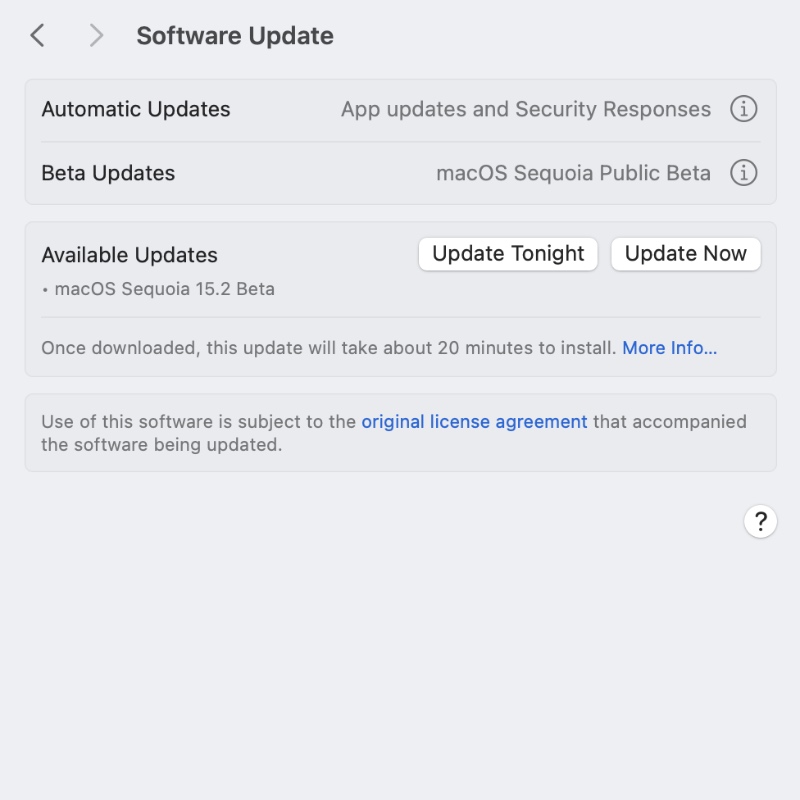
The download and installation may take a while, so be patient while your Mac is doing its thing.
Once the installation is complete, you can start enjoying all the new features which come as part of the new macOS 15.2 update. However, those features have a waitlist, too.
It can take up to a week before Apple rolls out features like Genmoji and Image Playground for your Mac. Some people had these features available to them within a couple of hours or even sooner.
Try your luck and see where it takes you. Once you’re in, it’s all fun with generative AI from here.