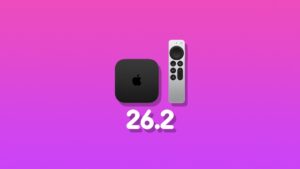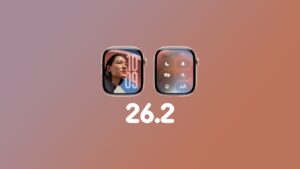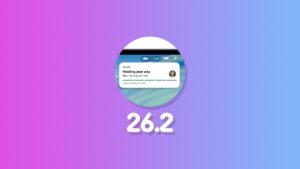Here’s how you can erase and format an external drive or SD card to APFS, exFAT, or MS-DOS (FAT) using the Files app on iPhone and iPad.
Format and Erase an External Drive or SD Card Straight from the Files App on iPhone and iPad Running iOS 18 and iPadOS 18
With the latest version of the Files app in iOS 18 and iPadOS 18, you can format an external drive or SD card to APFS, exFAT, or MS-DOS (FAT).
In this tutorial, I’ll show you how to do that and erase an external drive or SD card at the same time.
Step 1. Connect your external drive or SD card to your iPhone and iPad using USB-C or any other adapter you may have.
Step 2. Launch the ‘Files’ app.
Step 3. Go to the ‘Browse’ tab.
Step 4. You’ll see the connected drive or SD card here.
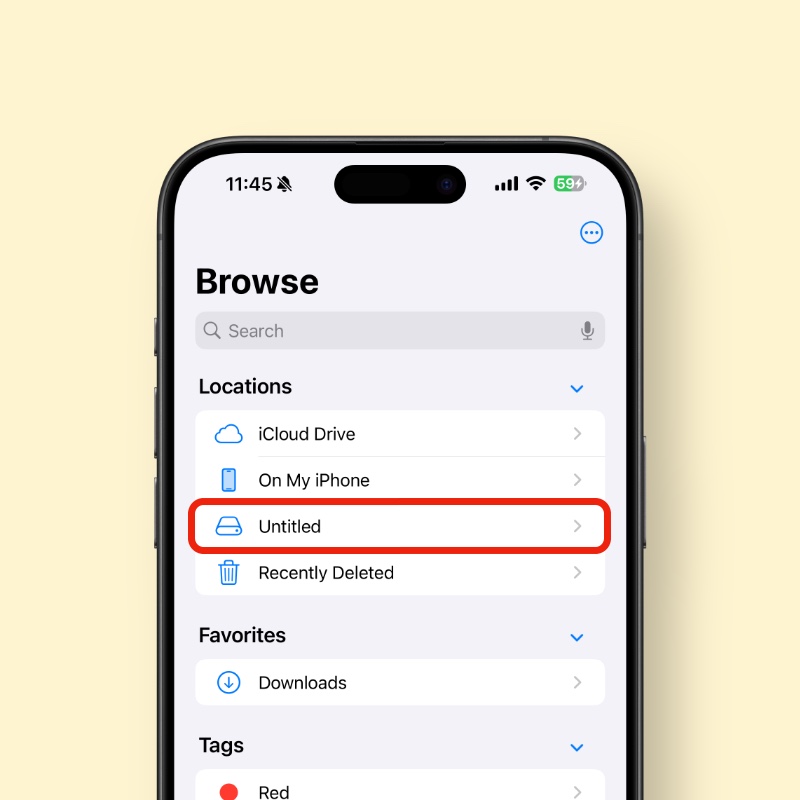
Step 5. Tap and hold on the drive or SD card until you see a bunch of options. Tap on ‘Erase.’
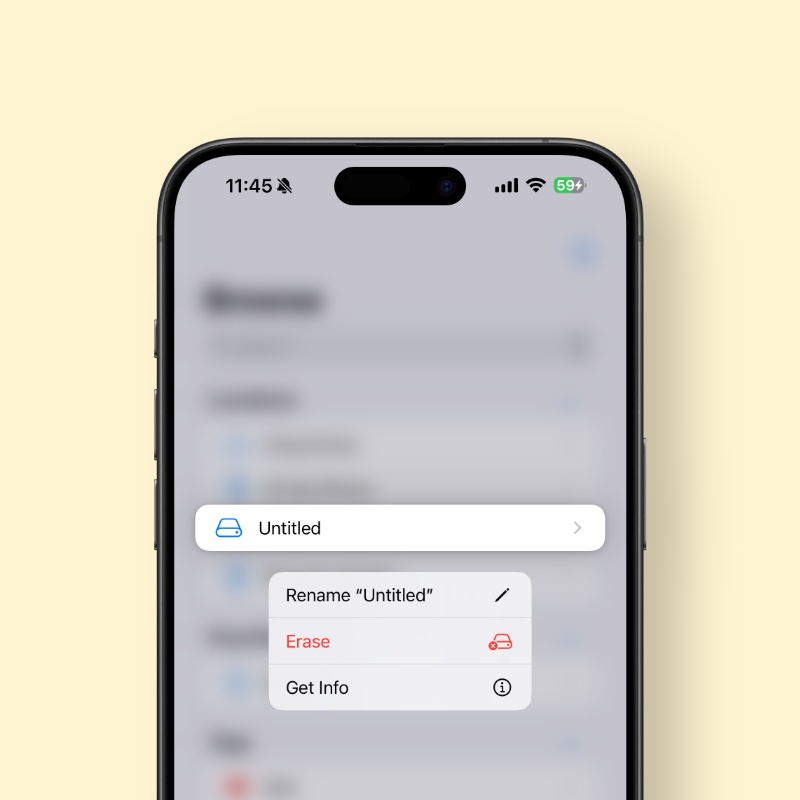
Step 6. Choose ‘Format’ – APFS, ExFAT or MS-DOS (FAT) – and then tap on ‘Erase.’ Or tap on ‘Erase’ without changing anything if you just want to delete everything off the drive only.
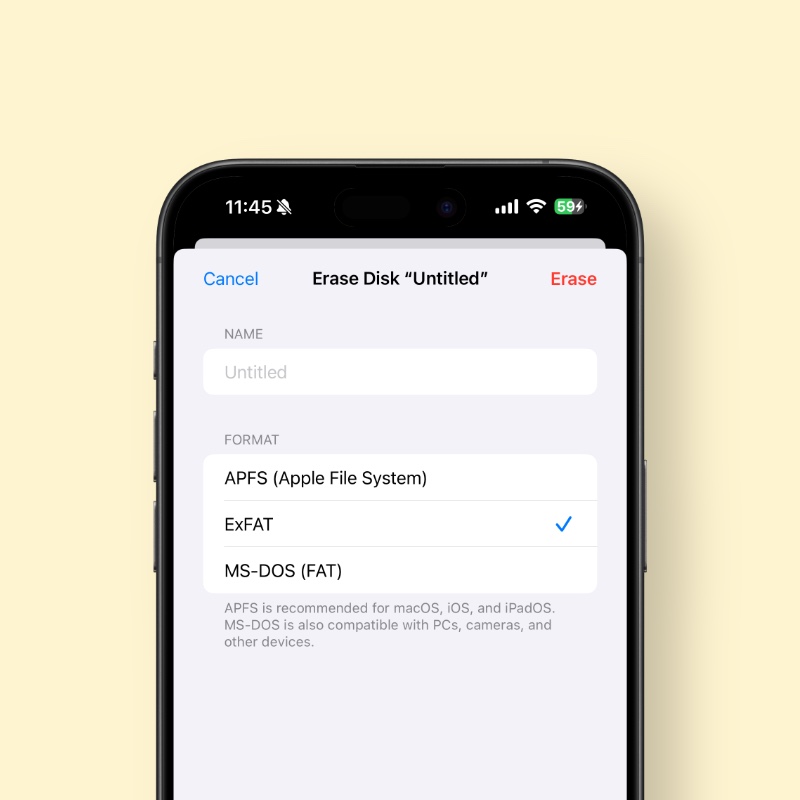
The process is quick, and you can start using your external drive or SD card immediately.
Please make sure you select the correct format. It’s best to do some basic research on file systems before making the final choice.