You have the option to completely reset your iPhone and iPad Home Screen layout and start from scratch.
Want to Arrange Your iPhone and iPad App Icons from Scratch? Reset Home Screen Layout and Start Over Again
With iOS 18 and iPadOS 18, you can really get carried away when it comes to Home Screen customization.
The kind of Home Screen setups I’ve seen lately, saying they’re awesome would be an understatement. Users really went the extra mile to achieve a specific look.
However, before you reach your Home Screen goal, you are going to mess things up so many times that you’ll be forced to start all over again.
Thankfully, in iOS 18 and iPadOS 18, you can completely reset the Home Screen layout and start over again.
Here’s what you need to do:
Step 1. Launch the ‘Settings’ app.
Step 2. Tap on ‘General. ‘
Step 3. Scroll all the way down and tap on ‘Transfer or Reset iPhone.’
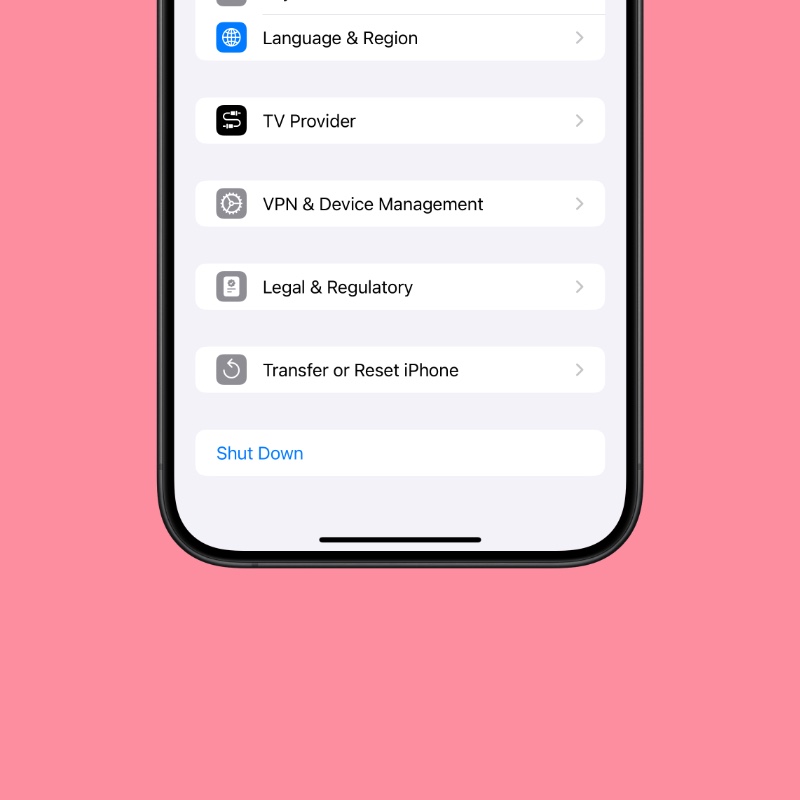
Step 4. Tap on ‘Reset.’
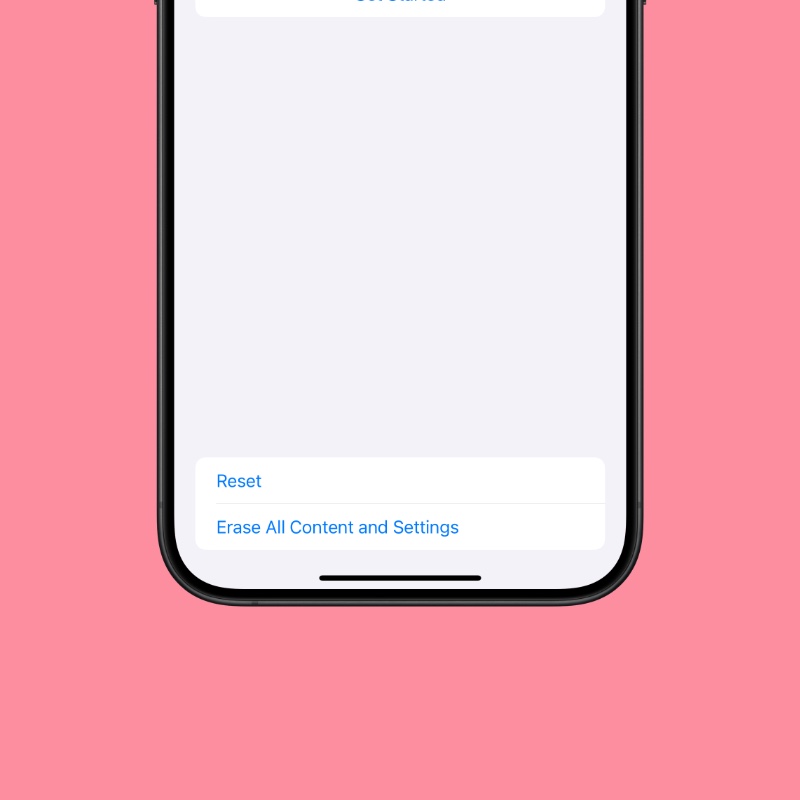
Step 5. Tap on ‘Reset Home Screen Layout.’
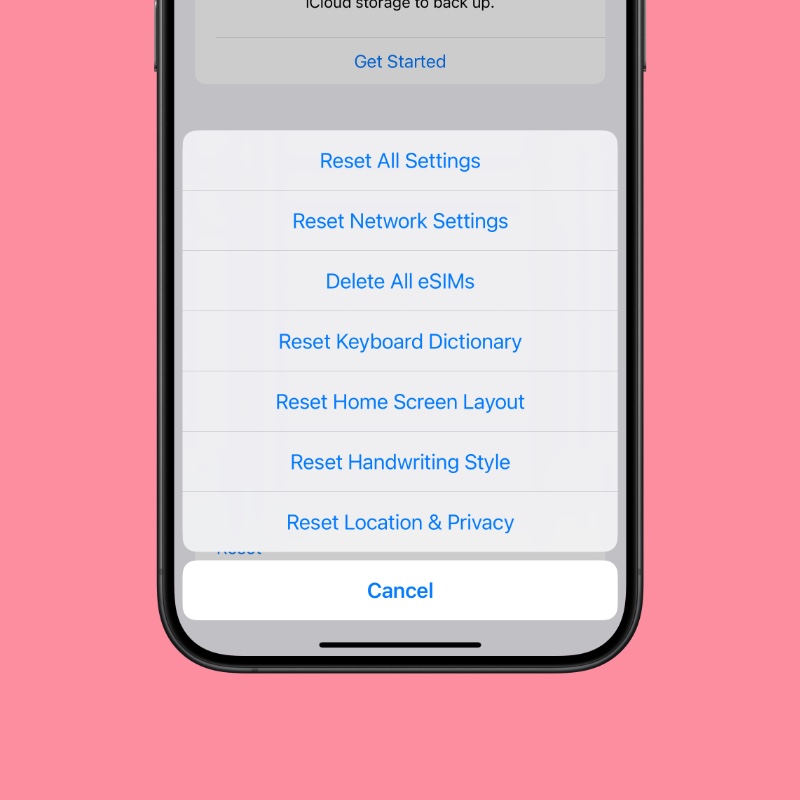
Step 6. Tap on ‘Reset Home Screen’ to confirm.
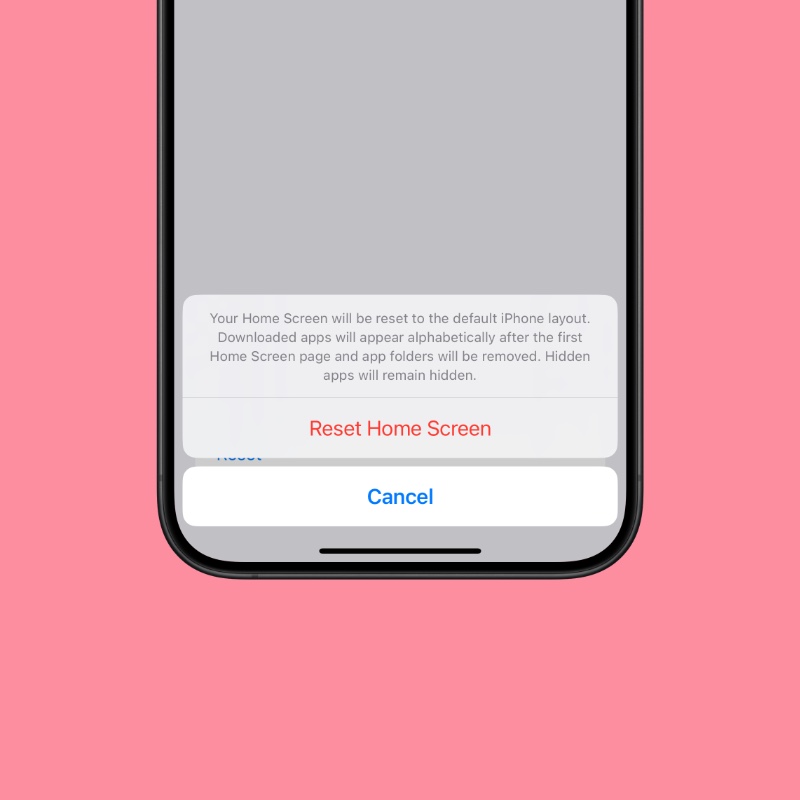
While your Home Screen layout will be reset after this, do keep in mind that your hidden apps will stay hidden. This reset will not unhide them. You have to manually bring them back.
If you just want to undo one misstep while rearranging the Home Screen, you can do that as well. Just shake your iPhone, and a pop-up will appear. All you have to do is tap on ‘Undo.’
Check out the video below where I demonstrate this:
The one feature I really want to see in iPhone and iPad is the ability to let Apple Intelligence choose a Home Screen layout for you based on usage. I’m pretty sure it will get it mostly right.
I wouldn’t mind moving a couple of icons around to achieve the perfect look once I have a base layout to work with.
Though starting from scratch seems like a good idea, it is way more work compared to just moving a couple of icons around to undo some changes.
However, if you are going for a brand-new Home Screen layout, then resetting it all makes more sense.






