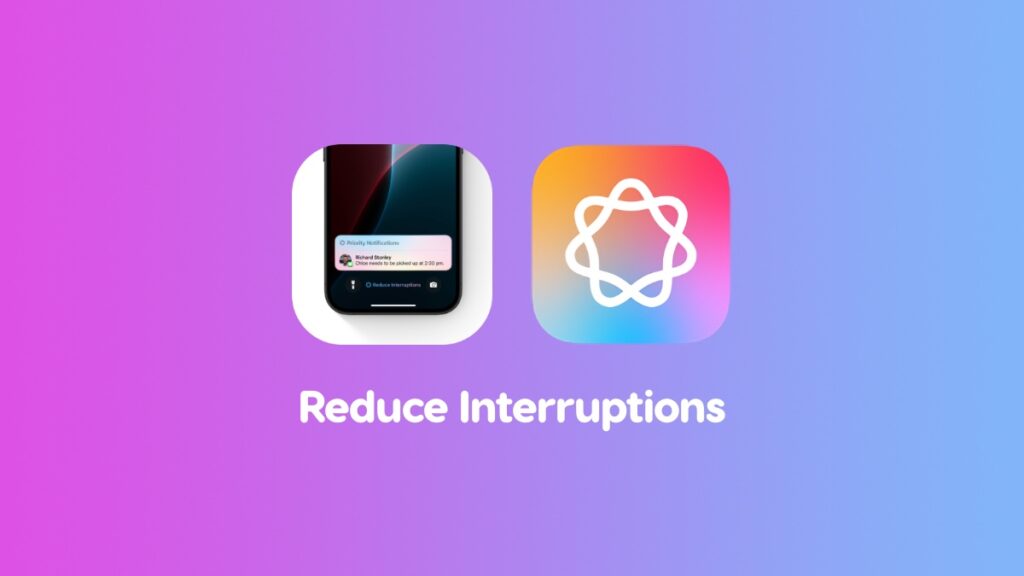A brand-new Focus mode comes as part of Apple Intelligence called Reduce Interruptions. Here’s how to use it on iPhone and iPad.
Block Unwanted Notifications and Let Everything Important Through with ‘Reduce Interruptions’ Focus Powered by Apple Intelligence
I don’t have a plan when it comes to using a specific Focus mode. If I don’t want to be disturbed, I just turn on Do Not Disturb. Sleeping? The Sleep Focus.
Though some people automate this stuff for use different Focus throughout the day, I don’t do that at all. However, I now believe in Focus more than ever before, thanks to the arrival of Reduce Interruptions with iOS 18.1 and iPadOS 18.1.
This also means you need an iPhone and iPad compatible with Apple Intelligence in order to use this feature.
Apple Intelligence All the Way
How it works is absolutely genius, and it should be, because it’s powered by Apple Intelligence. Once triggered and running, the Focus mode will intelligently go through your notifications and block everything that’s not essential or doesn’t need immediate attention.
If someone sends you an important text message or a reminder that needs your attention, Apple Intelligence will let it through for you to see immediately. Everything else will be silenced.
But wait, it gets better.
If you pull down the Notification Center, you’ll see all your notifications in one place, even the ones that were blocked by Apple Intelligence. What’s happening here is that your iPhone and iPad are only notifying you about stuff that is important. Everything else gets a pass.
Let’s Set it Up
There are two ways to get onboard the bandwagon. Either you just go with the default settings or customize it a little.
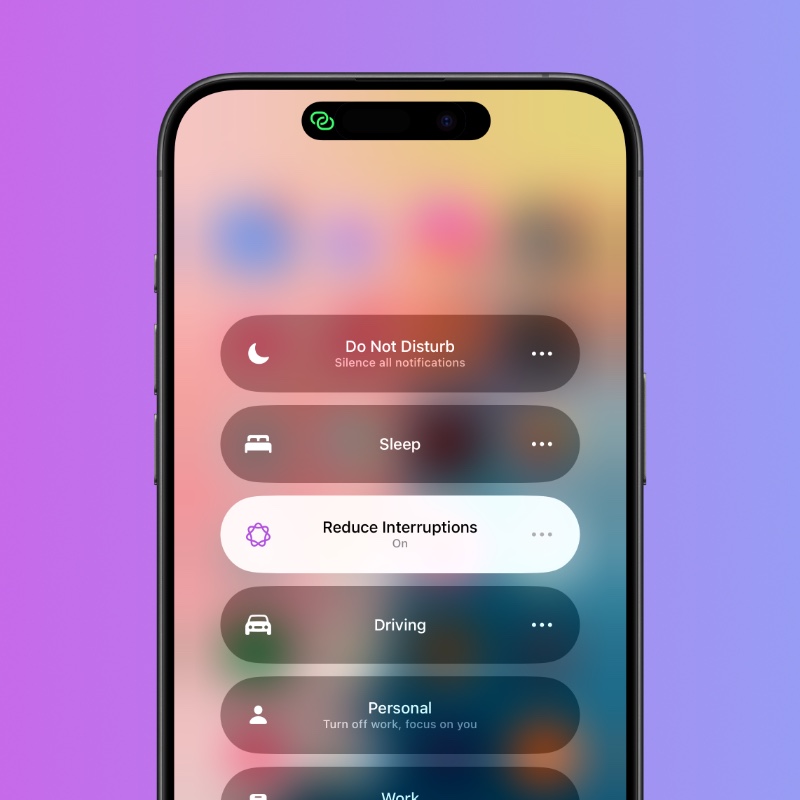
All you have to do is enable the ‘Reduce Interruptions’ Focus from the Control Center and you’re good to go. No questions asked. Apple Intelligence will decide what’s important, what’s not.
Let’s Customize Things a Bit
I can just stop right here, but the magic begins when you customize it a little. For that, you have to Settings > Focus > Reduce Interruptions.
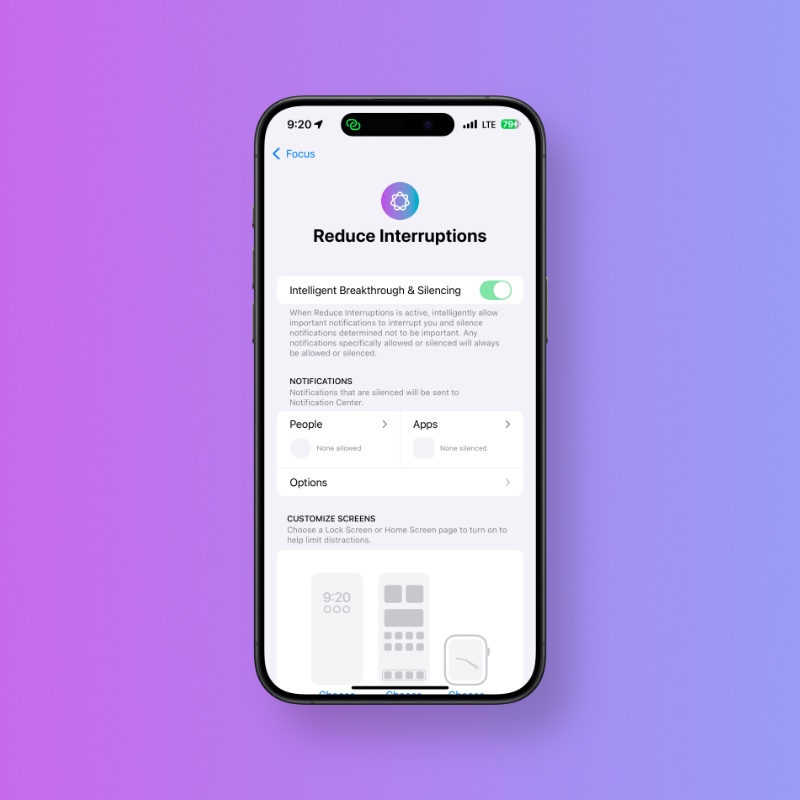
This page looks a little overwhelming, but trust me, I’m not going to overload you with too much information and just walk you through 3 things that are important.
Silence or Allow Notifications from People
The way this section works is incredible and well thought out, too. Once here, you’ll see ‘Silence Notifications From’ and ‘Allow Notifications From’ at the top. Each option does exactly what you think it does.
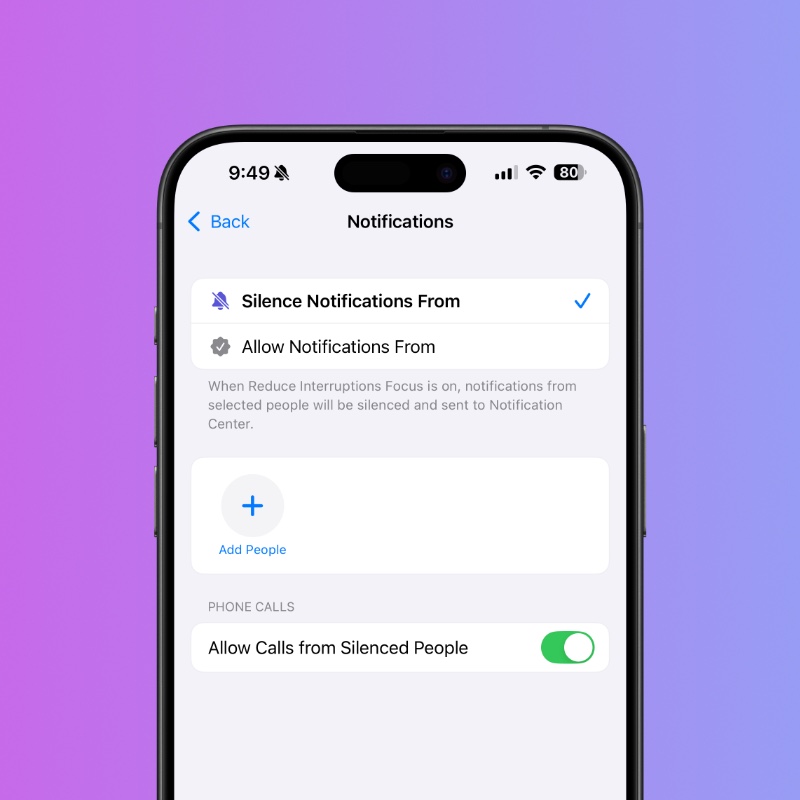
The people you add in ‘Silence Notifications From’ will never ever have their notifications through when the Focus mode is on. Once done, switch over to the ‘Allow Notifications From’ option and add people that are extremely important to you and don’t want their notifications silenced.
Silence or Allow Notifications from Apps
The ‘Apps’ section is particularly interesting. Over here you can add apps that are extremely important to you and never have them silenced. Or, you can add an app which you always want to go silent whenever you turn on this Focus mode.
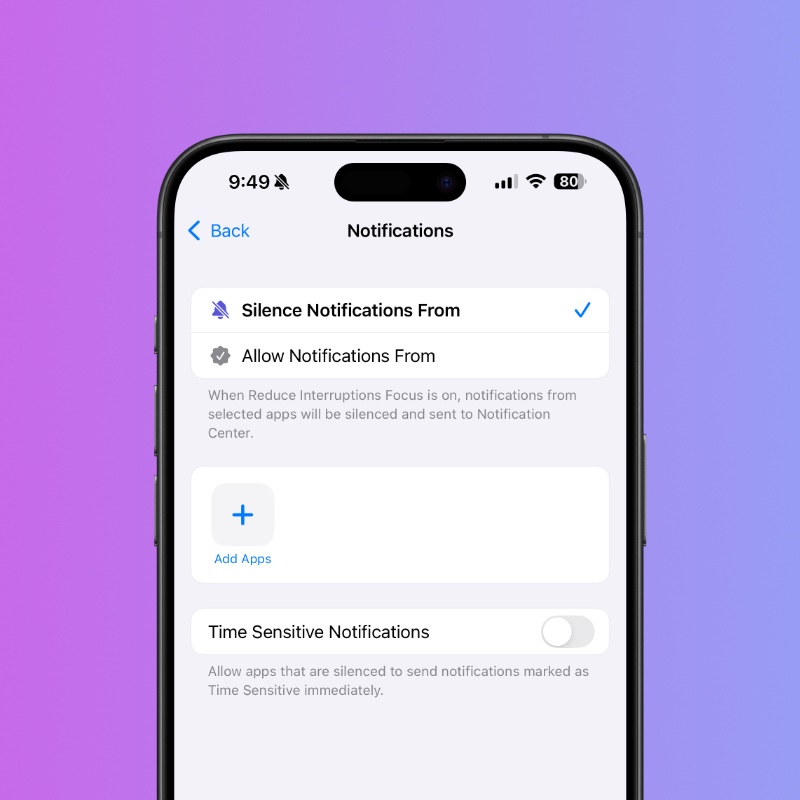
You can add your finance app here if you always want to be notified of a transaction, or just add the Facebook app because you don’t want to see all those notifications about people commenting on stuff.
It works exactly like the ‘People’ section.
Schedule ‘Reduce Interruptions’ Focus
The last part can be extremely convenient, especially if you find yourself in an office or school – Add Schedule.
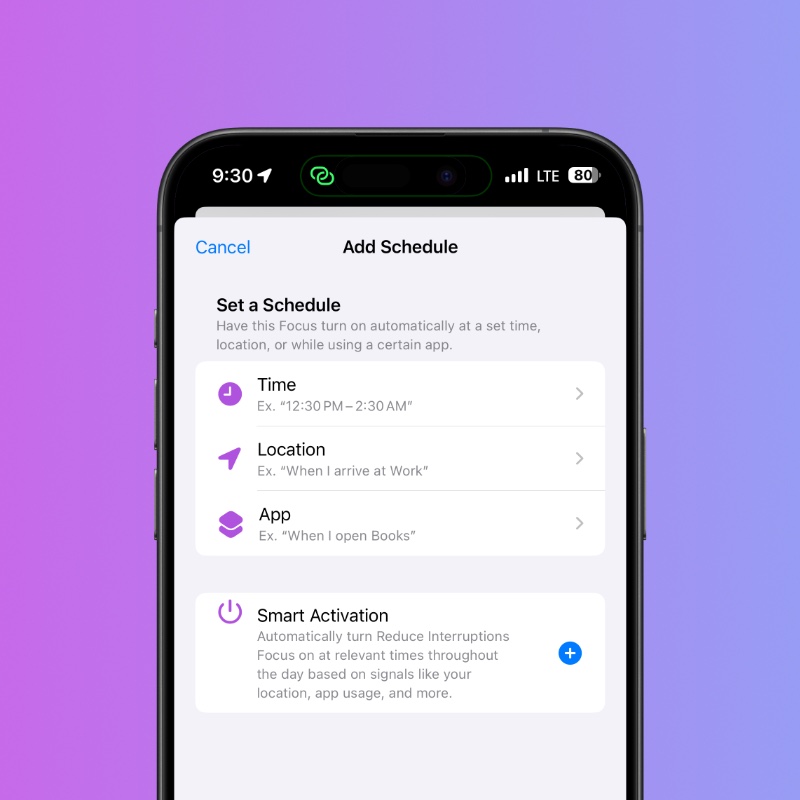
Once set up and ready for use, you can have Reduce Interruptions automatically kick in at a specific time, location, or when you open a particular app.
There’s also an option for Smart Activation, but I wouldn’t recommend using it since there is a chance you may lose control over how this Focus works. It’s best to set things up manually.
Conclusion
I love how this Focus mode works, especially since it does not require any set-up at all. Sure, I walked you through a complicated process, but you don’t have to do that.
If you trust Apple Intelligence enough, you can just enable the Focus mode and just carry on with life. It will not block anything important at all.