Here’s how you can fix all connectivity issues with iPhone Mirroring on Wi-Fi 6E and Wi-Fi 6 in a few easy steps.
OFDMA and Airtime Fairness in Wi-Fi 6 and Wi-Fi 6E are the Main Culprits for iPhone Mirroring Issues on the Mac
iPhone Mirroring is a great feature that doesn’t play nicely with a lot of wireless routers.
For me, the issue stemmed from the firewall that was running on my Wi-Fi router. Now that I have switched to Wi-Fi 6E, my iPhone Mirroring ‘Timed Out’ issue is back.
If you have a Wi-Fi 6 or Wi-Fi 6E router, you can start troubleshooting by turning off your firewall first. This mostly fixes the issue, but there is a chance nothing has changed for you still.
In my own testing, I’ve noticed iPhone Mirroring works flawlessly on Wi-Fi 5 and older 802.11 Wi-Fi standards. For me, this makes no sense.
In my testing, I used the old AirPort Express router and a Google Wifi point to test out iPhone Mirroring, and the feature works flawlessly on both these routers.
The moment I jump onto Wi-Fi 6 and Wi-Fi 6E, the issue returns and I keep on seeing ‘Timed Out’ over and over again.
However, I dug a little deeper and found two culprits that were causing issues with iPhone Mirroring. Both these features are exclusive to Wi-Fi 6 and Wi-Fi 6E.
These features are OFDMA and Airtime Fairness. The second one doesn’t matter much but it does create a small issue, but OFDMA is definitely the culprit here.
Also, it doesn’t need to be said, but your Wi-Fi and Bluetooth settings should be turned on – on your iPhone and Mac, both. If either one of these is turned off, iPhone Mirroring won’t work.
Turn Off OFDMA
9 out of 10 times iPhone Mirroring would fail on my home Wi-Fi network and when I turned off OFDMA, the ‘Timed Out’ issue was completely gone.
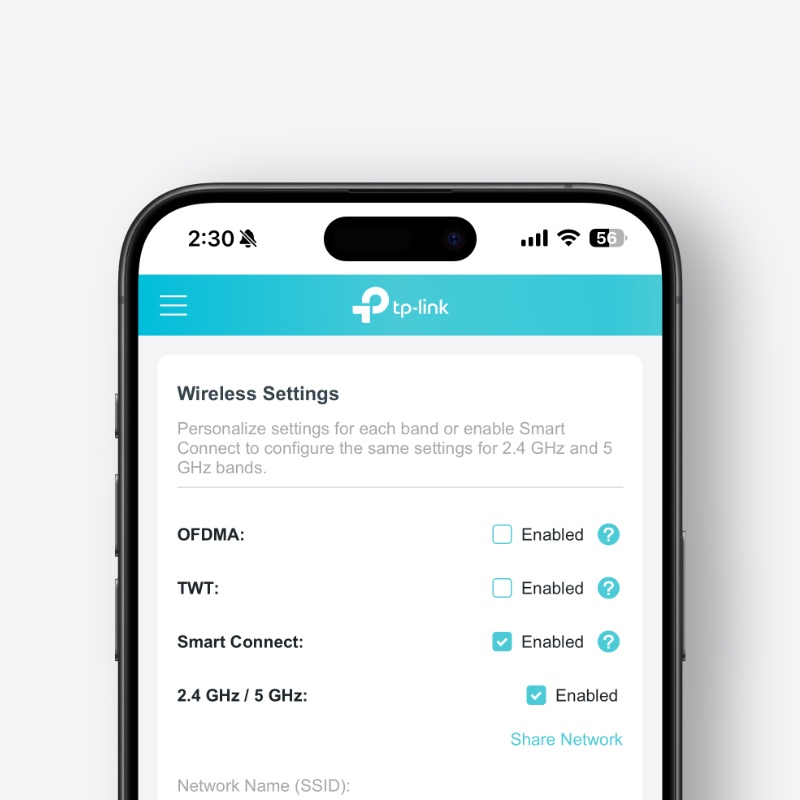
Now, in order to disable OFDMA, you have to go into your router’s settings page using Safari, then go into ‘advanced’ settings or something similar to turn it off. You may have to consult your router’s website for this.
While OFDMA is a great feature, it may or may not work in every single type of environment. There’s a reason why it’s turned off by default on most Wi-Fi routers.
Turn Off Airtime Fairness
While this is not necessary, but I noticed iPhone Mirroring was dropping frames for some reason. Turning off Airtime Fairness instantly fixed that issue as well.
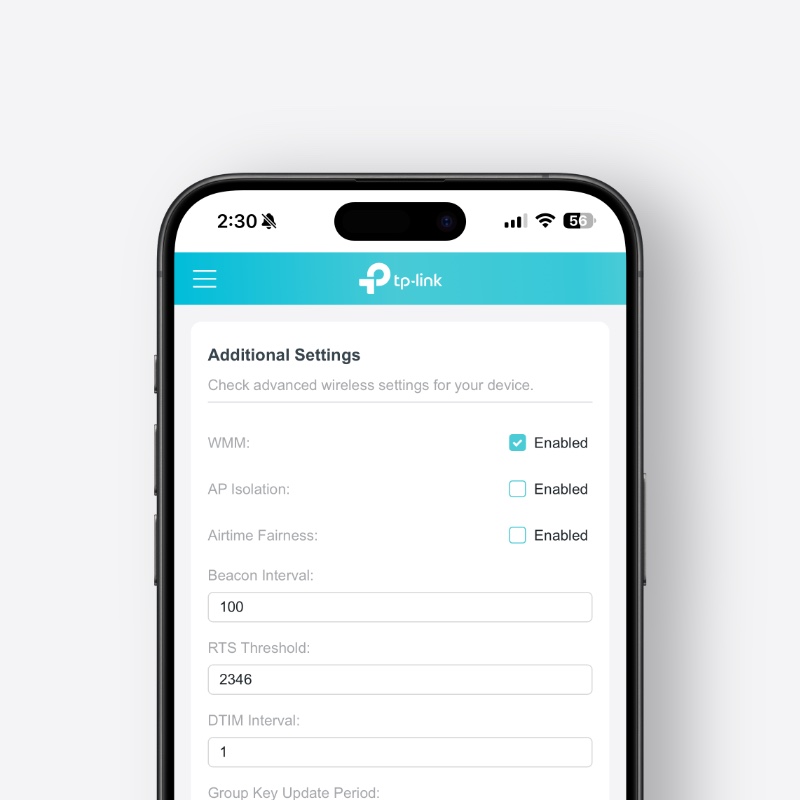
Again, I can’t show you how exactly you can turn this setting off, but you need to launch Safari, type in your router’s address, go to wireless settings, find the feature and turn it off from there.
Consult your router’s website to find a more in-depth guide on how to turn the feature off.
I spent the last few days going through 5 different Wi-Fi routers to make sure the issue is fixed on Wi-Fi 6 and Wi-Fi 6E. So far, everything seems to be rock solid, and I hope it is for you as well.






