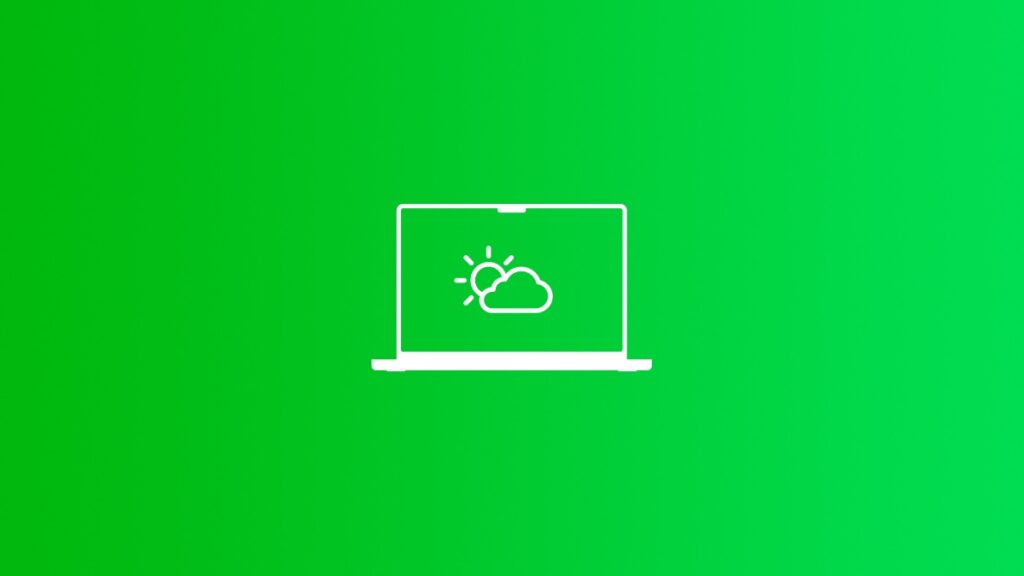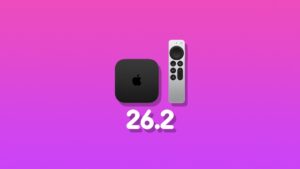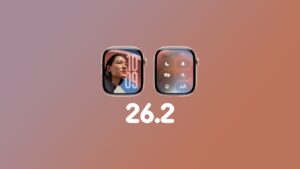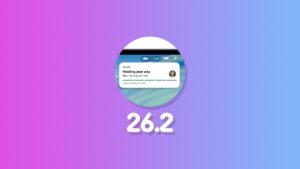Yes, you can add the Weather app to the Mac menu bar, allowing you to see the current temperature and conditions at all times.
Put the Weather App in the Mac Menu Bar for Constant Updates Without Having to Open up the Entire App
With the latest macOS 15.2 Sequoia update, a feature that allows you to add Weather to the Mac menu bar arrives.
Once added, you get to see the current weather condition in your area at all times, right at the top of the display.
Enabling the feature is pretty easy too. And I’m going to show you how to do that right away.
Step 1. Launch ‘System Settings.’
Step 2. Click on ‘Control Center’ on the left.
Step 3. Scroll all the way down in the list of options on the right until you reach the ‘Menu Bar Only’ section.
Step 4. Right at the bottom you should see ‘Weather’ with a drop-down menu next to it. Click on it and then select ‘Show in Menu Bar.’
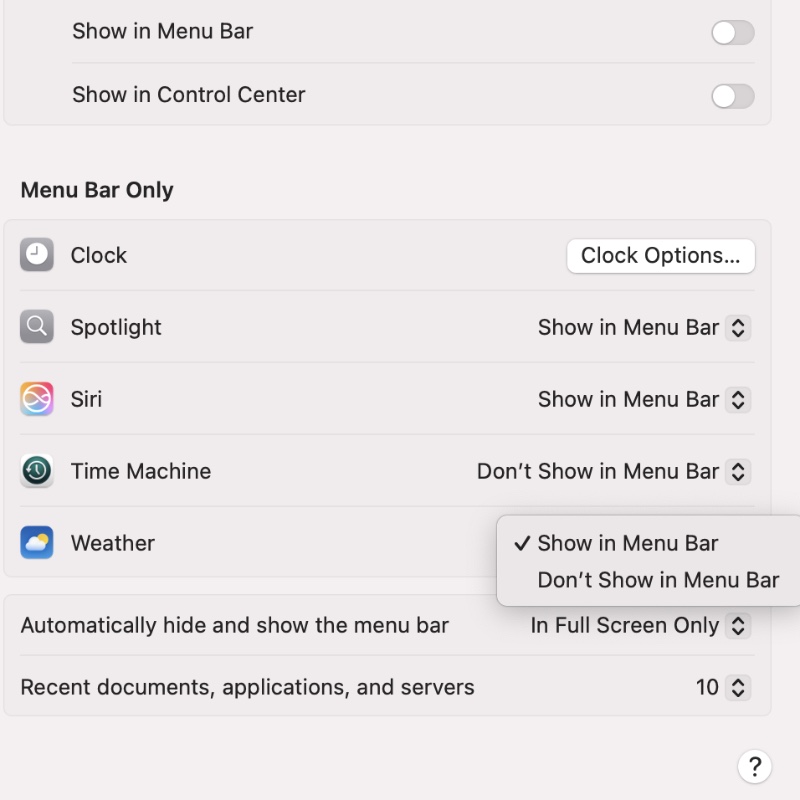
Once enabled, you’ll start seeing weather updates in the menu bar at the top of the screen as shown in the screenshot below:
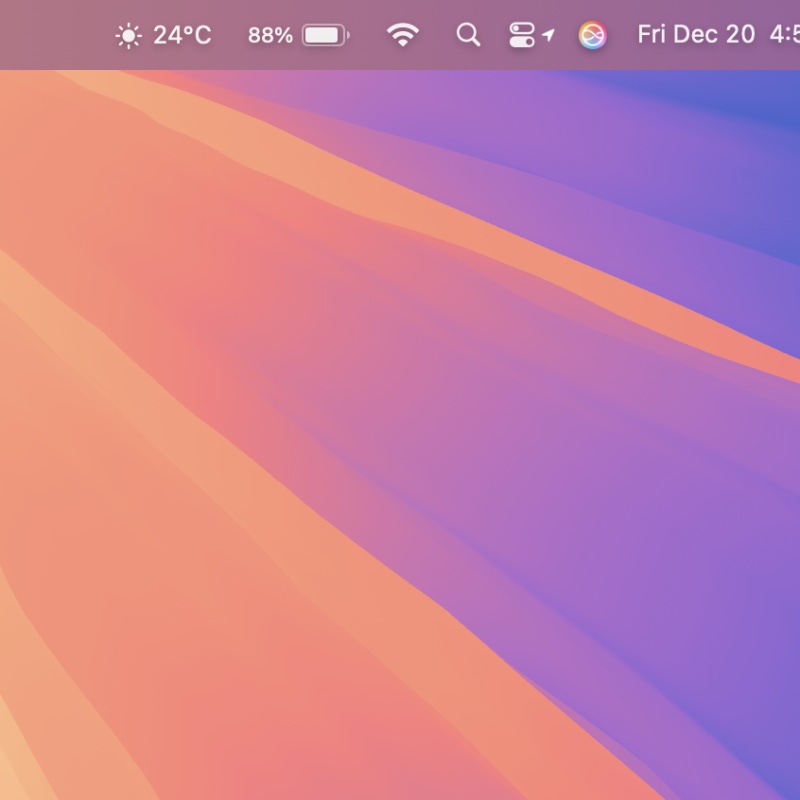
If you click on the Weather icon, you get a more detailed view of the current conditions, including hourly forecast.
That’s not all. If you have multiple cities added to the Weather app, you’ll get a glimpse of the conditions here too.
Apple really thought this one through before making it a feature everyone can use.
As someone who has relied on the Weather widget in Notification Center for updates, this is an extremely wonderful addition to the Mac.
You should give it a shot too and see how it works.