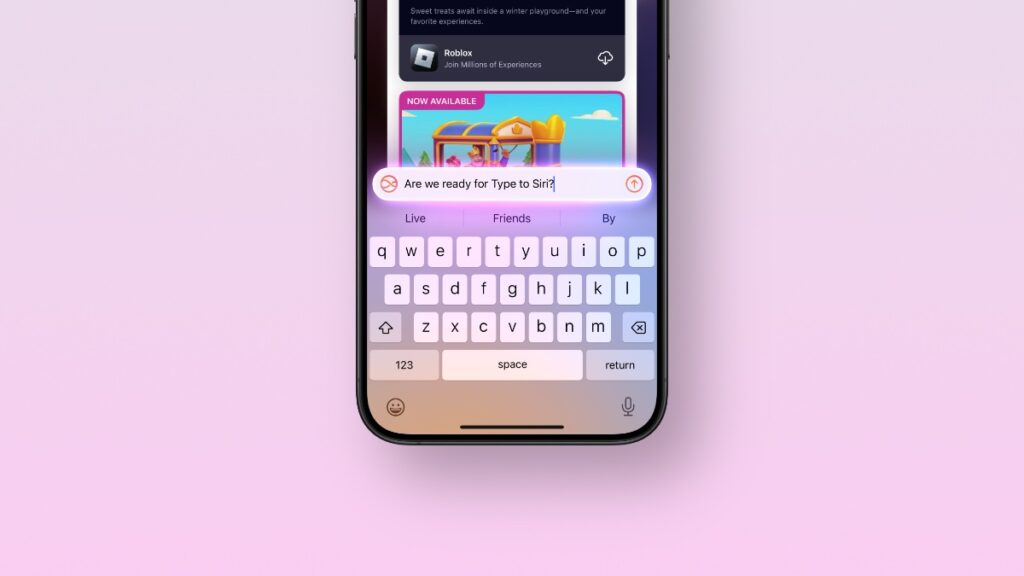You can set the iPhone 15 and iPhone 16 Action Button to bring up Type to Siri in iOS 18.2 and above. Here’s how to set it up.
Assign the iPhone 15 and iPhone 15 Action Button to Type to Siri, Thanks to iOS 18.2 and Above
Type to Siri is very useful, and once you’ve integrated it into your life, you’ll thank yourself in many ways.
At the time of writing, there are already several ways to access Type to Siri.
For example, you can double-tap on the bottom of your iPhone and iPad display to bring it up. If you’re using a Mac or the Magic Keyboard on iPad, just press the Globe key + S key combination to bring it up.
However, there is one more way to bring up Type to Siri on the iPhone 15 and iPhone 16 – by using the Action Button.
With iOS 18.2, you can basically launch any Control Center toggle using the Action Button, but in this tutorial, I’m going to limit myself to Type to Siri only.
Here’s how to set it up:
Step 1. Launch the ‘Settings’ app.
Step 2. Tap on ‘Action Button.’
Step 3. Swipe through the available options till you reach ‘Controls.’ Tap on ‘Choose a Control’ as shown in the screenshot below.
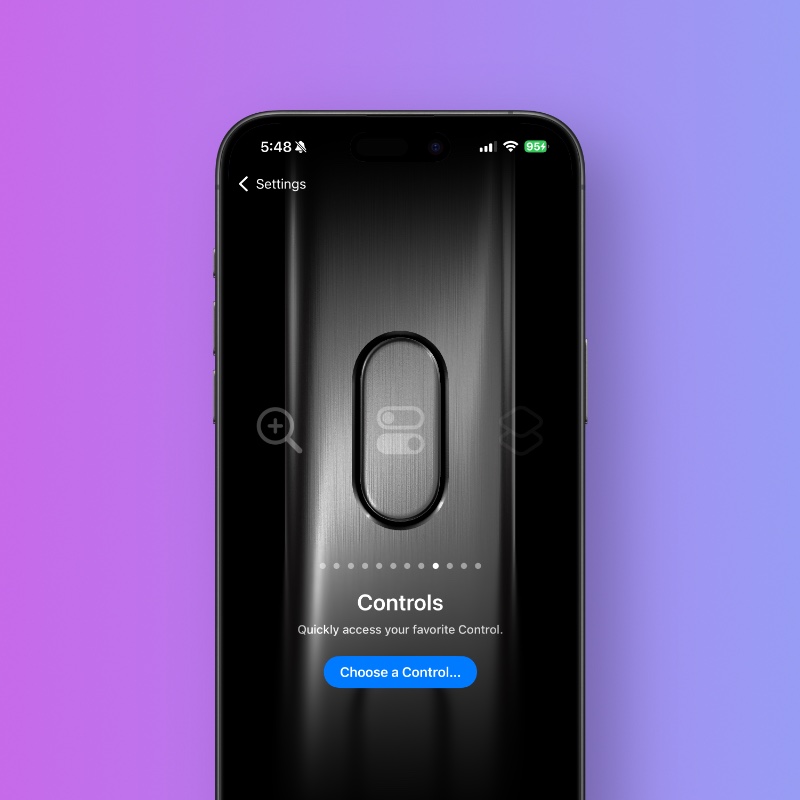
Step 4. Search for ‘Siri’ and Type to Siri will show up. Tap on it to select it.
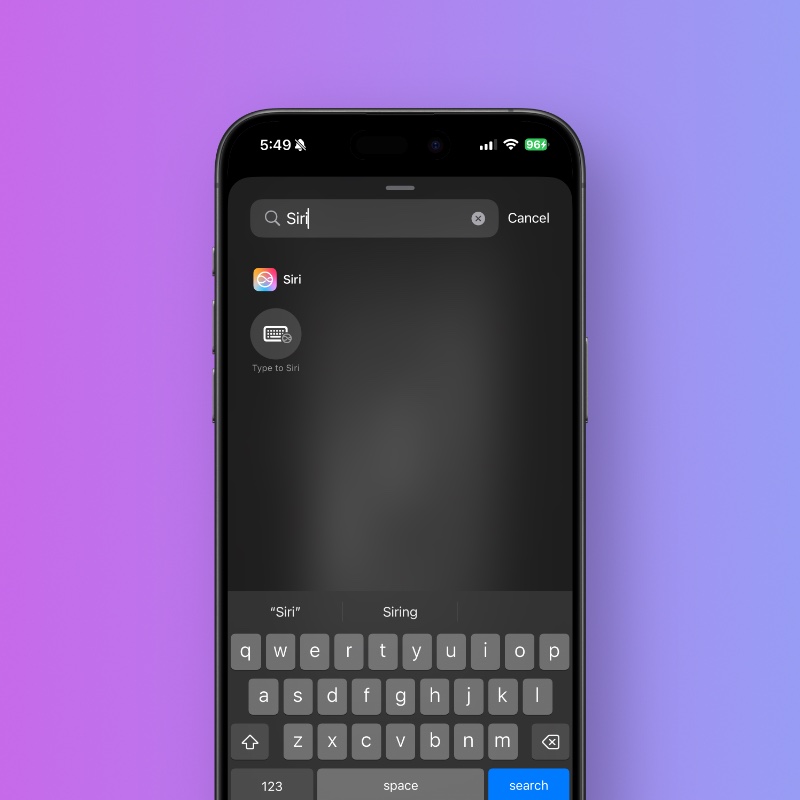
Step 5. Now simply press and hold the Action Button and then start chatting away with Siri.
You can add some refinements to this feature by throwing in ChatGPT into the mix.
First of all, make sure you have ChatGPT enabled on your iPhone. Once that is done, make sure your iPhone is set to instantly call for ChatGPT without showing you any request prompts.
Whenever you bring up Type to Siri, just type your question away, and if Siri can’t answer it, it will go straight to ChatGPT, and you don’t have to authorize it either.
If you want to use ChatGPT every single time, just add ‘ask ChatGPT’ to the start of your query.