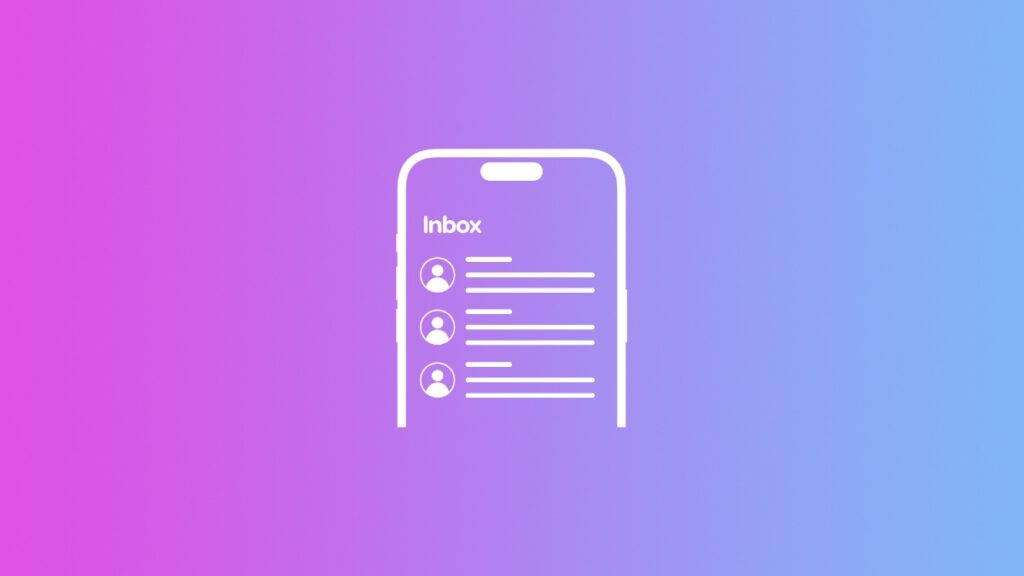Here’s how you can turn off contact photos of senders in the iOS 18.2 Mail app for iPhone.
Disable Contact Photos in iOS 18.2 Mail App on iPhone and Transform it Completely to the Way it was Before
The new Mail app on iPhone is definitely polarizing. Either you like it, or outright deny the changes.
Thankfully, you can revert the changes Apple has implemented by doing things like disabling the new Categories feature.
Even if you do that, there’s still one thing left: the contact photos right next to the email itself.
It’s a nice little touch, but definitely a big change compared to the old Mail app.
If you want contact photos disabled too, you can do that, and I’ll show you how.
Step 1. Launch the ‘Settings’ app on your iPhone.
Step 2. Scroll all the way down and tap on ‘Apps.’
Step 3. Find ‘Mail’ and open it.
Step 4. Find the ‘Show Contact Photos’ option and disable it.
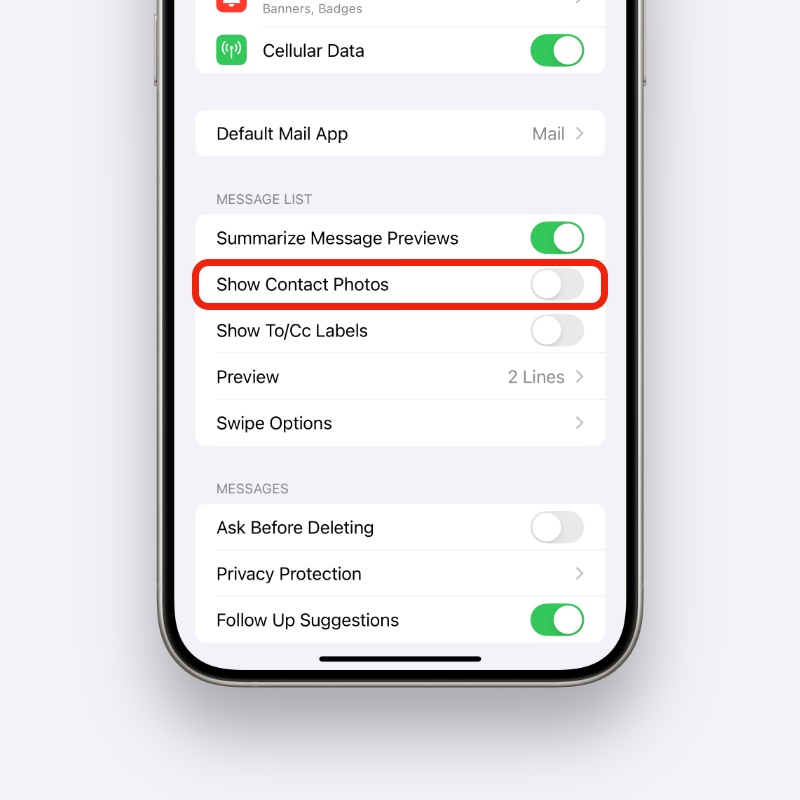
As soon as you do this, contact photos will stop appearing in the Mail app from now on. You are now basically using the Mail app from the last software update at this point in terms of looks.
If you’re asking me, the contact photos look great. You can definitely disagree with Categories, but contact photos adds that bit of personal touch to Mail like how they do in Messages.
But again, whether you want them enabled or disabled is entirely up to you, and thankfully, you have the option to do both. Apple is not forcing the change.
The thing that puzzles me is how the new Mail app is not available on iPad and Mac. Even with the latest iOS 18.3 and macOS 15.3 betas, the Mail app didn’t get the makeover.
There’s a chance Apple is using the iPhone to test out the new app before bringing the change to other platforms.