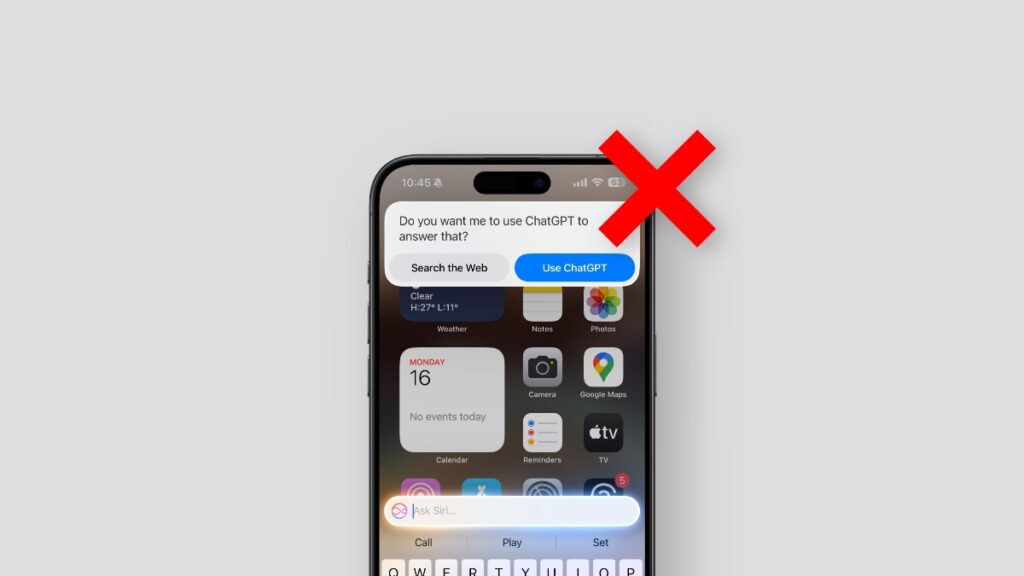Here’s how you can disable the ‘Use ChatGPT’ request prompt on iPhone and iPad whenever you ask Siri for something.
You Can Disable the ‘Use ChatGPT’ Request Prompt Completely and Go Straight to ChatGPT on iPhone and iPad
Though ChatGPT support is here on iPhone and iPad, it’s not really a seamless experience.
First of all, you have to enable Apple Intelligence on your device and then enable ChatGPT to get started.
Once you are done, just bring up Siri and ask away. But wait, there’s one extra step here too – your iPhone and iPad will ask you if you want to use ChatGPT to answer your request every single time.
You tap on ‘Use ChatGPT’, the request gets sent and in a few seconds you get your answer.
Thankfully, you can skip the ‘Use ChatGPT’ step completely, and Siri will take you straight to ChatGPT.
Here’s what you need to do in order to disable it:
Step 1. Launch the ‘Settings’ app on your iPhone or iPad.
Step 2. Now tap on ‘Apple Intelligence & Siri.’
Step 3. Scroll down and open ‘ChatGPT.’
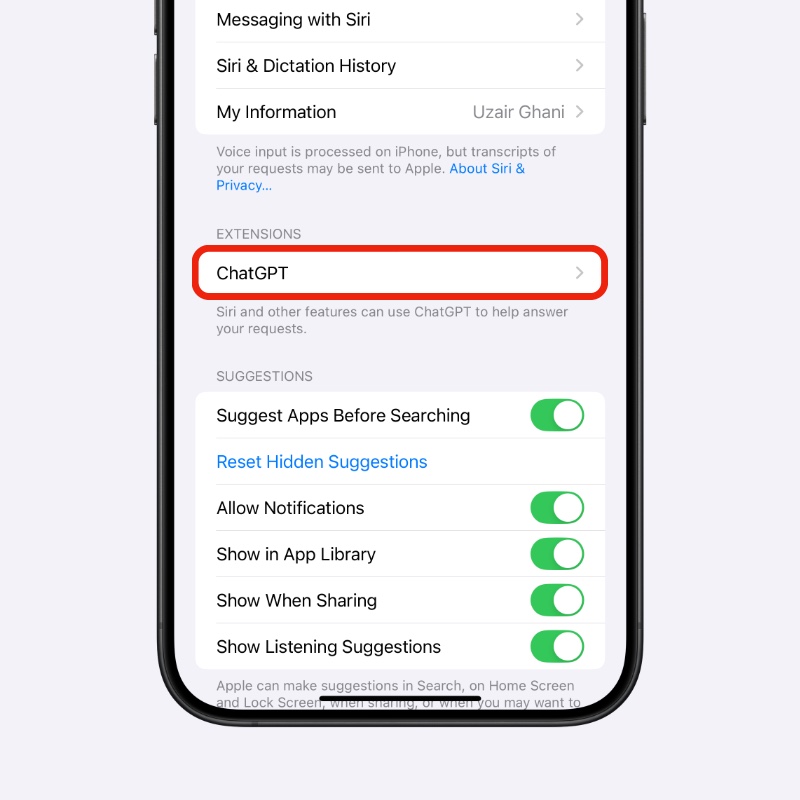
Step 4. See that ‘Confirm ChatGPT Requests’ toggle switch? Simply disable it.
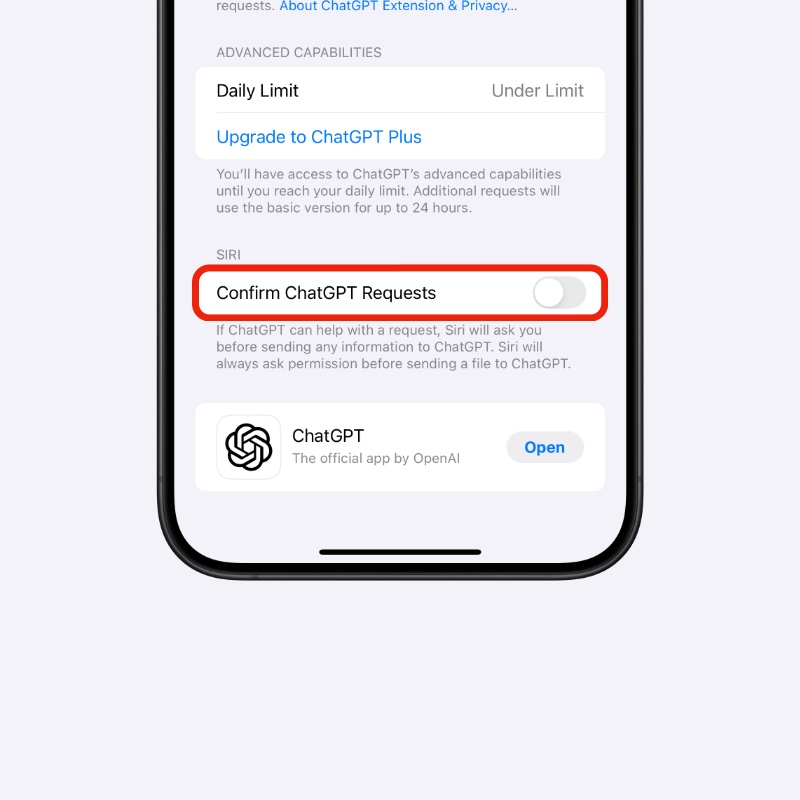
You can follow the same steps on the Mac to disable the prompt as well.
While this is a great little step, do keep in mind you might use up your daily quota of requests from ChatGPT unknowingly, especially if you are using a free account.
In my experience, an average user will never hit the token limit per day, so disabling the prompt to ‘Use ChatGPT’ is the way to go for a lot of users out there.