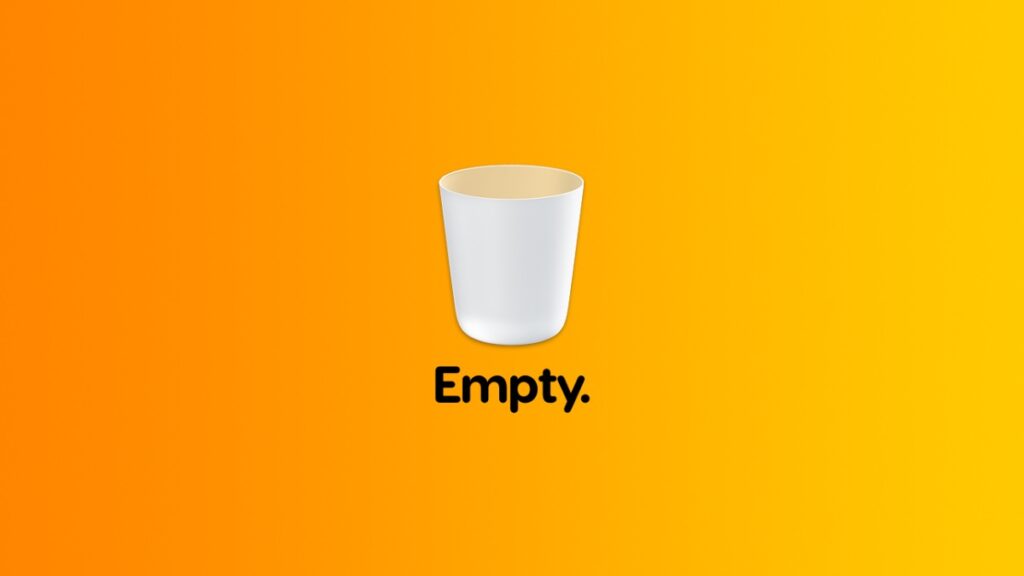Here’s how you can set your Mac to empty the Trash automatically after 30 days and free up space.
Forget to Empty the Trash on Your Mac? Set it to Empty Automatically and Keep Freeing up Space from Time to Time
Buying a base-model Mac might seem like a great idea, but once you start using it for school or office, you’ll be surprised to learn how quickly you can fill up that measly storage.
Thankfully, there are ways to ensure that you end up with free space on your Mac one way or the other.
One of those ways is by emptying the Trash from time to time. However, you may forget to empty it at times (or most of the time) which means useless files end up occupying gigabytes of data which can otherwise be used in a far more useful manner.
In macOS, you can set the Trash to empty itself automatically after every 30 days. Here’s how you can enable the feature right now:
Step 1. Launch ‘System Settings.’
Step 2. Click on ‘General’ on the left.
Step 3. Now click on ‘Storage.’
Step 4. Now turn on the ‘Empty Trash automatically’ feature by clicking on ‘Turn On’ next to it. Click on ‘Turn On’ again to confirm.
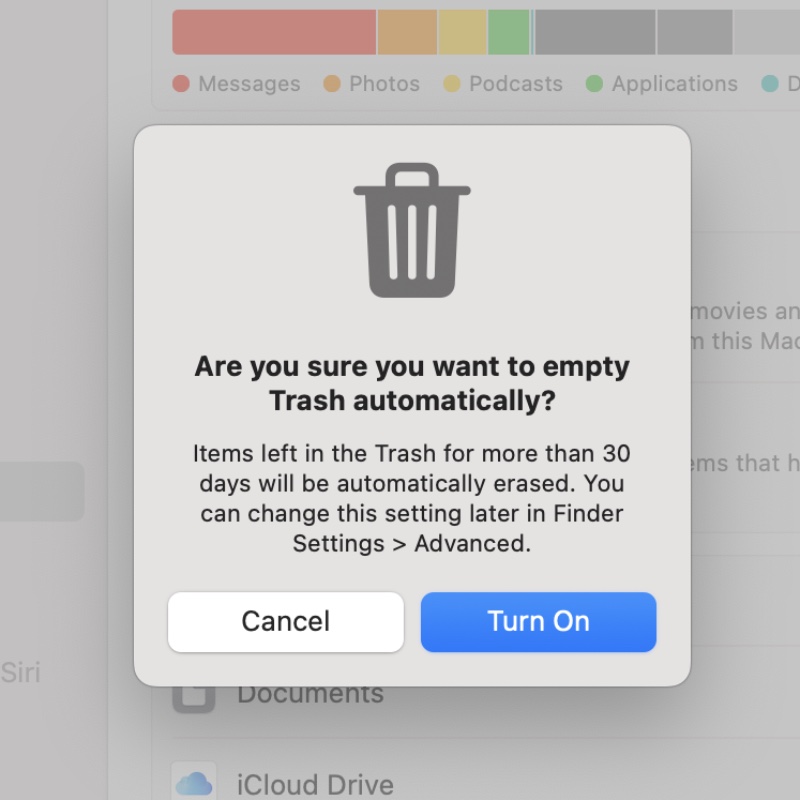
While this feature is extremely handy for a lot of people, I wish there was a way to customize the ’30-day’ limit to some other value. Some people may want to set it to less than 30 days or more than that.
I’m sure many of you out there want trash emptied every single day. I’m one of them, don’t worry.
Nonetheless, Apple has a solution for your habit of forgetting to empty Trash, and we should happily take it.