Here’s how you can change default apps for calling, messaging, web browser, email, passwords, and more on iPhone and iPad.
Tired of Using the Stock Default Apps on iPhone and iPad? Change it to Something Else with iOS 18.2 and iPadOS 18.2
Slowly and gradually, Apple is giving users more flexibility when it comes to default apps.
For example, you are able to change the default mail and web browser apps on iPhone and iPad, and use something else, such as Gmail and Chrome, respectively.
With iOS 8.2 and iPadOS 18.2, Apple is taking things up a notch by giving users even more flexibility by replacing the following: Email, Messaging, Calling, Call Filtering, Browser App, Passwords & Cores, Contactless App, and Keyboards.
In today’s tutorial, I’ll take you to this section and show you how you can change the default apps to something else.
Note: Changing the default app to something else requires a third-party app that supports being default on iPhone and iPad.
Step 1. Launch the ‘Settings’ app.
Step 2. Scroll all the way down and open ‘Apps.’
Step 3. Right at the top you’ll see the ‘Default Apps’ section. Tap on it.
Step 4. Here you’ll see all the default aspects of iOS and iPadOS that can be replaced with a third-party app. For this tutorial only, I’m going to open up ‘Email.’
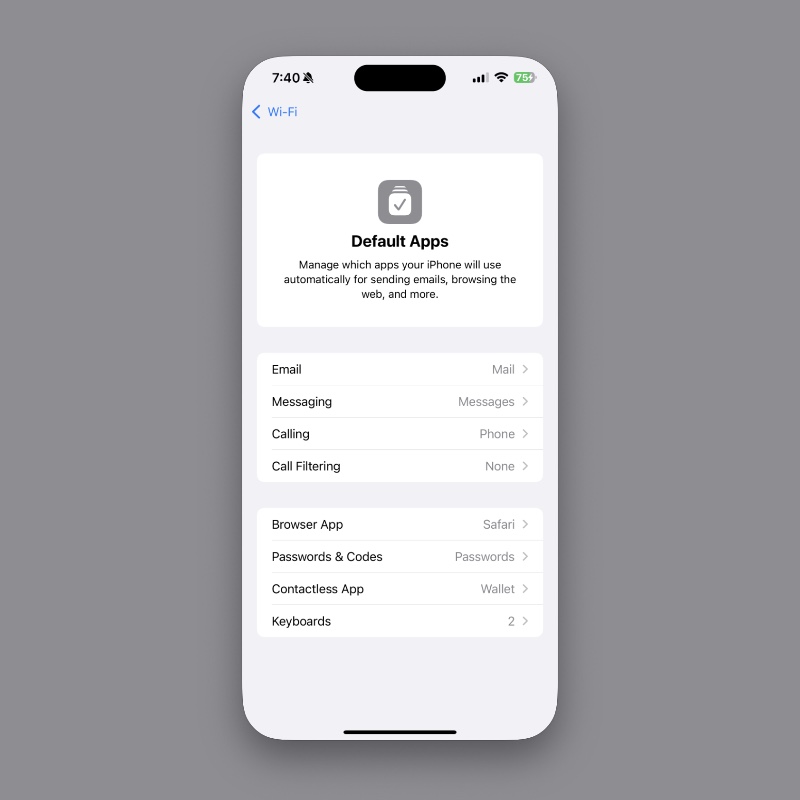
Step 5. As you can see, I have Outlook and Gmail installed on my iPhone. Both these apps support replacing the default Mail app. Choose the one you want and you’re done.
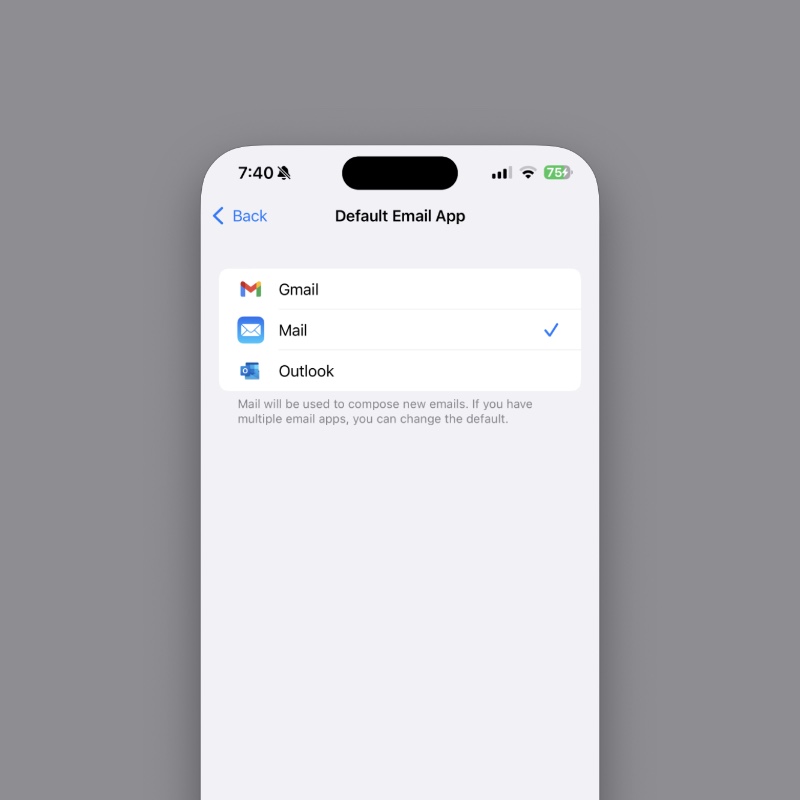
The next time you compose an email or want to send something from your iPhone or iPad, the Gmail app will open up instead of Mail.
Though this is a great feature, I personally don’t use it at all. For me, the default apps work just fine, and since I’m more comfortable with things happening in the Apple ecosystem, I’ll stick with the default Mail and Safari apps for now.
However, if you’re coming from Android and want to use Chrome and Gmail as default apps, then this is a solid feature. Either you can stick with Google apps forever, or just have them around for a while before transitioning to Apple’s own apps completely.






