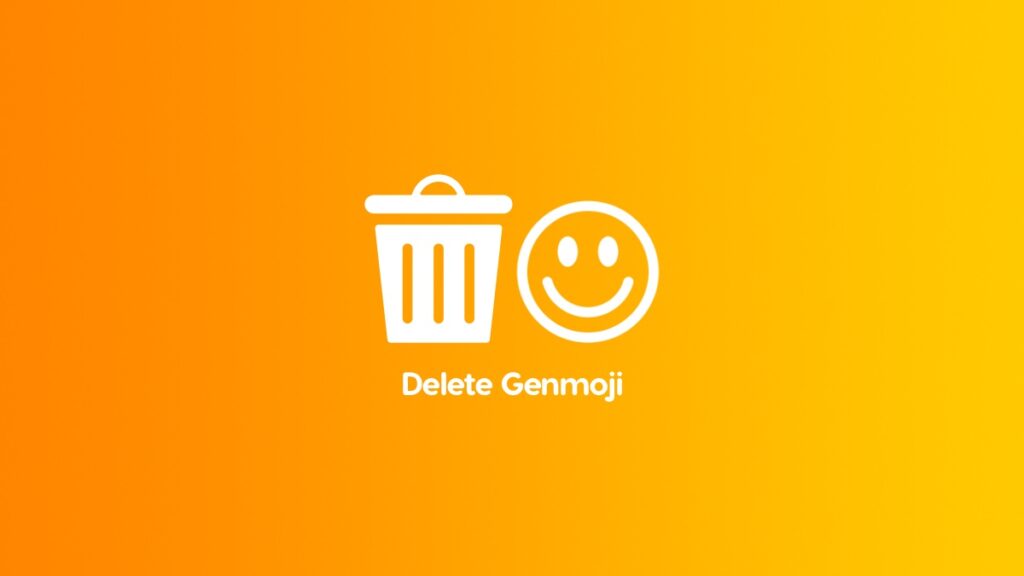Here’s a complete step-by-step guide on how to delete your custom Genmoji from your iPhone and iPad right away.
You Can Delete Your Custom Genmoji on iPhone and iPad, and it’s Surprisingly Easy too
Apple Intelligence allows you to create your own custom emoji using a feature called Genmoji.
The way it works is pretty straightforward. You just describe the emoji, and your iPhone and iPad will create it for you.
As long as it’s not an unusual request, you’ll get what you need.
However, with time, you’ll accumulate too many useless Genmoji. What this means is, every single time you bring up the emoji keyboard, you’ll see your custom Genmoji in there too – in the ‘recently used’ section.
Oddly enough, it seems as though you can’t delete Genmoji either.
I’m here to tell you how you can and the process to delete Genmoji from your iPhone and iPad is very, very simple.
Step 1. Open up any app at all in which you can enter text.
Step 2. Bring up the keyboard by tapping on a text field.
Step 3. Tap on the emoji keyboard button on the bottom left.
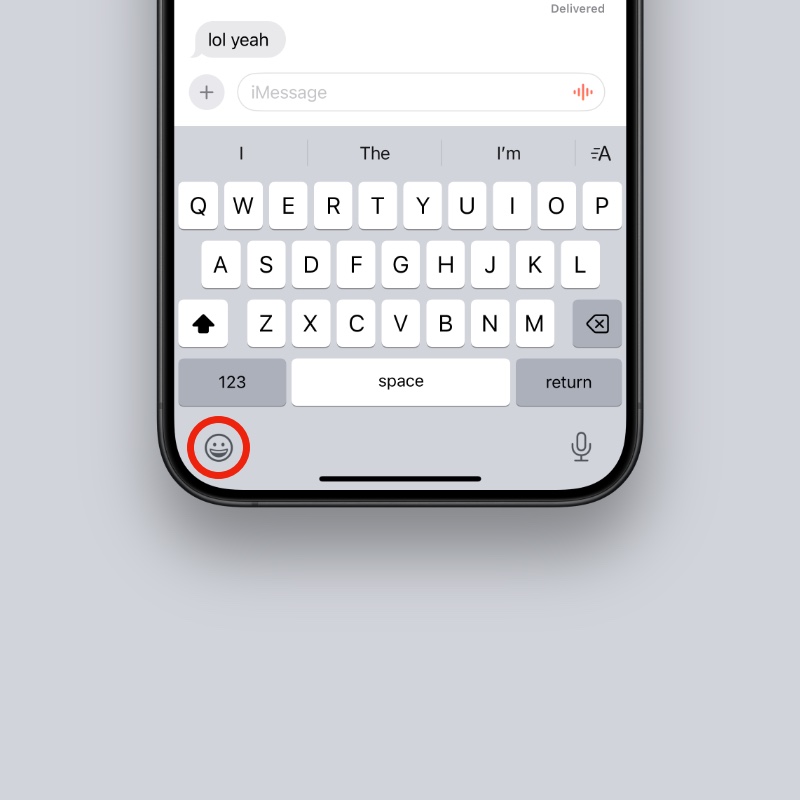
Step 4. Right at the bottom you’ll see a row of icons that shows you the categories of emoji. Tap the icon that looks like a ‘folded circle.’
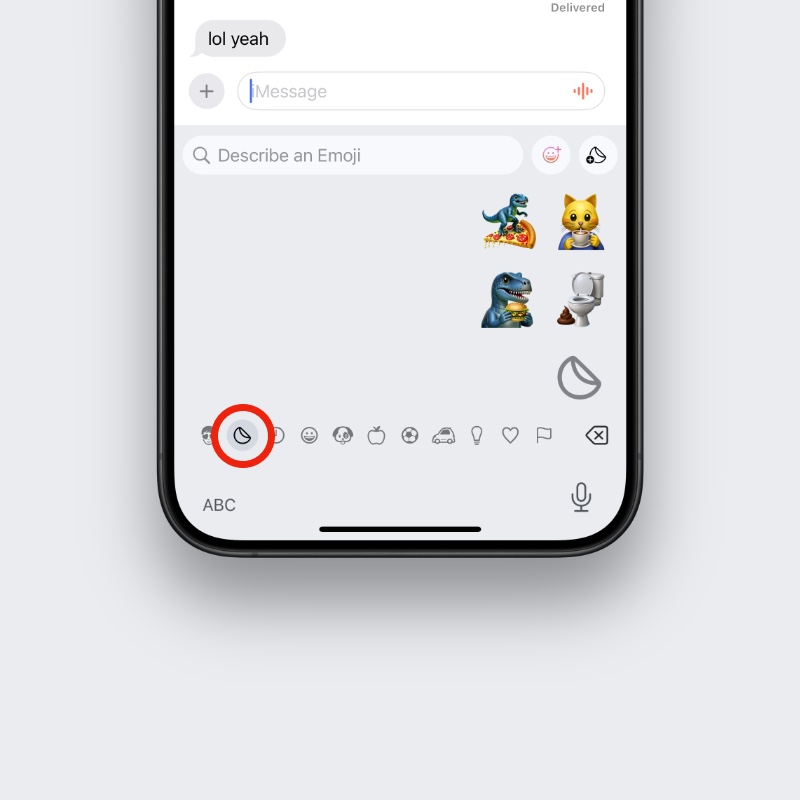
Step 5. Here, you’ll see all your Genmoji.
Step 6. Tap and hold on the Genmoji you want to delete.
Step 7. Tap on ‘Delete.’
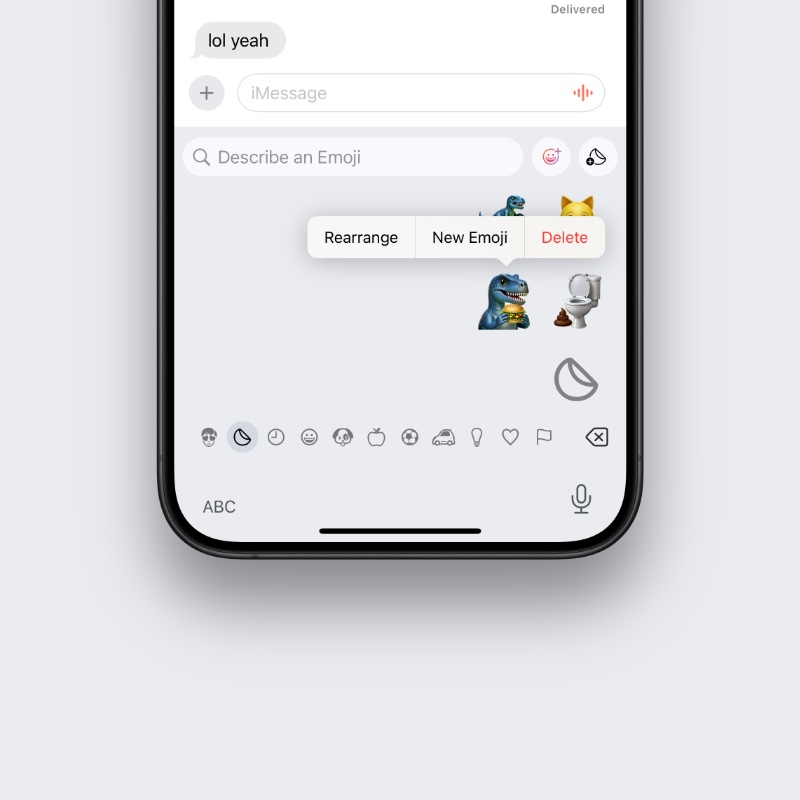
That’s it, you now know how to delete any Genmoji on your iPhone and iPad, and keep things as fresh as possible.
For me, Genmoji was an instant hit, until I started to realize that regular emoji is far more convenient.
While the execution is great and it works 90% of the time, but it’s so rare you’ll come across a situation in which you want to share a custom emoji.
The chore of describing the Genmoji and then letting your device create it for you, I would rather just choose an emoji that’s close to what I want to send out instead.
Don’t get me wrong, it may just work for you. But it just doesn’t for me.