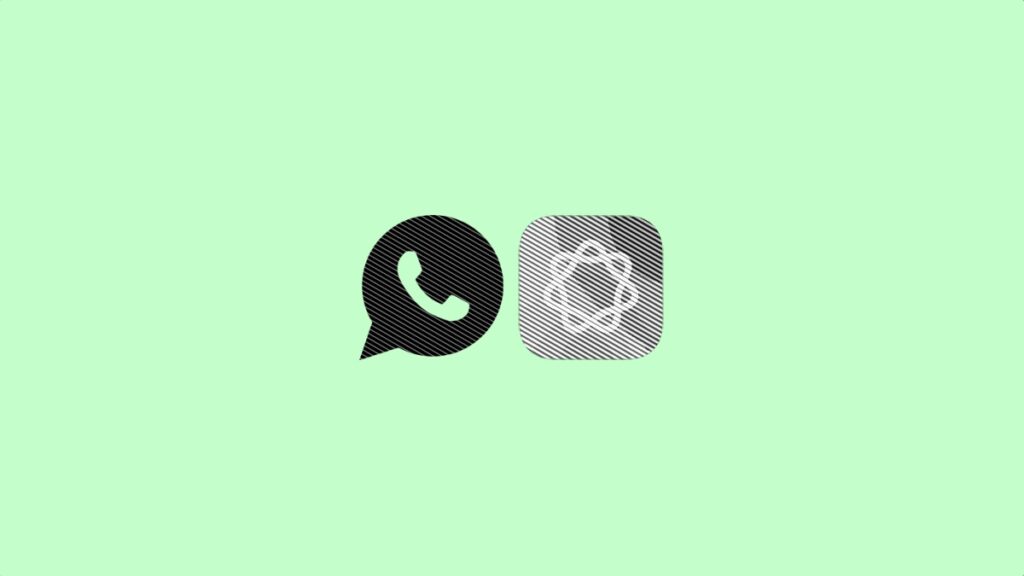Today I will show you how to use the Apple Intelligence feature called Genmoji in WhatsApp for iPhone.
Genmoji Works in WhatsApp for iPhone and it Works Exactly Like How it Does Anywhere Else in iOS
Emoji is a great way to get the point across while typing a message or an email. However, you may have to combine a couple of emoji together to convey your exact message.
This is where Genmoji comes in.
With Genmoji, you can just describe the exact emoji you need using text prompts, and your iPhone will create it for you, all powered by Apple Intelligence.
For example, a dinosaur drinking coffee. An emoji like that doesn’t exist, and AI can create it for you on the fly.
Some users think Genmoji is just limited to iMessage or Apple’s own apps. But, that’s not the case at all. You can even use it in WhatsApp during any sort of conversation at all.
Once you generate a Genmoji, it is sent out as a sticker in WhatsApp, and you can share the fun without any barrier.
Enable Apple Intelligence First
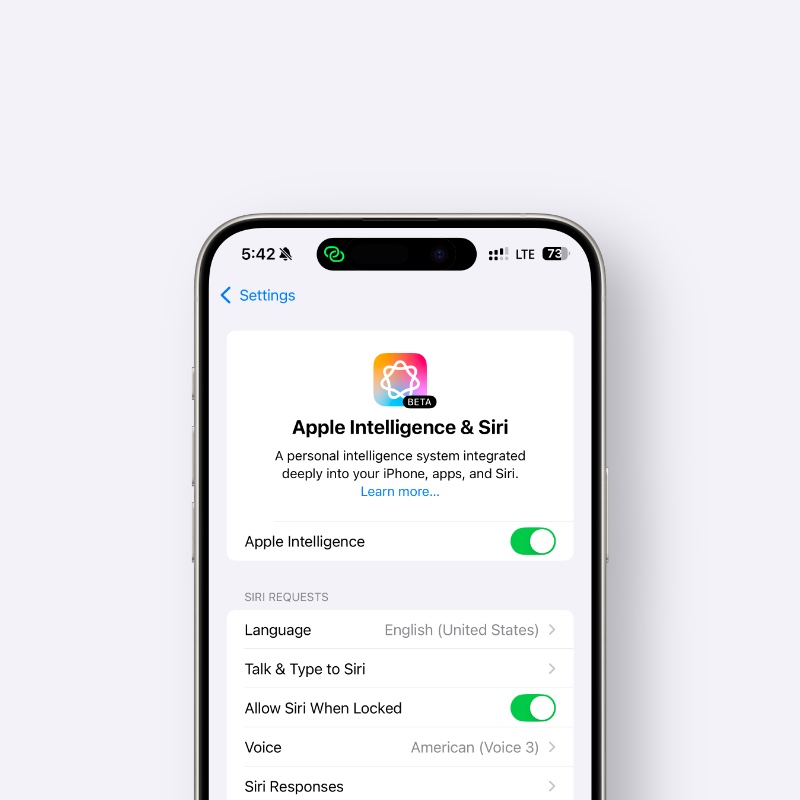
For this to work, you do need an iPhone that supports Apple Intelligence. If you own an iPhone 15 Pro or higher, follow the tutorial posted here.
Make Sure Genmoji is Enabled
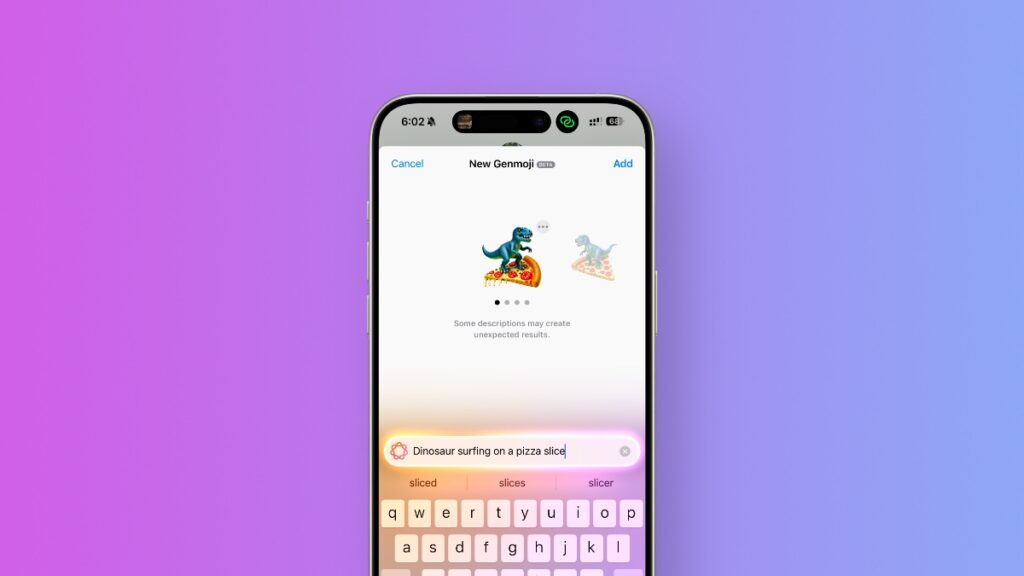
Once Apple Intelligence has been enabled on your iPhone, you then have to make sure Image Playground and Genmoji are ready for use. You can follow the entire tutorial posted here for that.
Use Genmoji in WhatsApp
Once everything is set up properly, just launch WhatsApp, open any conversation thread, tap the Emoji button on the bottom left corner on the keyboard, and start describing the Genmoji in the text field at the top.
It works exactly like how it does in the Messages app or anywhere else. You’re not limited to Apple’s own apps, once again.
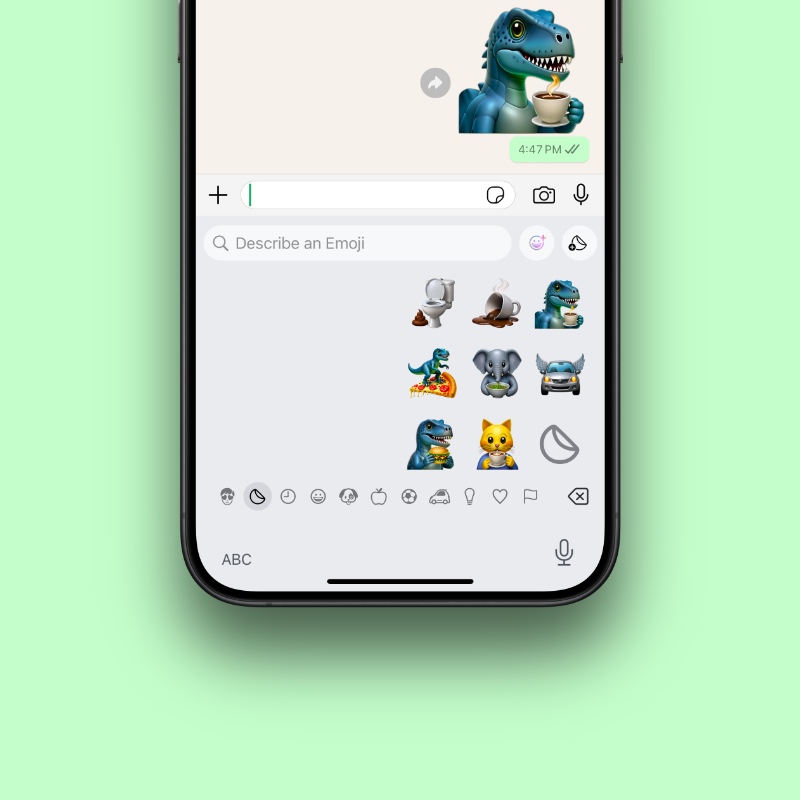
Once everything is set and your Genmoji has been created, just send it away in WhatsApp.
If you have already created some Genmoji, you can send them away as well.
Looking to delete unwanted Genmoji from your device? You can do that too. I’ve covered it in a handy tutorial, which you can check out here.