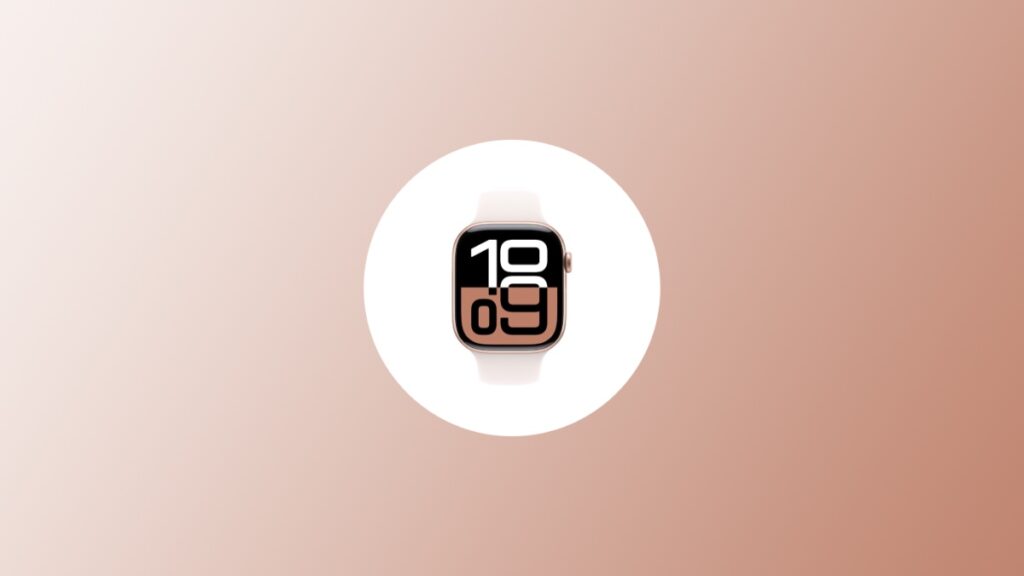Apple has just published a support document outlining what you should do if your Apple Watch microphone or speaker isn’t working as intended.
Fix Your Apple Watch Speaker or Microphone Issues Using the Official Apple Support Document
While Apple hasn’t specifically addressed the Series 10 speaker issue which users have been facing, it has published a general support document outlining the steps you should take on Apple Watch if your microphone or speaker isn’t working as intended.
You may think these steps are absolutely out of this world, but trust me, they’re super duper basic. In fact, one measure involves turning the Apple Watch off and then back on again – a restart, if that’s what you want to call it.
While this may seem laughable stuff, you’ll be surprised at the amount of issues a simple power down or restart fixes.
Anyway, let me highlight some recommendations from the document here, although I urge you to read the document in its entirety on Apple’s website.
- Update your Apple Watch to the latest version of watchOS.
- Clean your Apple Watch under lightly running, warm, fresh water until it’s clean. Use a soft bristle brush to remove debris.
- Check for water and dry Apple Watch using a lint-free microfiber cloth only.
- Restart your Apple Watch.
- Unpair your Apple Watch from iPhone and re-pair again.
- Check if Silent Mode is on or off.
- Make sure Do Not Disturb is turned off.
- Increase Apple Watch volume by going to Sounds & Haptics in Settings.
I really, really hope Apple’s recommendations fix things for everyone, and there’s no hardware-related issue at all.