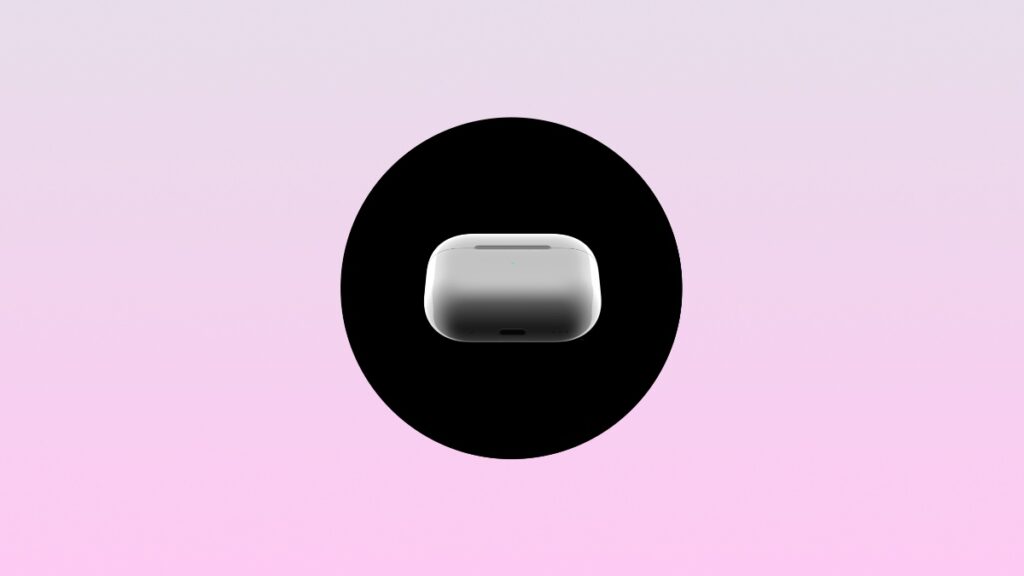Here’s how you can disable the Charging Case sounds on your AirPods Pro and AirPods 4 (ANC) using an iPhone or iPad.
Put Your AirPods in Silent Mode by Disabling the Charging Case Sounds Using Your iPhone or iPad
The built-in speaker on the AirPods Charging Case might not sit well with everyone though it is designed to be extremely handy.
The speaker will instantly play a sound the moment you plug it into power or activate Find My.
For me, it’s absolutely handy.
If you’re someone who lives the ‘silent mode’ life, then turning off that speaker makes perfect sense. And if you’re looking for a way to disable all Charging Case sounds right now, here’s what you have to do:
Step 1. Open your AirPods Pro or AirPods Pro (ANC) Charging Case lid near your iPhone or iPad.
Step 2. Once your AirPods have connected, launch the Settings app.
Step 3. Right at the top you’ll see ‘AirPods.’ Tap on it to open.
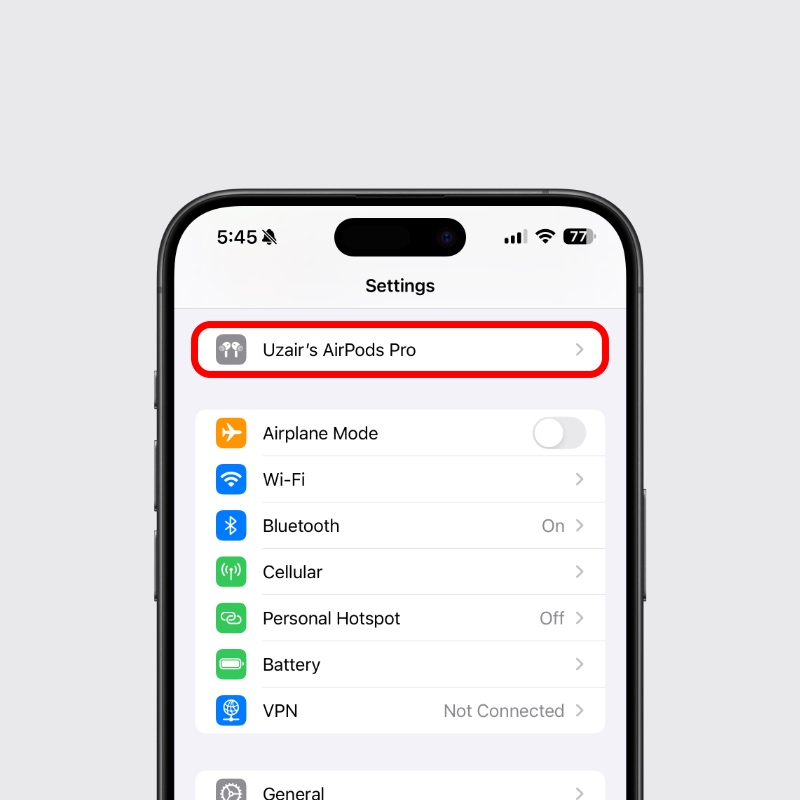
Step 4. Scroll down a little and you’ll see the Enable Charging Case Sounds toggle switch. Simply turn it off.
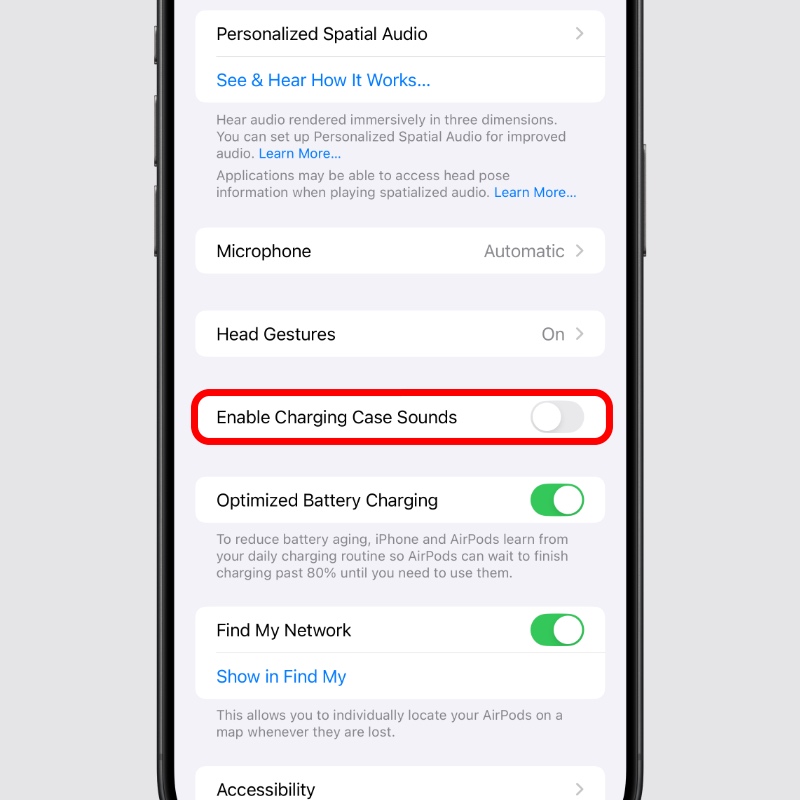
Unless you really have to disable the Charging Case sounds, go ahead with it. I will suggest keeping it on at all times, mostly for Find My reasons.
The speaker first made its Charging Case debut with the AirPods Pro 2, and the AirPods 4 with active noise canceling is the second product in the lineup to get it.
I really wish entry-level AirPods got the speaker as well in the future.
The one product that really, really needs the speaker is AirPods Max. The amount of space these headphones have, it’s pretty shocking that such a small feature remains absent from Apple’s most expensive pair of headphones.
Not only that, the latest upgrade didn’t even get proper Find My support with Precision Finding. But hey, sometimes products don’t land our expectations, and that’s normal.
I’m sure the third AirPods Max is what everyone should look forward to.