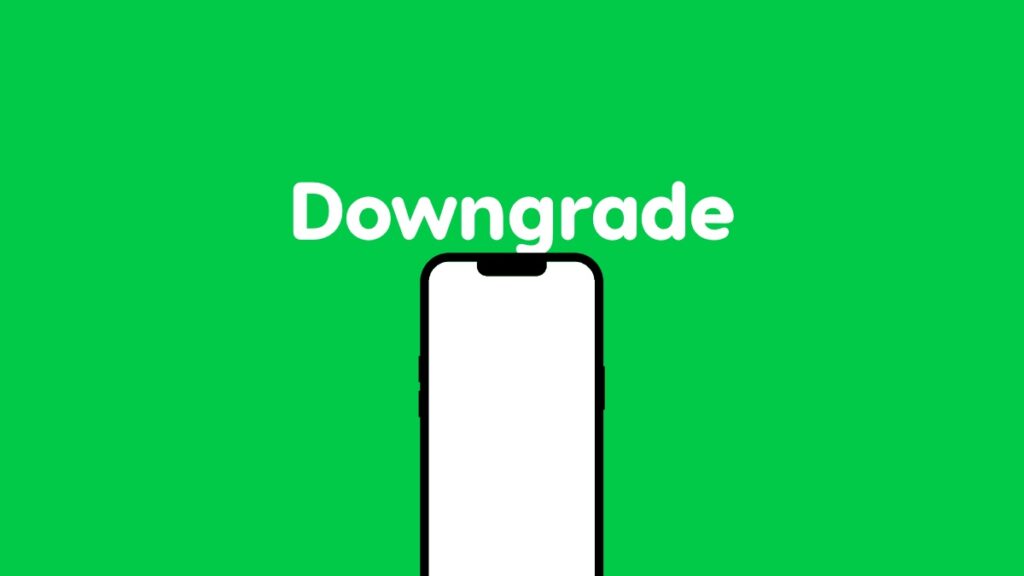Here’s how you can downgrade iOS 18.3.1 and iPadOS 18.3.1 back to iOS 18.3 and iPadOS 18.3 on your iPhone and iPad.
Apple is Still Signing iOS 18.3 and iPadOS 18.3, You Can Downgrade from iOS 18.3.1 and iPadOS 18.3.1
Update: Apple is no longer signing iOS 18.3 and iPadOS 18.3. Downgrade from iOS 18.3.1 and iPadOS 18.3.1 is no longer possible.
The moment Apple releases a new firmware update, the game of cat and mouse begins. This means it’s only a matter of time before Apple will stop signing the older firmware, blocking downgrades completely.
Apple has just released iOS 18.3.1 and iPadOS 18.3.1 for iPhone and iPad devices around the world. If you want to downgrade back to iOS 18.3 or iPadOS 18.3, you only have a limited amount of time.
Given how important the latest updates are, as they patch crucial security vulnerabilities, Apple is going to block downgrades from iOS 18.3.1 and iPadOS 18.3.1 very, very soon.
So, if you’re looking to downgrade, you better do it now.
Start things off by backing up everything on your device using Finder or iCloud. You’ll find the entire tutorial for it posted here. Once that is done, make sure you’ve disabled Find My – tutorial posted here.
Once that is done too, you have to download and save the iOS 18.3 or iPadOS 18.3 IPSW file on your desktop for restoration. Make sure you download the correct one otherwise everything will fall apart, forcing you to start from scratch.
- iPhone 16 Plus
- iPhone 16
- iPhone 16 Pro Max
- iPhone 16 Pro
- iPhone 15 Pro Max
- iPhone 15 Pro
- iPhone 15 Plus
- iPhone 15
- iPhone 14 Pro Max
- iPhone 14 Pro
- iPhone 14 Plus
- iPhone 14
- iPhone SE (3rd-generation)
- iPhone 13
- iPhone 13 mini
- iPhone 13 Pro Max
- iPhone 13 Pro
- iPhone 12 Pro Max
- iPhone 12, iPhone 12 Pro
- iPhone 12 mini
- iPhone SE (2nd-generation)
- iPhone 11 Pro, iPhone 11 Pro Max
- iPhone 11
- iPhone XR
- iPhone XS, iPhone XS Max
- iPad mini 7 with A17 Pro
- iPad Pro 11-inch (M4), iPad Pro 13-inch (M4)
- iPad Air 11-inch (M2), iPad Air 13-inch (M2)
- 11-inch iPad Pro (4th-generation), 12.9-inch iPad Pro (6th-generation)
- iPad Air (5th-generation)
- 10.2-inch iPad (10th-generation)
- 11-inch iPad Pro (3rd-generation), 12.9-inch iPad Pro (5th-generation)
- iPad mini (6th-generation)
- 10.2-inch iPad (9th-generation)
- iPad Air (4th-generation)
- 10.2-inch iPad (8th-generation)
- iPad mini (5th-generation), iPad Air (3rd-generation)
- 11-inch iPad Pro (1st and 2nd generations), 12.9-inch iPad Pro (3rd and 4th generations)
- 10.2-inch iPad (7th generation)
Done with everything? Now it’s time to downgrade.
Step 1. Connect your iPhone or iPad to your Mac using a Lightning or USB-C cable.
Step 2. Launch Finder.
Step 3. Choose your device on the left.
Step 4. Click on the ‘Restore iPhone’ or ‘Restore iPad’ button while holding down the left Option key on your keyboard.
Step 5. When the pop-up window appears, choose the iOS 18.3 or iPadOS 18.3 firmware file your saved to your desktop.
Step 6. Downgrade will immediately begin and your device will be ready in no time.