Here’s how you can link your YouTube Music account subscription to your HomePod or HomePod mini.
You Can Ask Siri to Play Tracks from Your YouTube Music Subscription on HomePod or HomePod mini, Set it up Today
If you have a HomePod or HomePod mini, you’re likely listening to music on it using Apple Music and Siri.
Not doing that? Then you definitely took the AirPlay route to stream music from your iPhone and iPad using YouTube Music or Spotify.
However, you can actually link your YouTube Music account to your HomePod or HomePod mini, allowing you to just ask Siri to play tracks from it.
Not only that, you can even manage your library using your HomePod as well. This means you can add songs to your playlists and more.
Setting it up is super simple, too. Here’s what you need to do:
Note: Ad-free YouTube Music requires a subscription and it is totally worth it if you are looking for an alternative to Apple Music.
Step 1. Launch the YouTube Music app on your iPhone or iPad.
Step 2. Right at the top right, you should see your profile image. Tap on it to open.
Step 3. Now tap on Settings.
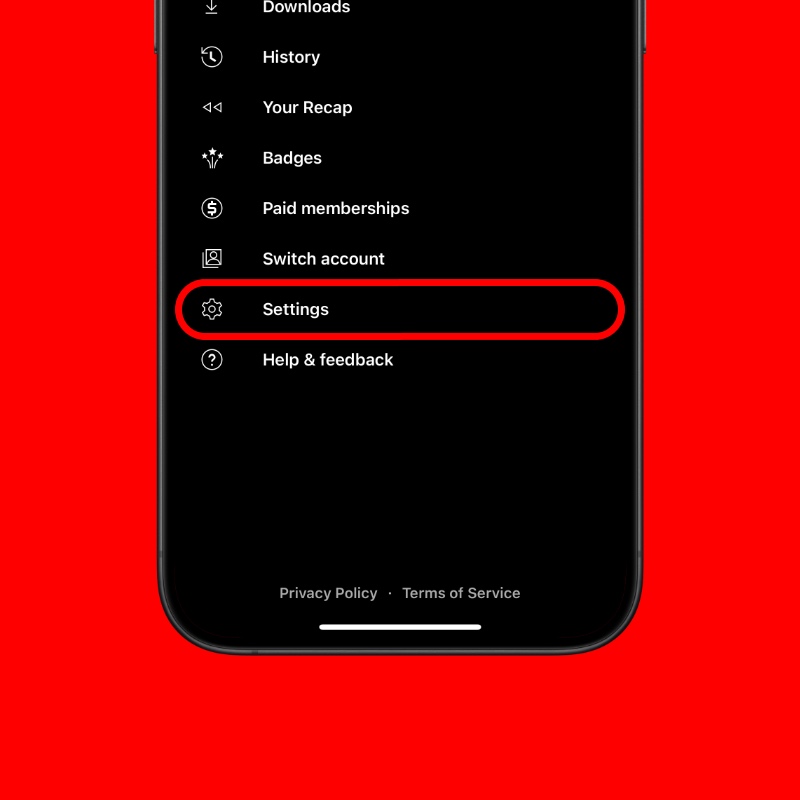
Step 4. Find Connected Apps and tap on it.
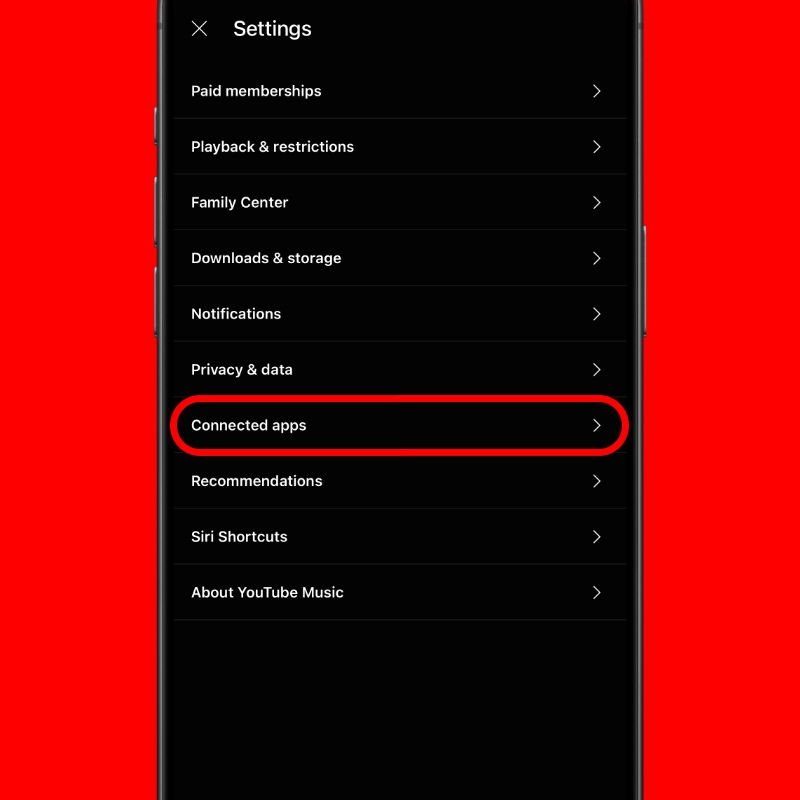
Step 5. Tap on Connect with HomePod.

Step 6. Tap on Continue and follow the on-screen instructions to sign into your YouTube Music account and link it with your HomePod and HomePod mini.
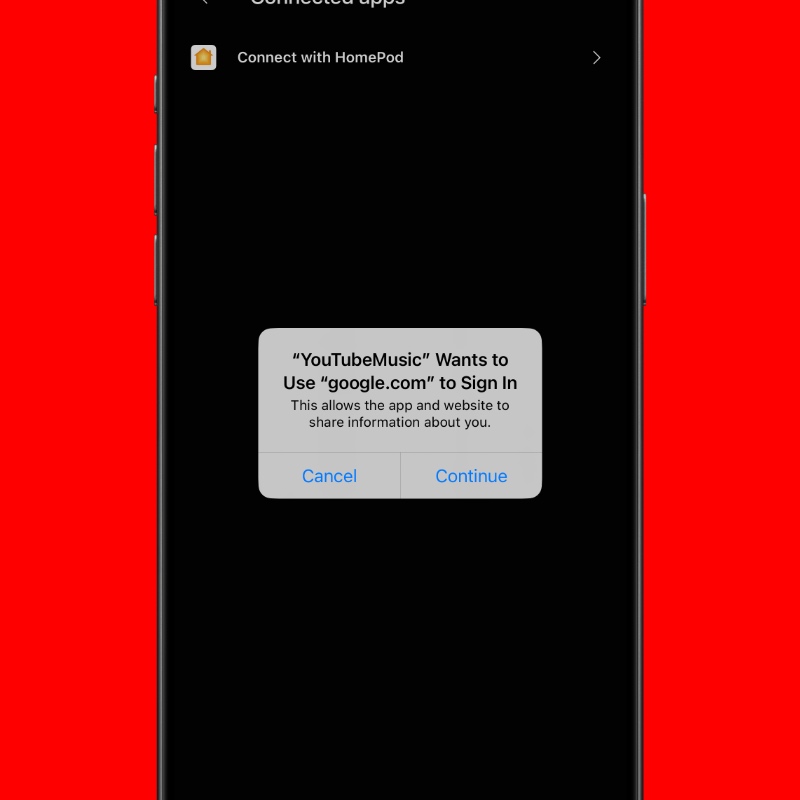
Step 7. Once everything is complete, you’ll see a page as shown in the screenshot below:
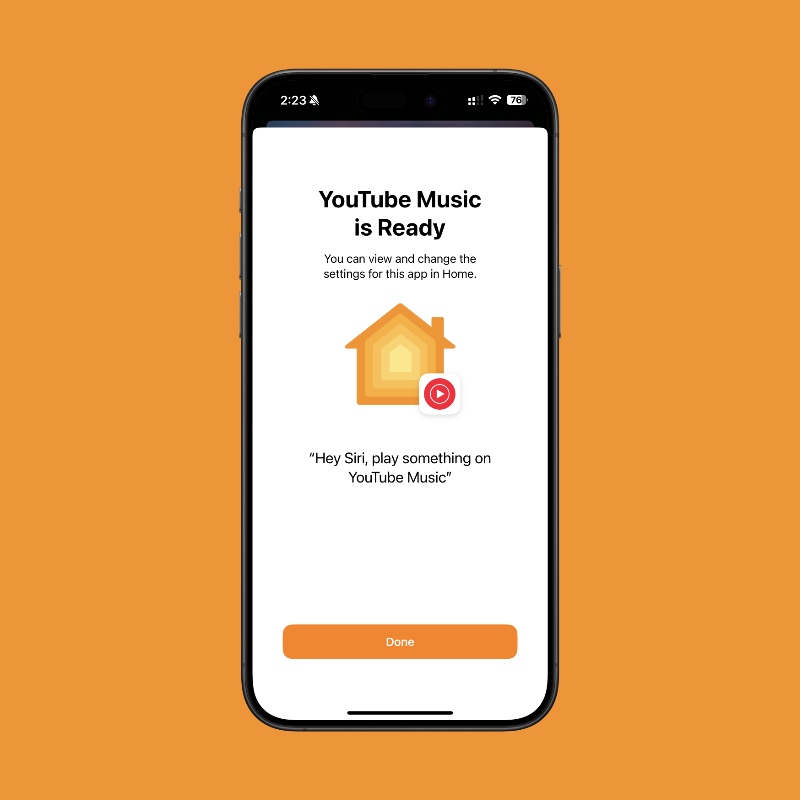
Just ask Siri to play anything from your YouTube Music, and it will do just that.
A lot of people don’t know that they can link their YouTube Music account with their Apple smart speaker. And it makes perfect sense too, because it gives you a good reason to make use of your HomePod or HomePod mini.
And interestingly, this integration works surprisingly well. If you just want your speaker to play a song whenever you feel like it from YouTube Music, Siri and HomePod will do that without any issues.
Give the feature a shot and see how it works out for you.





![This Nokia Lumia 1020 is Actually an iPhone SE [Video]](https://www.anotherapple.com/wp-content/uploads/2025/04/lumia-1020-iphone-se-2022-300x169.jpg)
