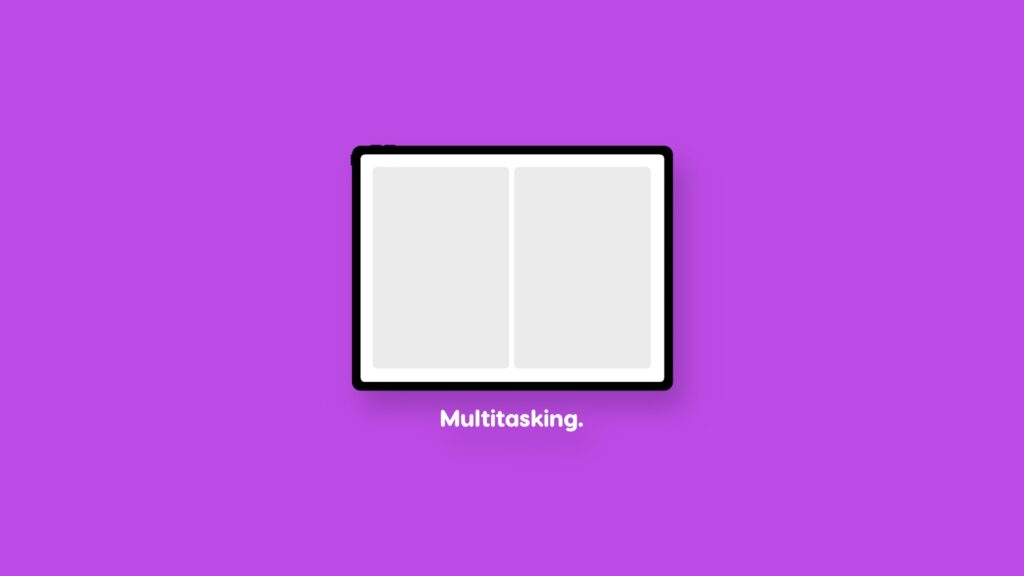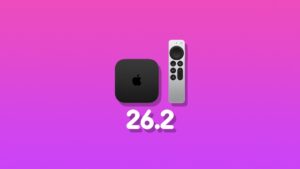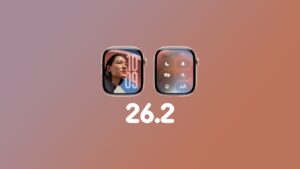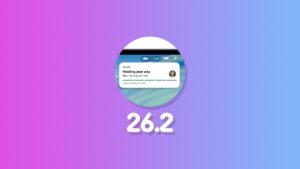This iPad multitasking hack is so good, there’s no way I can keep it to myself. This works with Magic Keyboard or a Bluetooth keyboard.
Make iPad Multitasking Super Easy by Utilizing Spotlight Search and Your Keyboard
Though I do have my gripes with iPad as a computer, there are certain things that are simply better on iPad compared to a Mac.
See, the thing is, an iPad is the kind of computer which you have to constantly fight with in order to make it work for you. Once you’ve figured that out, things start to get comfortable.
One of those things is multitasking.
When it comes to multitasking, there are several ways to have multiple apps on the screen. You can use Split View, Slide Over, or even use Stage Manager.
Of course, I’m not going to tell you how to use those methods, since you’re well acquainted with them anyway.
For me, iPad multitasking exists for me in just one way, and that involves the keyboard, whether it’s the Magic Keyboard or a Bluetooth one, and Spotlight search.
How it Works
Just picture yourself working on a document in Pages, and you decide to bring in the YouTube app as Split View or Slide Over.
My hack is simple: just press the Command+Space keys together to bring up Spotlight search in Pages. Now type the name of the app you want in Split View or Slide Over, and just drag the app icon from Spotlight under Top Hit to however you want the app to act in multitasking view.
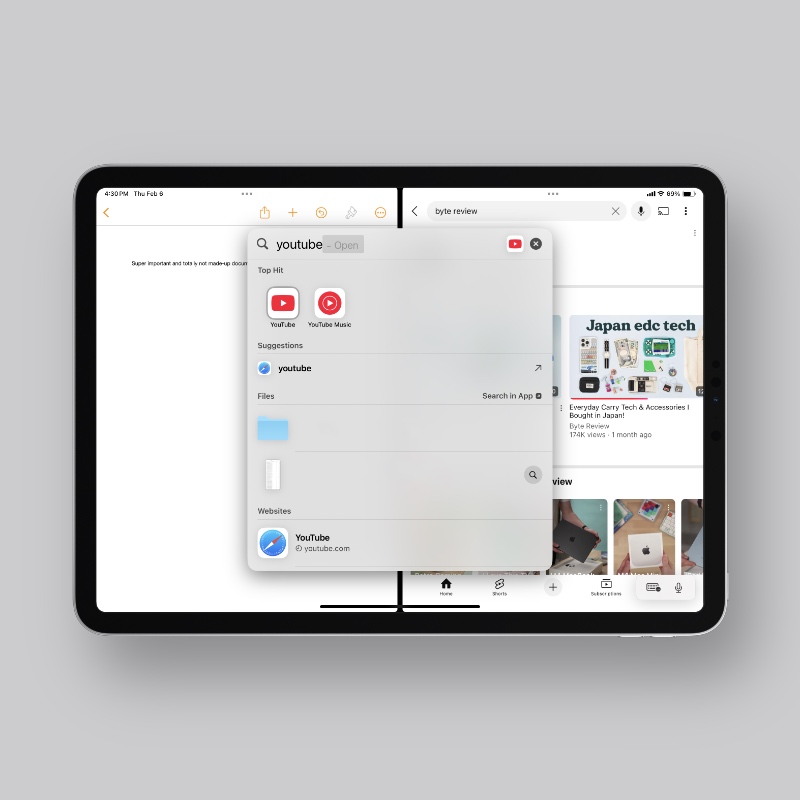
It’s quick, it’s simple and you easily get used to it.
I can’t use the methods defined by Apple at all, which involves pressing the three dots at the top of the display, or dragging the app down and then choosing an app from the Home Screen. It’s just too cumbersome.
Spotlight takes you straight to the app icon, and you drag that icon to the side of the display to initiate multitasking.
If you have the second app in mind already, then why not just type a part of its name in Spotlight and take things further from there, right?
This means you don’t have to tinker around with Apple’s method at all, and it will save you a few swipes and taps in the process too.