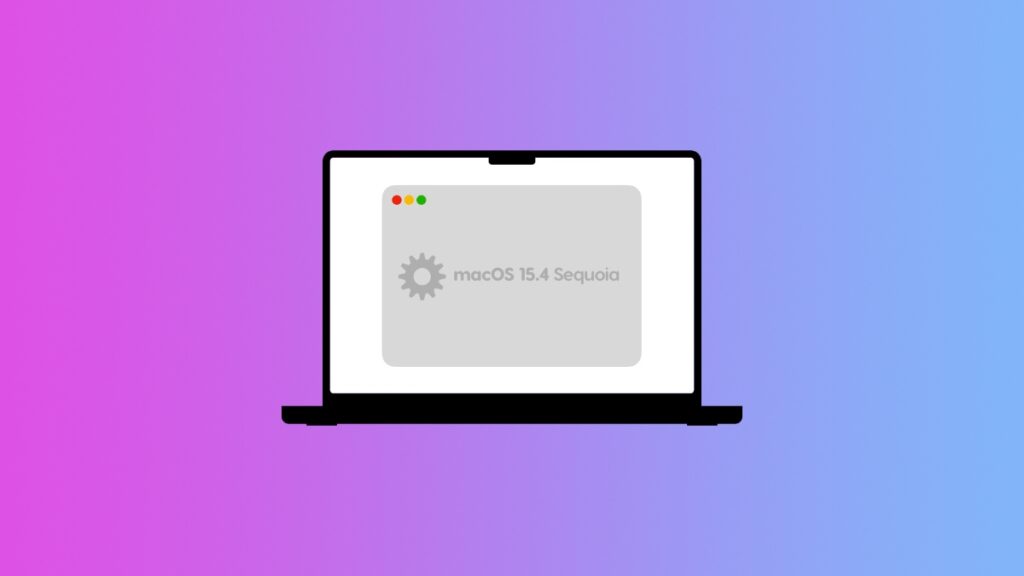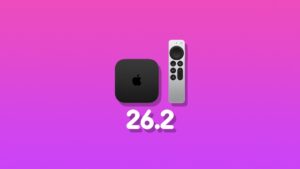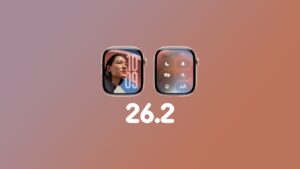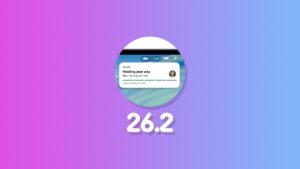The final version of macOS 15.4 Sequoia has been released, and you can download and install it today on your Mac.
Download macOS 15.4 Sequoia Update with Categories in Mail and More, Download it Today
Today is a great day to be excited about the Mac because macOS 15.4 Sequoia has been released. It adds a bunch of new features to the Mac, including a brand-new Mail app with Categories, powered by Apple Intelligence.
If you are eager to learn more about the update, check out the changelog below:
This update introduces the ability to create Memory movies in Photos with Apple Intelligence, a new Sketch Style option in Image Playground, Mail Categorization, and enhancements to better organize and filter your library in Photos. This release also includes other features, bug fixes, and security updates for your Mac.
Apple Intelligence (Mac with M1 and later)
• Memory movies can be created by describing the story you want to see in Photos
• Sketch is now available as a style option in Image Playground, so you can create gorgeous drawings
• Apple Intelligence features support 8 additional languages and 2 additional English locales, including English (India, Singapore), French (France, Canada), German (Germany), Italian (Italy), Japanese (Japan), Korean (South Korea), Portuguese (Brazil), Simplified Chinese, and Spanish (Spain, Latin America, US)
• Mail Categorization sorts your messages to help you prioritize the most important messages
Photos
• New filter to show or hide items not contained in an album in the Library view
• Retouch brush is included in the Clean Up tool
• Reorder items in the Media Types and Utilities collections
• Consistent filtering options in all collections, including the ability to sort by oldest or newest first
• Option to sort albums by Date Modified
• Disable “Recently Viewed” and “Recently Shared” collections from the View menuThis update also includes the following enhancements and bug fixes:
• 8 new emoji including objects, plants, and a smiley face are now available in the emoji keyboard
• New widgets for Podcasts including a Followed Shows widget to track your favorite shows and a Library widget to get to your most used sections, such as Latest Episodes, Saved, and Downloaded
• Matter-compatible robot vacuum cleaners can be controlled in the Home app as well as be added to scenes and automations
• Resolves an issue where certain external displays might not be able to turn off Night Shift
• Increases the default maximum memory allocation limit available to the GPU on Mac Studio (2025) with M3 Ultra with 256GB or 512GB of unified memory
• Improves transcoding performance in Final Cut Pro on Mac Studio (2025) with M3 Ultra
• Screen Time App Limits persist even after a child uninstalls and reinstalls an app
• Fixes an issue where VoiceOver navigates elements in incorrect order in Music
• Addresses an issue where a Braille display may show an incorrect line when navigating lines with left or right arrowsSome features may not be available for all regions or on all Apple devices.
For detailed information about the security content of this update, please visit: https://support.apple.com/100100
Now that you’re done reading about the update, it’s time you took the necessary action to install it on your Mac too.
The update is available for every compatible Mac over the air, and you just have to follow these steps to set everything in motion:
- Launch System Settings.
- Click on General on the left.
- On the right, click on Software Update.
- Wait for this page to load and you’ll see macOS 15.4 show up in a few seconds. Click on Update Now next to it.
macOS updates take a while to download and install, so be patient while this is all happening. It’s best to just walk away from your Mac for a few minutes and check back in about 15 minutes or so.
You do have the option to perform a clean installation of macOS 15.4. The process is pretty straightforward for Apple silicon-powered Macs, and you will find all the details here.
Do keep one thing in mind – you will lose all your files and data when you perform a clean install. Make sure you back up your files to a safe and secure location before proceeding.
I will only recommend performing a clean install if you’re running into too many problems on your Mac. If everything is fine, then an over-the-air installation is the best route you can take.