You can now set WhatsApp as your default calling and messaging app on iPhone. Here’s how to set it up right now.
Replace Default Phone and Messages App on iPhone with WhatsApp in a Few Simple Steps
Little do people know that you can replace certain default apps on iPhone with something else from App Store.
This means you can replace Safari with Chrome, Mail with Gmail and so on.
Today, this feature takes a wonderful step forward because you can now set WhatsApp as your default calling and messaging app.
If you’re absolutely tied to the world of WhatsApp and want to set it as your default messaging and calling app, you can start things off by updating the app from the App Store first.
Once done, follow these steps:
Step 1. Launch the Settings app on iPhone.
Step 2. Scroll all the way down and tap on Apps.
Step 3. Tap on Default Apps at the top.
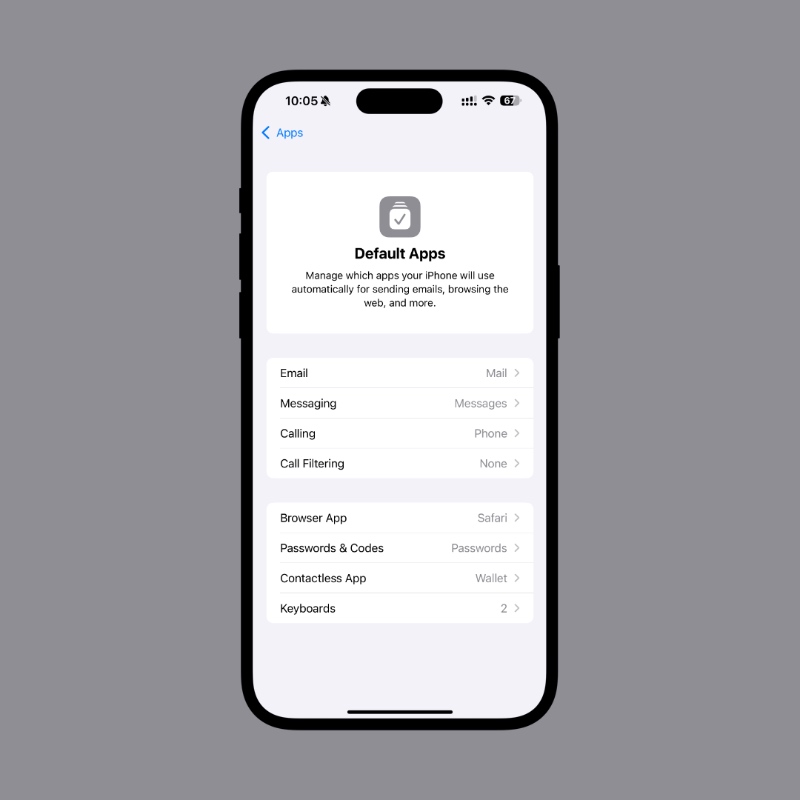
Step 4. Open Messaging and set it to WhatsApp.
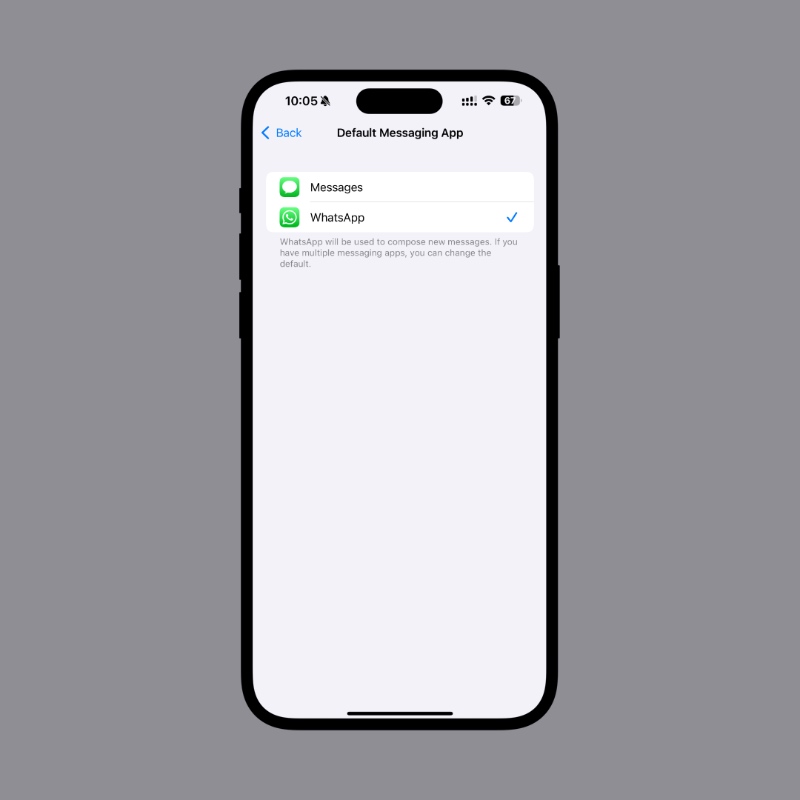
Step 5. Go back to Default Apps, then open Calling and set it to WhatsApp.
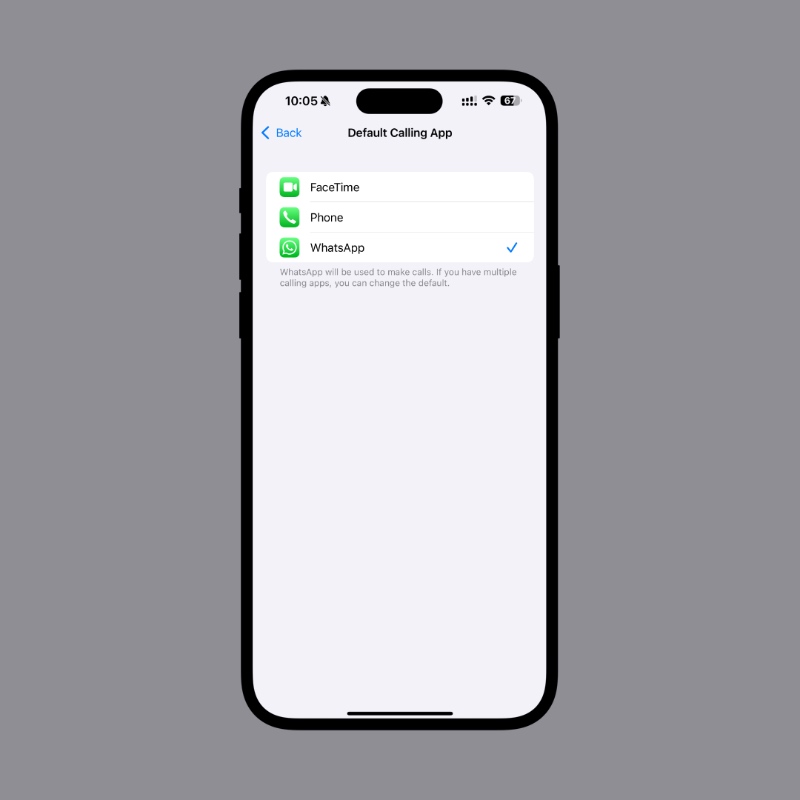
With WhatsApp now set as the default calling and messaging app, it will make your life a lot easier, since you don’t have to jump through extra hoops to pretend WhatsApp is actually your default app.
While the update to WhatsApp is definitely a welcome one, it makes me wonder why it took Meta this long to bring default app support to iPhone. But, now that it’s here, I’m sure a lot of users are going to appreciate it.






