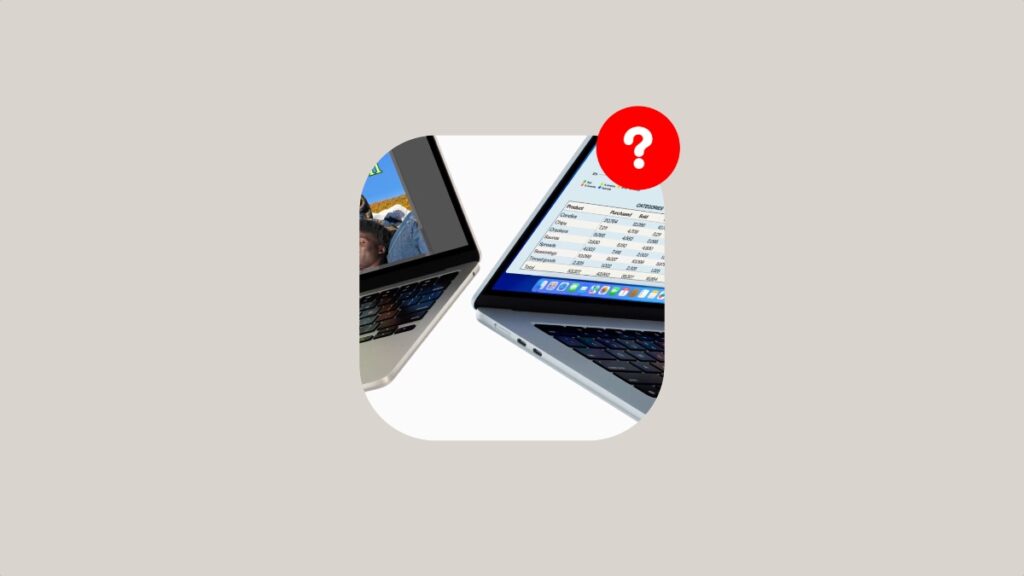Here’s how you can find out if the charger you’re using to charge your MacBook Air or MacBook Pro is slow or a fast one.
Slow Charger? Fast Charger? Your MacBook Air and MacBook Pro Reports that Information and You Can Find Out Easily
The slowest charger Apple ships with its notebook is the 30W USB-C one. Though it’s not considered fast, given that the MacBook Air supports up to 70W speeds, it’s still fast enough for most people.
If you buy a 16-inch MacBook Pro, then Apple gives you a 140W charger, you know, the premium stuff.
No matter what you have with you, 30W is the bare minimum you should use to charge a MacBook Air or MacBook Pro, especially if you care about topping up your battery in an emergency situation.
However, if you ever find yourself in a scenario where you have no clue what speed the charger is providing and you really want to know that information, then don’t worry, your Mac reports on that too.
Here’s how you can find out:
Step 1. Connect the charger to your MacBook Air or MacBook Pro.
Step 2. Click on the Apple logo at the top left in the menu bar.
Step 3. Click on About This Mac.
Step 4. Now click on More Info.
Step 5. Scroll down and click on System Report.
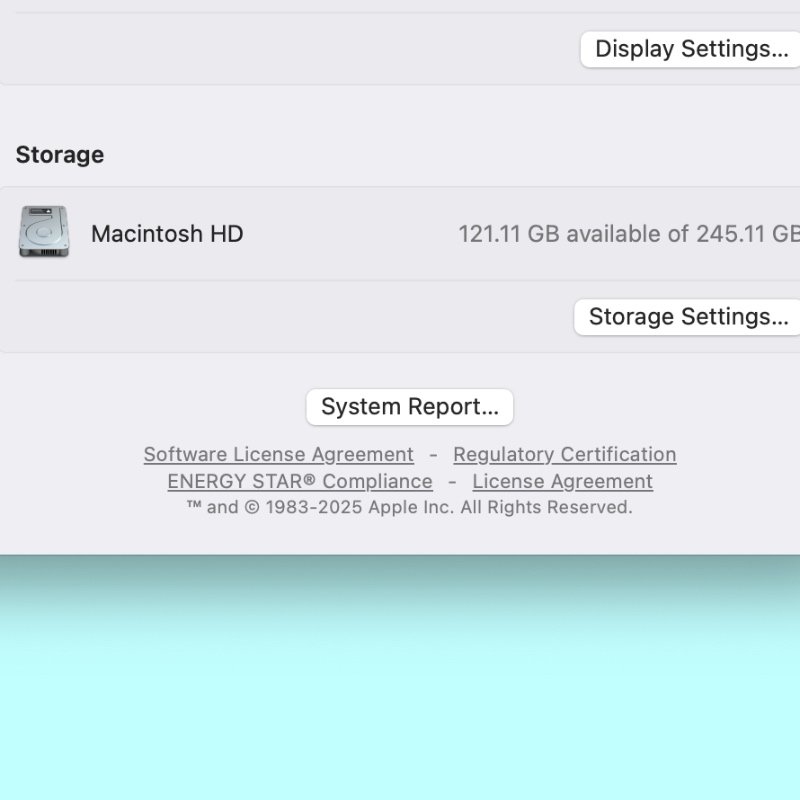
Step 6. On the left, find Power and click on it.
Step 7. On the right, you’ll find the AC Charger Information section, and here you’ll see the maximum charging speed the charger supports.

Remember, this is not the ‘charging speed.’ It’s the maximum power the connected charger can provide. Your MacBook Air and MacBook Pro will only charge at the supported rate, not a watt faster.
Sometimes the charger is so slow that the AC Charger Information section will report that you are connected to power but your Mac is not charging. That is a huge cause of concern, especially if you plugged in your notebook to charge, not keep the battery level still.
In that case, you might want to change that charger immediately.