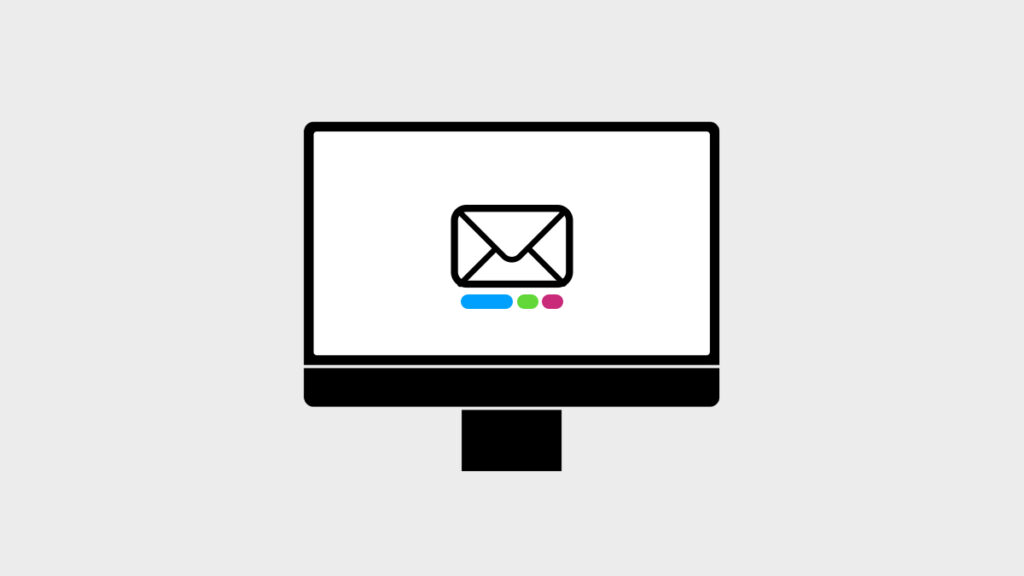Don’t like the new Categories in Mail app for Mac? You can disable it completely if you don’t like it, and it only takes a couple of clicks.
Categories on Mail Arrive on the Mac with macOS 15.4 Sequoia, You Can Disable it if You Don’t Like it
Apple gave the Mail app an update with macOS 15.4 Sequoia, bringing Categories to the desktop for better email management.
Powered by Apple Intelligence, the Mail app ensures your important messages land in your Primary mailbox while everything else is in its appropriate category, such as Transactions, Promotions, etc.
However, this is a huge change, especially if you’ve been using the Mail app for a long, long time. If you want to change it back to how it was yesterday, you will be delighted to learn that you can disable the new Categories feature immediately.
Here’s what you need to do:
Step 1. Launch the Mail app on your Mac.
Step 2. Click on the ‘three dots’ button at the top right of your inbox column.
Step 3. Now simply uncheck Show Mail Categories.
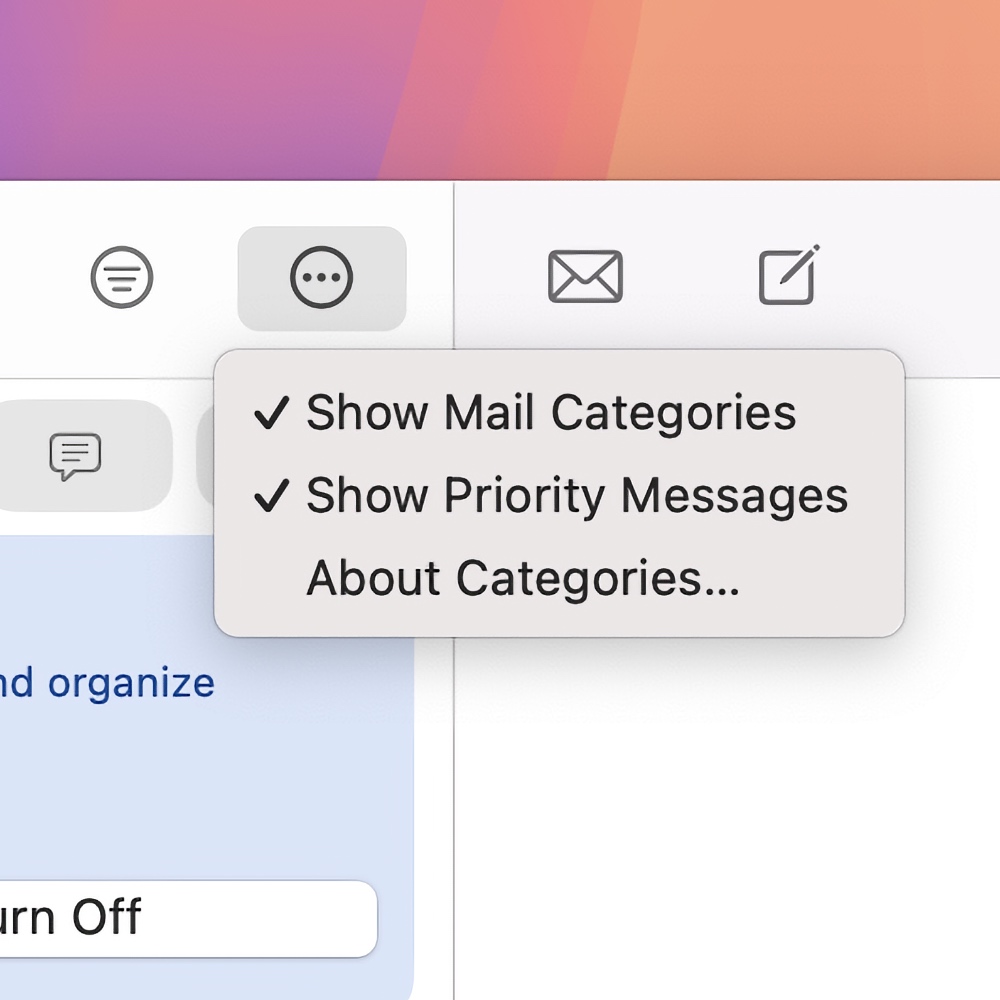
The same Categories feature exists on iPhone and iPad as well. If you want to disable it on those devices, check out the tutorial posted here.
The new Categories is meant to simplify the overall Mail experience, and if you want to give it a try, make sure you update your Mac to the latest macOS 15.4 update.
You can update by going to System Settings > General > Software Update. Click on Update Now when the latest update shows up.