You can rearrange the items in the Mac menu bar at the top according to your liking for better personalization.
Rearrange Wi-Fi, Volume, Spotlight and Other Menu Bar Items on Your Mac with a Simple Shortcut
The menu bar sits at the top of your screen that lets you control certain aspects of the Mac. From connecting to Wi-Fi, controlling volume, to enabling Stage Manager, it all happens from here.
By default, the menu bar isn’t that populated, which means the order of controls does not matter that much.
However, as you keep on installing new apps, then you may want to start putting things in order so that it makes sense for you. For example, you may want your weather information all the way on the right and your VPN button on the left, and so on.
These sorts of arrangements add a personal touch to your Mac, and you will be delighted to learn that you can rearrange the items in the menu bar and put things in any order you like.
What You Have to Do
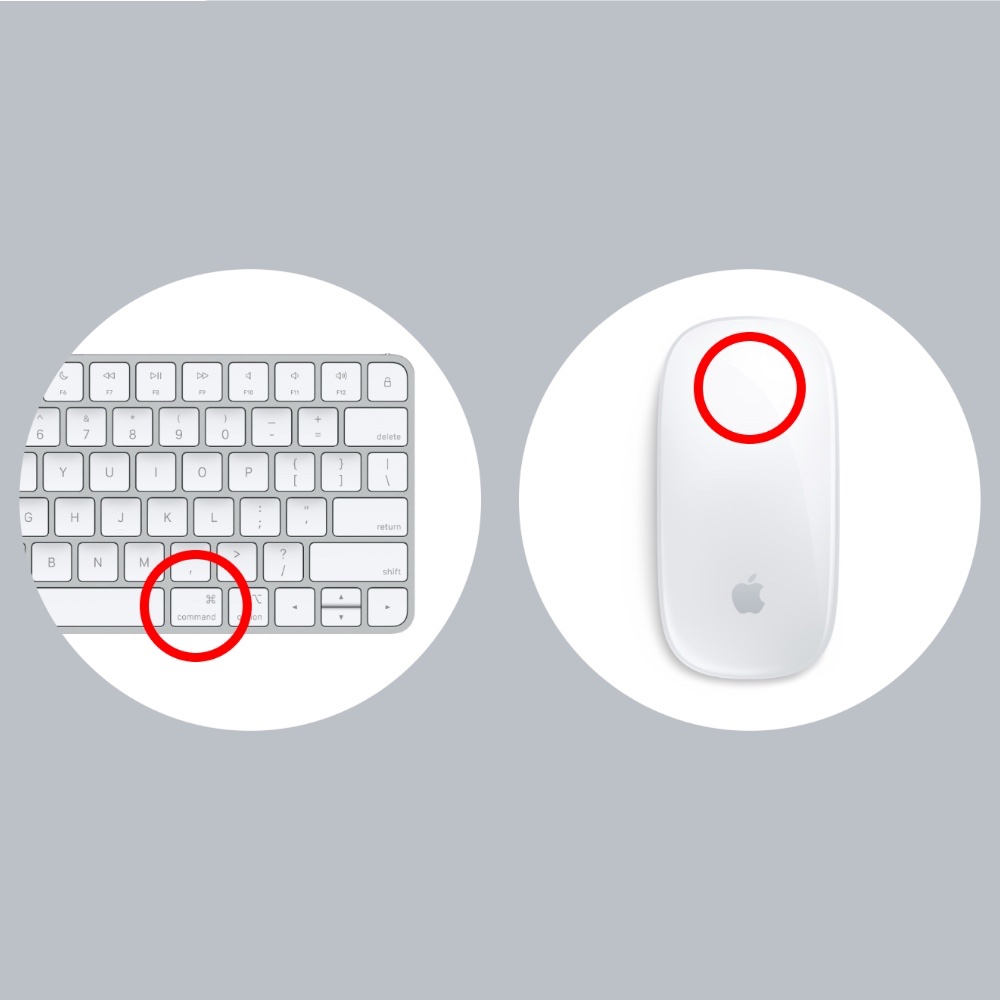
Hold down the Command key on your keyboard, click on the item you want to move in the menu bar and drop it exactly where you want it to be. It’s that simple.
What You Can’t Do
There are certain things in the menu bar which you can’t rearrange. This includes the Control Center button, Siri and the clock.
You Can Remove Stuff too
Hold down the Command key on the keyboard, click and hold the item you want to remove from the menu bar and just drag it all the way to the bottom of the display and let go. That item will be instantly removed.






