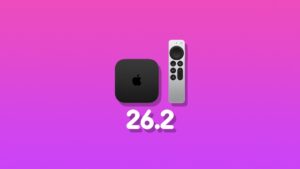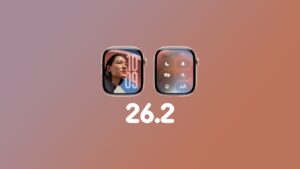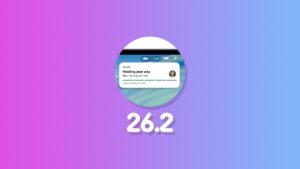Your iPhone lets you record and transcribe an entire phone call. Here’s how you can set it up and use it.
iPhone Lets You Record and Transcribe Phone Calls on iOS 18.1 and Up
With the release of iOS 18.1, Apple allows you to record phone calls using your iPhone.
Do keep in mind that this feature is only limited to standard GSM calls and does not work with FaceTime.
This feature will not only record your call, but it will also transcribe it too.
However, the transcribe feature only works if you have an iPhone 12 at least and is not compatible with all languages either.
According to Apple, these are the supported languages, at the time of writing: English (Australia), English (Canada), English (Ireland), English (New Zealand), English (South Africa), English (UK), and English (U.S.).
Last but not least, this feature works on any type of phone call. It doesn’t have to be an iPhone-to-iPhone only call. Whether you’re calling someone with an Android phone or a landline, it will work.
The good news is, you can record a call, and it’s finally possible on iPhone. Let me show you how it works.
Make Sure You Can Record Calls
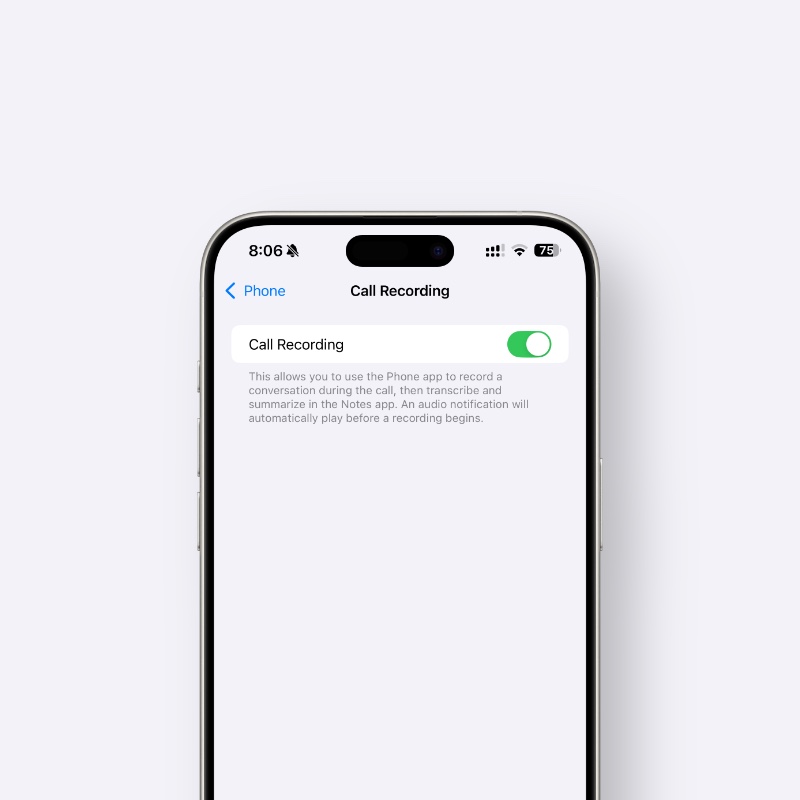
First of all, you need to make sure that your iPhone is ready to record calls. You can check by going to Settings > Apps > Phone > Call Recording and make sure the feature is turned on.
Record a Call Using iPhone
Step 1. Call someone using the Phone app. Make sure it’s not a FaceTime call. It has to be made using your carrier.
Step 2. Once the call has been picked up and in progress, you’ll see a call record button on the top left of the Phone app screen. Tap on that button.
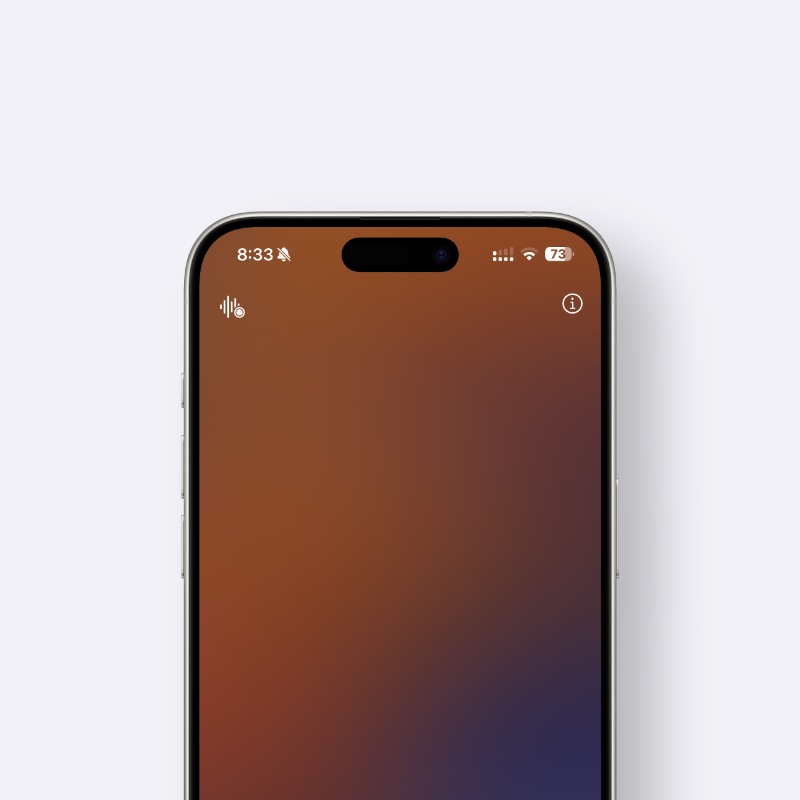
You’ll see a splash screen like the one bellow if you’re recording for the first time. Tap on ‘Continue’ to start recording.

Step 3. The other person will audibly hear a notification that the call is going to be recorded, and then the recording will start.
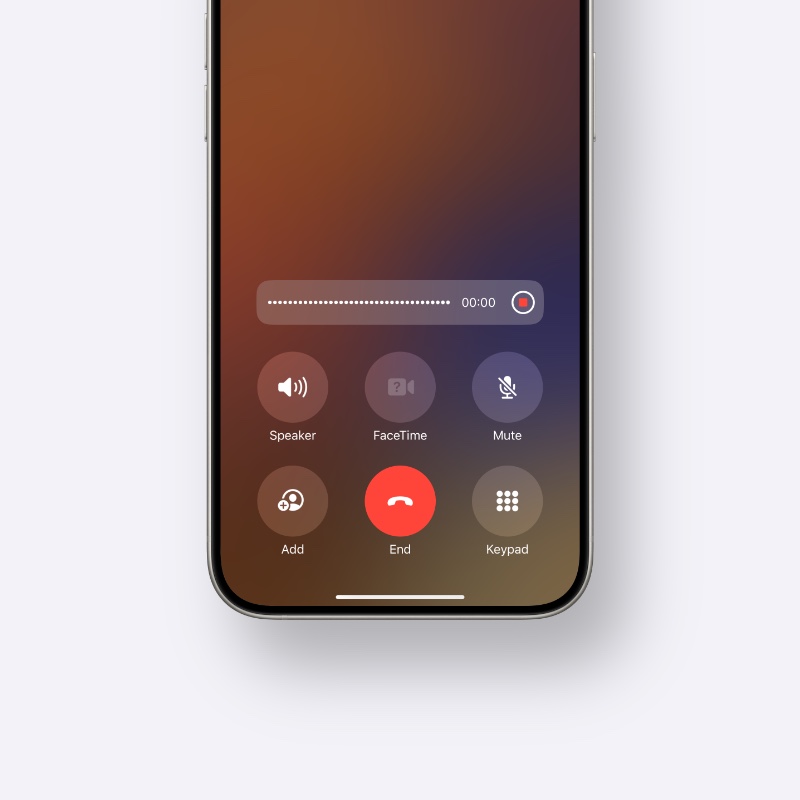
Step 4. You can stop the call recording by tapping on the ‘stop button’ above the row of icons.
Step 5. You will find the recorded call in the Notes app right at the top. And, you’ll find the transcription of the call inside the note as well.