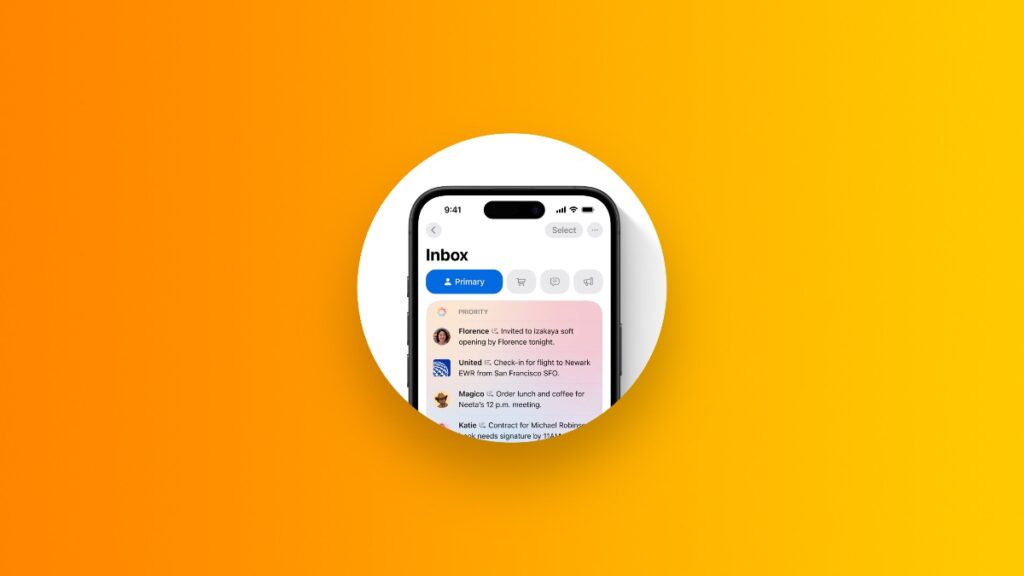Don’t like the new Mail app on iPhone with Categories in iOS 18.2? Here’s how you can disable it completely.
Switch Back to the Old Mail App in iOS 18.2 on Your iPhone and Undo the New Categories Changes
iOS 18.2 introduces a big overhaul to the Mail app on iPhone. Strangely enough, this change is not available on iPad and Mac, where it makes more sense.
Anyway, the change is an extremely important one, and one that utilizes Apple Intelligence to split your mailbox into categories such as Primary, Transactions, Updates and Promotions.
However, this change might not sit well with everyone. You can’t just get acquainted to a new style of mailbox overnight, right? If that’s the case for you too, let me show you how you can get the old Mail app back.
Step 1. Launch the Mail app.
Step 2. Tap on the ‘three dots’ icon at the top right.
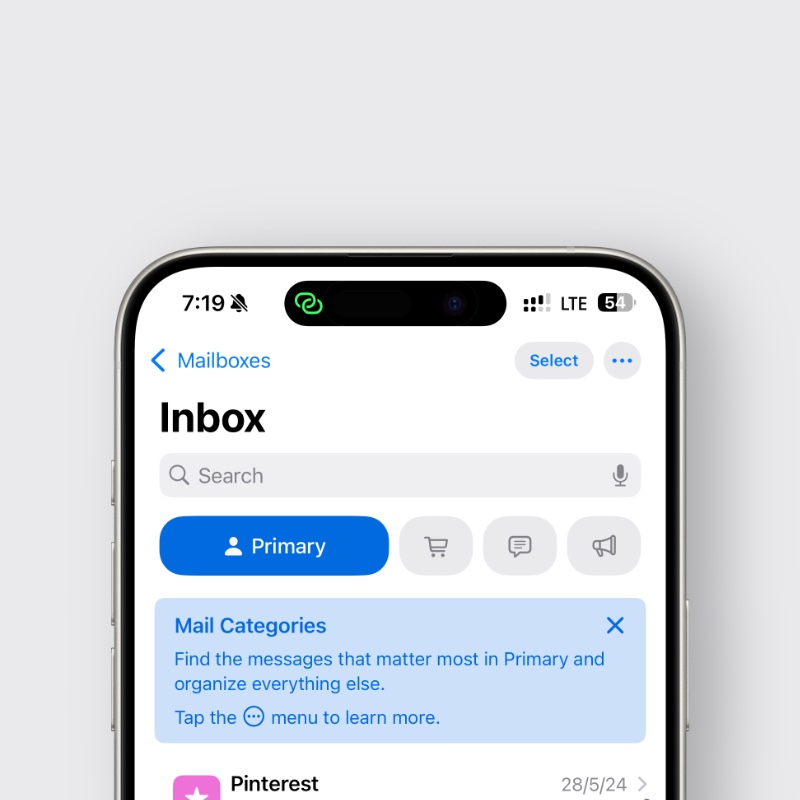
Step 3. Now simply tap on ‘List View.’

Though you’ve gotten your old Mail app back, I will recommend giving the new Categories feature a shot.
If you’re someone who likes to stay organized and on top of your email, the new change is definitely going to help you out in managing things better.
But of course, it’s just a suggestion from my end. How you end up organizing and viewing your email is entirely up to you.
The thing that puzzles me the most is why this new Mail app is not available on iPad and Mac. When it comes to productivity, the Mac and iPad are at the top of the food chain.
There is a chance Apple might be testing out the new app on iPhones first before bringing it to other devices.