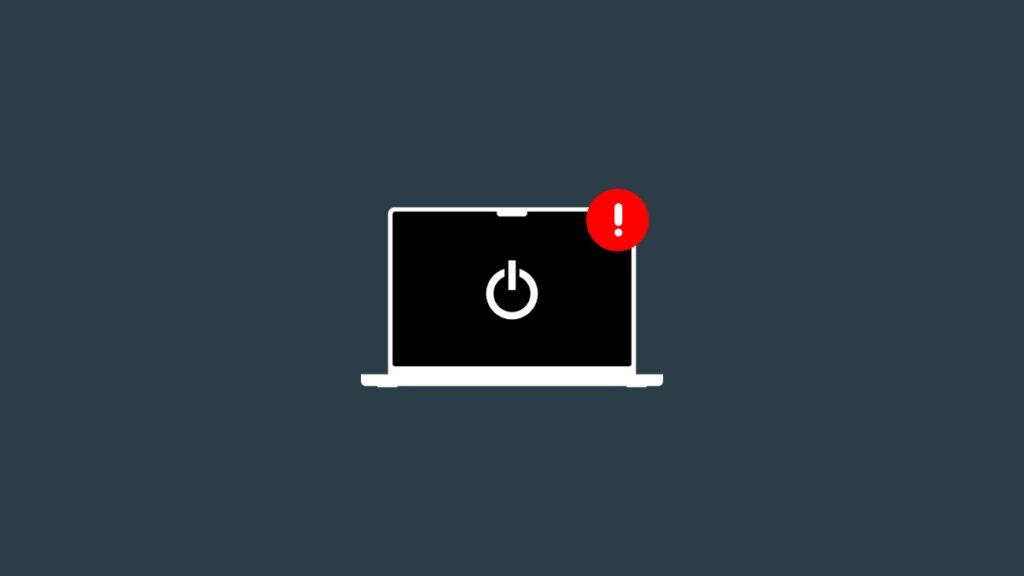Here’s how you can stop Apple silicon MacBook Air or MacBook Pro from turning on when you open the display lid.
MacBook Air or MacBook Pro Powering on Whenever You Open the Display Lid? Disable the Feature Using Terminal
Though your Apple silicon MacBook Air and MacBook Pro have a power button, it’s kinda useless.
Whenever you open the lid, the MacBook just turns on and goes straight into macOS. While some find this feature useful, especially those who never ever power off their Mac.
But for those who do, you might be looking for a way to turn off this feature.
There’s an official way to do it through Terminal, and I’m going to walk you through all the different options you can make use of as well.
Step 1. Launch the Terminal app. Press Command+Space together and type ‘Terminal’ to get to it immediately.
Step 2. There are three options to choose from, depending on the kind of behavior you want when opening the display lid or connecting to power.
- Type the following command to prevent your MacBook from powering on when you open the display lid or connect to a power source:
sudo nvram BootPreference=%00
- Type the following command if you want to prevent your MacBook from powering on whenever you open the display lid:
sudo nvram BootPreference=%01
- Type the following command to prevent your MacBook from powering on whenever you connect to power:
sudo nvram BootPreference=%02
Step 3. Hit the Return key to confirm and type in your administrator password to continue.
If you want to undo everything and return to the default behavior, which is power on the MacBook Air and MacBook Pro whenever you open the lid or connect to a power source, type the following:
sudo nvram -d BootPreference
The interesting thing is, these are the official steps to stop the MacBook from powering on when you open the display lid.
I would have preferred a simple toggle switch in System Settings instead.
However, it seems like Apple prefers it if you keep things default. And I prefer that too. It’s way too convenient. And modern MacBooks power on so quickly that you can always switch them back off in a few seconds even if you turned it on by accident.
But, if you find that ‘accident’ annoying, you now know how to prevent your Apple silicon MacBook Air or MacBook Pro from powering on.