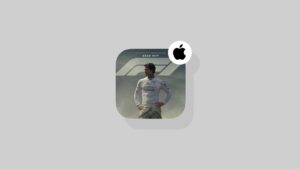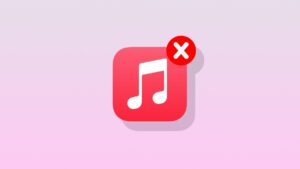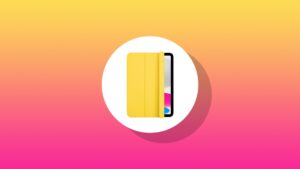This is a fun one. You can turn off the blinking cursor when typing text on your iPhone or iPad. Here’s how it works.
Experience a Whole New Whole of Typing by Simply Disabling the Blinking Cursor on iPhone and iPad
Here’s something you didn’t know: the blinking cursor has been around since the 1960s. And, when you start typing, you’ll notice how the cursor even stops blinking, ensuring you know exactly where it’s going.
Did I grab your attention there for a second? Good, because I’m going to show you how to turn off the blinking cursor on your iPhone and iPad right now.
Why would you want to do that, right? I’m not sure either. Because, when the cursor blinks when it’s not moving, you can easily track its position in a long string of text, especially a document that you’ve been working on.
But, if you want to turn the blinking off, you can do that – iOS and iPadOS has a dedicated toggle switch for it too.
Step 1. Launch the Settings app.
Step 2. Scroll down a little and tap on Accessibility.
Step 3. Now tap on Motion.
Step 4. Now turn off the ‘Prefer Non-Blinking Cursor’ toggle switch, as shown in the screenshot below.

I know this will sound strange, but the non-blinking cursor in iPhone and iPad actually looks very, very satisfying. It’s like the cursor isn’t putting pressure on your mind to type something.
It feels as though it wants you to take as long as you need to type what it is you have in mind next.
It only takes a few seconds to disable the blinking cursor, and I urge you to give it a shot as well. Who knows, it might sit well with you.