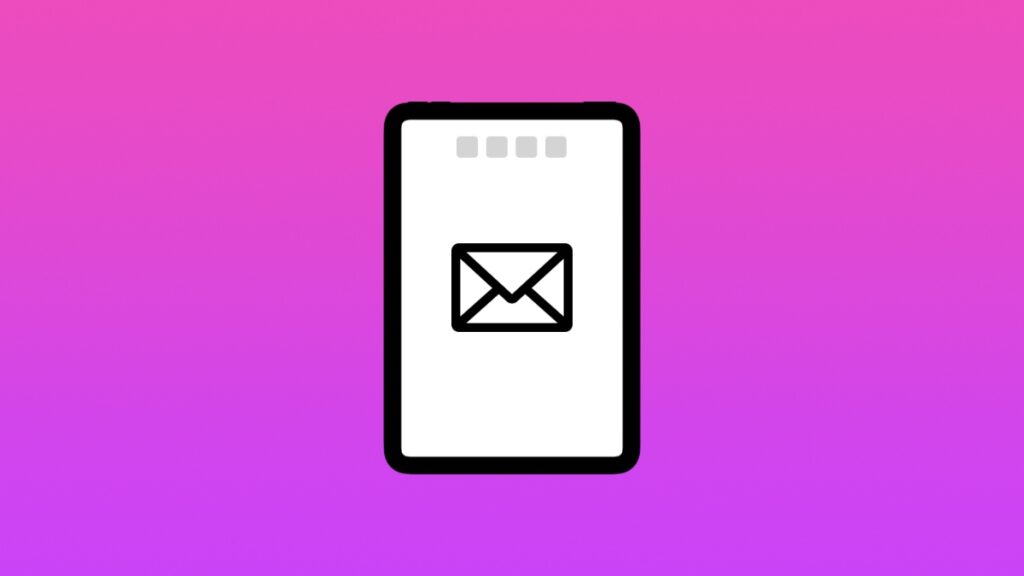Here’s how you can fully customize the top toolbar in Mail app for iPad in just a couple of taps and swipes.
Make the Mail App for iPad Truly Yours by Customizing the Toolbar at the Top
Mail is the go-to app for a lot of iPhone and iPad users. If it is for you as well, and you happen to use an iPad, then you will be delighted to learn that you can customize an important aspect of the app to your liking.
The customization I’m talking about includes the ability to add, remove, or move items from the toolbar at the top. The same toolbar which includes controls for replying, forwarding, or archiving email by default.
Once you start customizing the toolbar, you can add things like Flag, Junk, Mute, Later, and more buttons. Once you do this, the Mail app will be more suited for you than ever before.
Here’s what you have to do:
Step 1. Launch the Mail app on your iPad.
Step 2. At the top right you should see the ‘Three Dots’ button. Tap on it.
Step 3. Now tap on Customize Toolbar.

Step 4. Drag drop and swipe the buttons around to your liking.
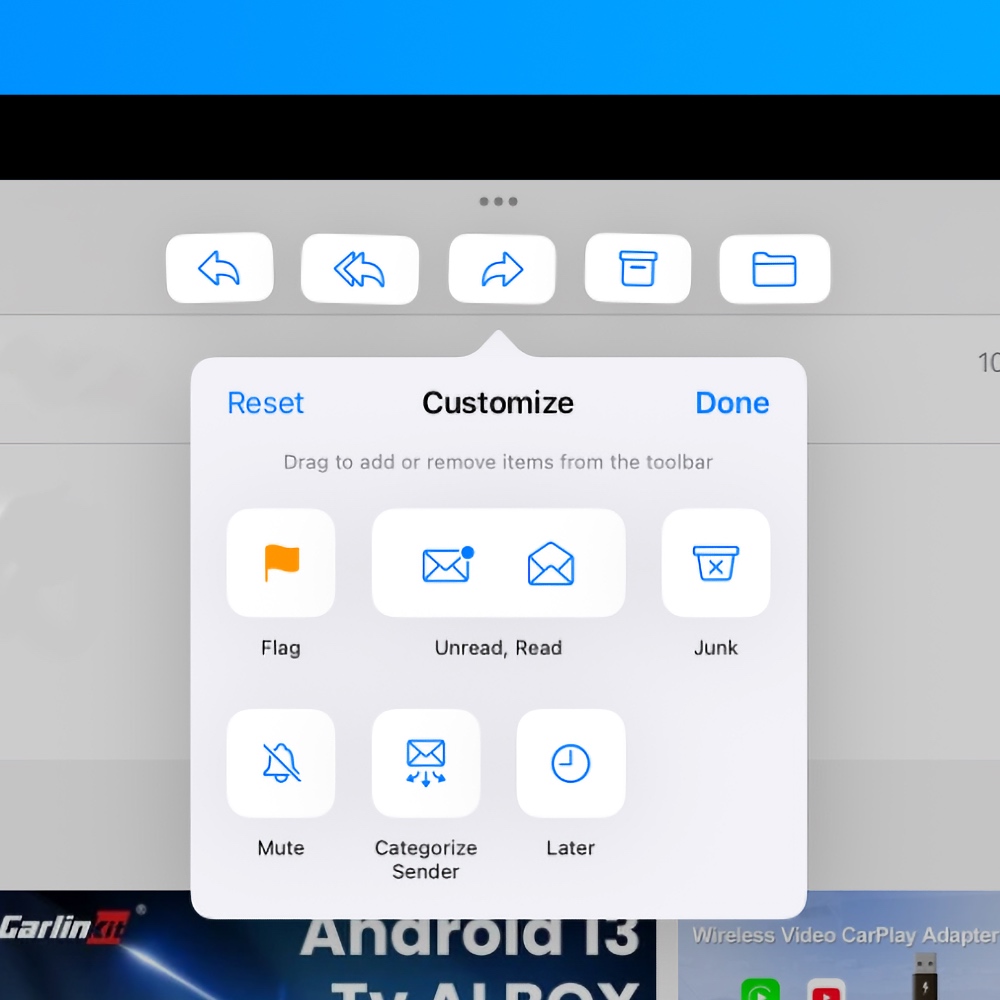
Step 5. Tap on Done to save the changes.
You can keep on doing this until the Mail app works exactly how you want it to.
Usually I leave everything at default, but this is the row of icons that will keep on changing for me as time goes on.