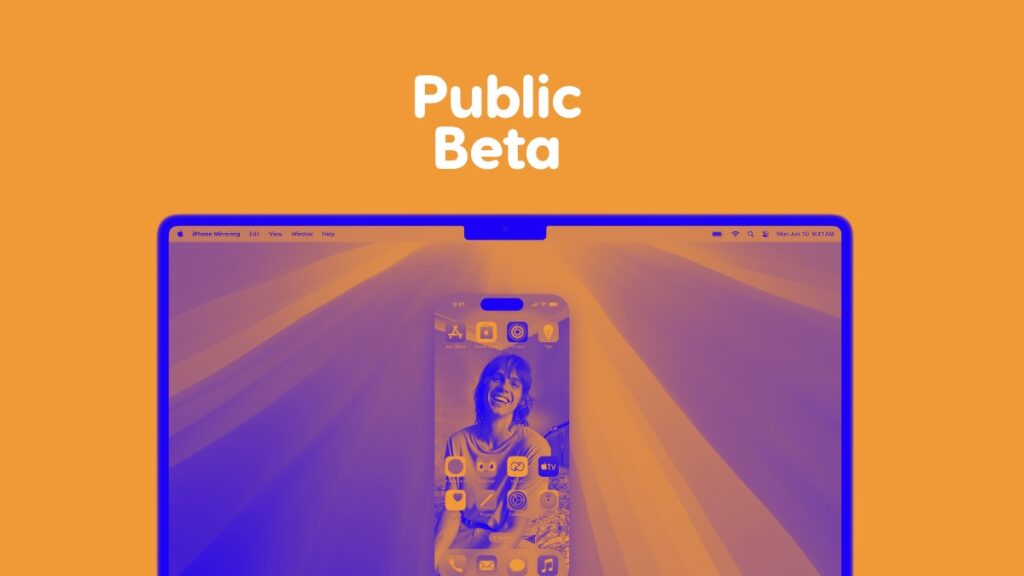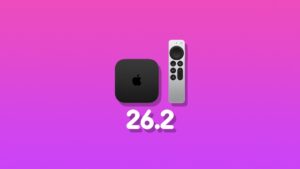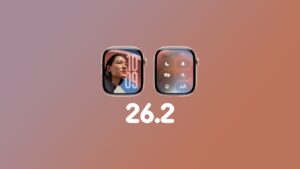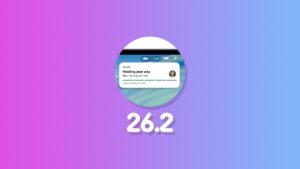macOS Sequoia public beta with iPhone Mirroring is finally here for download on your Mac. Here’s how you can install it right away.
The First macOS Sequoia Public Beta with iPhone Mirroring Now Available for Download
Every single version of macOS ships with a feature that makes you love the Mac all over again. This year, it’s iPhone Mirroring for me with macOS Sequoia. No, I’m not entirely sold to Apple Intelligence. Anyway, these features are still months away and today we’re making strides towards that goal with the release macOS Sequoia public beta.
Before installing macOS Sequoia public beta, the same rules apply as other betas. First and foremost, you have to make sure you have a compatible Mac. You’ll find the entire list of compatible Mac computers below:
- iMac (2019 and later)
- Mac Pro (2019 and later)
- iMac Pro (2017 and later)
- Mac Studio (2022 and later)
- MacBook Air (2020 and later)
- Mac mini (2018 and later)
- MacBook Pro (2018 and later)
You should, most definitely, backup everything to a safe and secure location. You can either use iCloud, Google Drive or an external drive, as long as everything is kept nice and safe.
I want to make it clear at this point that you’re about to download and install beta software that may not be fit for daily use. Things like app crashes and bad battery life on a MacBook are things you should expect from time to time. If you do encounter these things, make sure you use the Feedback app to tell Apple about the things that need fixing or changing.
With the prerequisites done, follow the steps outlined below:
Install macOS Sequoia Public Beta
Step 1. Launch System Settings.
Step 2. Click on ‘General’ on the left hand side.
Step 3. Find and click on ‘Software Update.’
Step 4. At the top you’ll see ‘Beta Updates.’ Click on it to open.
Step 5. From the beta drop-down, select ‘macOS Sequoia Public Beta.’
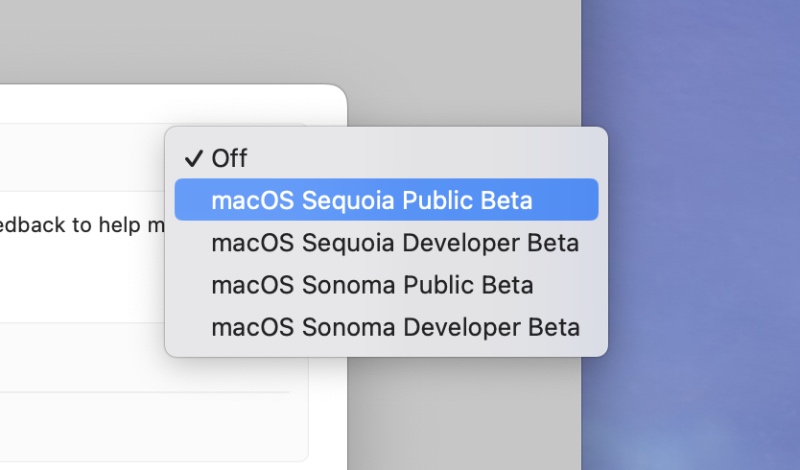
Step 6. Once you’ve done that, the macOS Sequoia public beta will become available for download. Click on ‘Upgrade Now’ and you’re good to go.
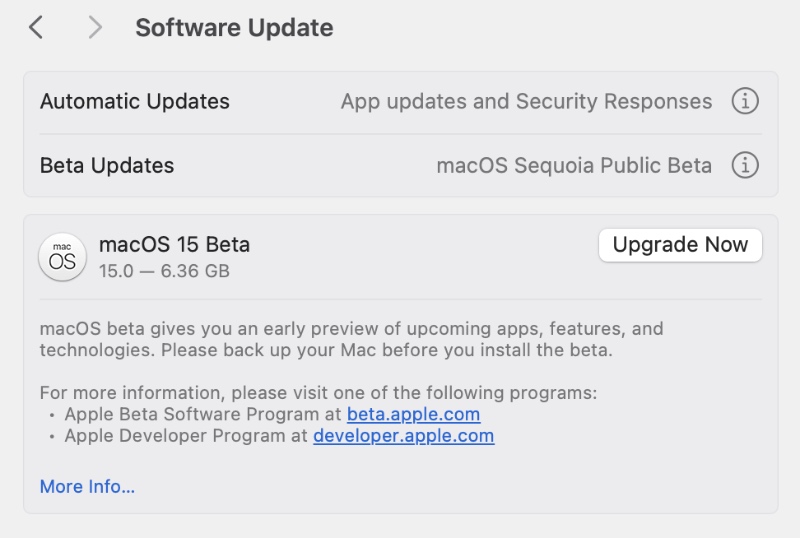
The installation is going to take quite a while, but it’s going to be worth it given the features you’ll get in return.
If you think you’ve made a mistake upgrading to Sequoia, you can downgrade easily if you have an Apple silicon Mac. Follow the tutorial here and you’ll be back on Sonoma.
You can just download the macOS Sequoia wallpapers from here and here. They’re fantastic, and I’m hoping Apple will ship more of them with the final version of Sequoia.