You can clear your iPhone RAM and make it slightly faster on iOS 17 and iOS 18. It’s convenient and better than a full restart. Here’s how you do it.
Clear Your iPhone RAM Without Restarting Your Phone in a Few Easy Steps
An iPhone, like any other smartphone, will slow down if you keep on using it for extended periods of time. Even with latest iPhone models that have 8GB of RAM, you’ll run into this problem. It’s how ‘computers’ work – they run out of RAM and tend to slow down. Who would’ve thought, right?
Anyway, in order to fix this problem, people usually force close all the apps from the multitasking menu. They’ll go as far as force restarting the iPhone. Both of these options actually help to some degree. But, if you’re only looking to free up RAM on your iPhone only, here’s what you need to do.
There are three parts to this tutorial. The first part is for iPhones that have a Home button running iOS 16 or older. The second part deals with latest iPhones running iOS 16 or older. The third part deals with iPhones running the latest iOS 17 and iOS 18 updates.
Let’s start with iPhone models with the Home button running iOS 16 or below first.
Clear RAM on iPhone with Home Button Running iOS 16 and Below
Step 1. Press and hold the Power button until the power-off slider appears.
Step 2. Press and hold the Home button until the power-off screen disappears.
If the power-off screen went away, your RAM was successfully cleared.
Clear RAM on iPhone without Home Button Running iOS 16 and Below (iPhone X and Up)
Believe it or not, the steps for clearing RAM on a non-Home button iPhone are the same. First, you need to add the virtual Home button and then perform the press-and-hold action.
Step 1. Launch the Settings app.
Step 2. Now go to Accessibility > Touch > AssistiveTouch and enable the ‘AssistiveTouch’ toggle switch at the very top. You’ll immediately see a virtual Home button floating on the display. You can even drag it around. Kinda fun.
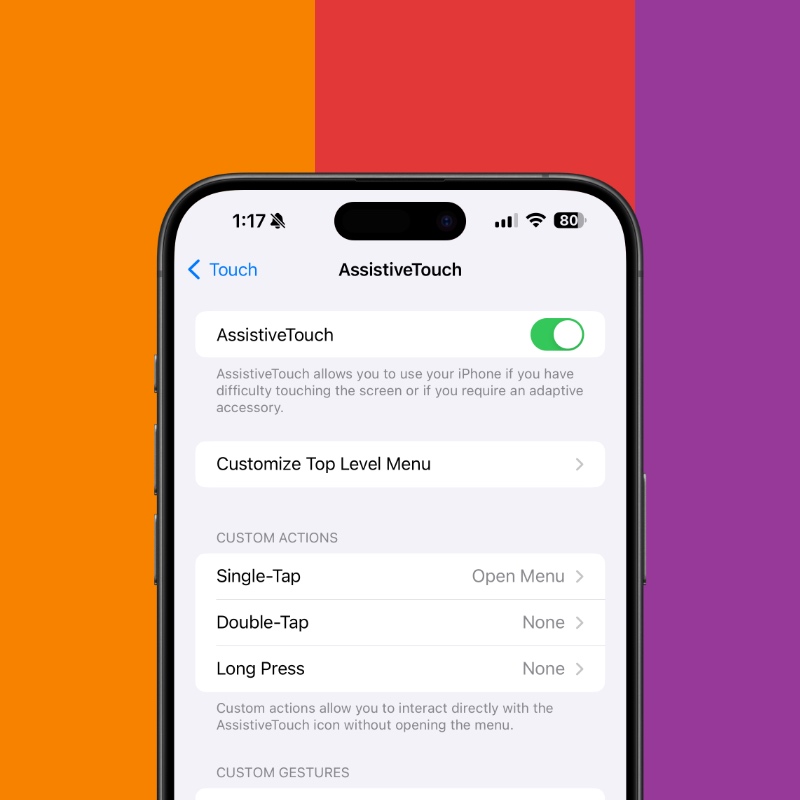
Step 3. Now this is the tricky part and it may take a couple of tries before you get it right. You need to bring your iPhone to the power-off screen. If you haven’t done this before, here’s how you do it:
- Press the volume up button and let go of it.
- Press the volume down button and let go of it.
- Press and hold the sleep/wake button until you see the power-off screen.
Step 4. Tap on the virtual Home button you have floating around.
Step 5. Press and hold the Home button until you see the passcode screen or you’re back to the Home Screen. That’s all.
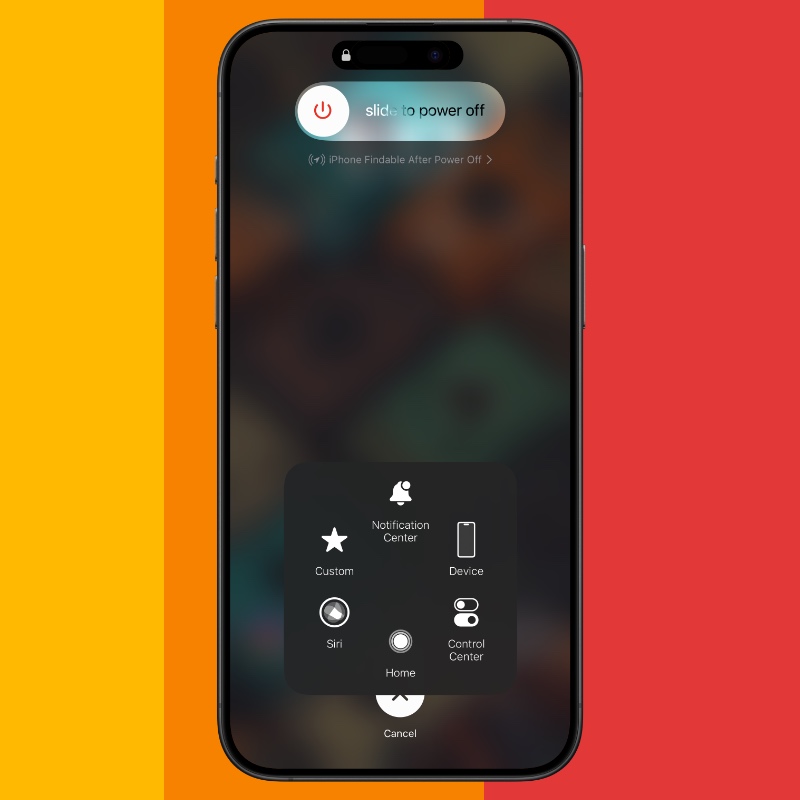
With iOS 17 and up, Apple took away the luxury of clearing the RAM by following the above steps. I know, it sucks. But hey, you can still do it and here’s what you need to do.
Clear RAM on iPhone Running iOS 17 and Up
Go to Settings > General > Shut Down. You’ll see the power-off screen. Now slide to power off, wait thirty seconds until your iPhone is completely off. Now power it back on. That’s all you need to do in order to clear the RAM.
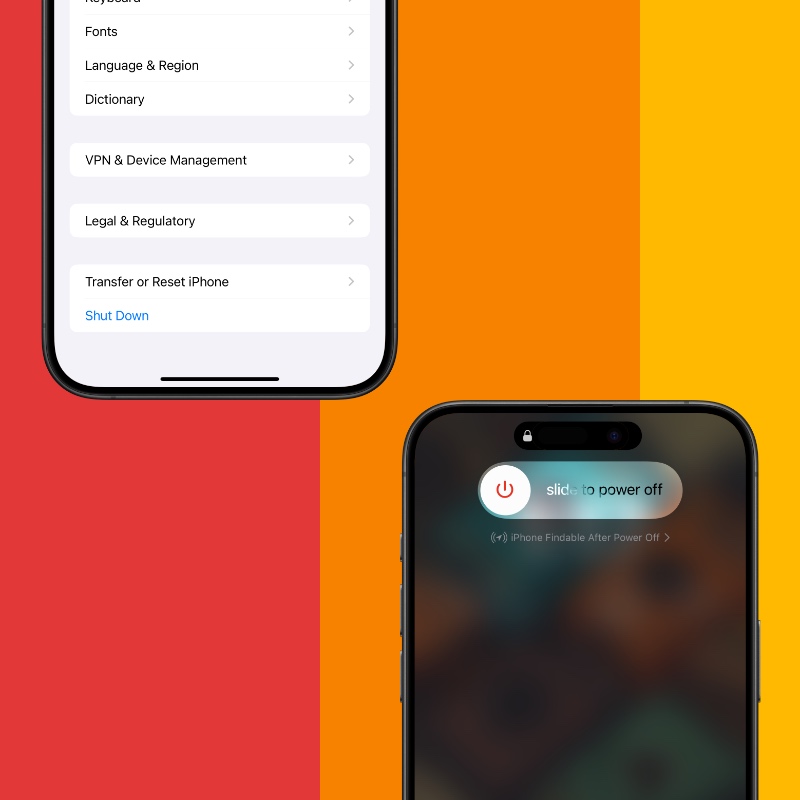
Again, I understand this is not exactly convenient, but it’s the method you need to follow if you’re running the latest software updates from Apple.






