Facing connectivity or broken internet issues on your iPhone and cellular iPad while connected to a mesh Wi-Fi network? Try this fix.
Dropped Connections, iPhone and iPad Switching to Cellular on Mesh Wi-Fi? Wi-Fi Assist is the Culprit
Before I go ahead with this tutorial, I want to make it clear that this fix may not work for everyone. I had several hand-off issues with Nest Wifi and TP-Link’s OneMesh access points, and this fix worked for me. I can’t say it will for you, but I do hope that it does.
With that out of the way, let me explain the issue and then I will tell you the fix.
Mesh Wi-Fi networks have become increasingly common these days and is arguably the best way to get Wi-Fi signals to every corner of the house, thanks to multiple access points working together as one giant network. However, at the end of the day, you’re still dealing with Wi-Fi no matter how fancy it gets. Sometimes it will work perfectly, sometimes it won’t.
Mesh Wi-Fi is supposed to keep you connected no matter where you are inside your home. Your iPhone and cellular iPad will seamlessly connect to an access point that offers better signals and sometimes during hand-off, you will notice your device lost connection to the internet or reverts to 4G or 5G cellular data. This isn’t supposed to happen. Your device should stay connected to Wi-Fi at all times.
By default, whenever your iPhone and cellular iPad notices a poor Wi-Fi network, it will fill in the void by accessing cellular data in the background. The user gets a seamless experience at the expense of cellular data. It’s a great feature, but sometimes it does not play well with mesh Wi-Fi.
The feature that does all this is called ‘Wi-Fi Assist.’ And you should turn it off. Let me show you how.
Step 1. Launch the ‘Settings’ app.
Step 2. Tap on ‘Cellular’ under the Wi-Fi and Bluetooth options.
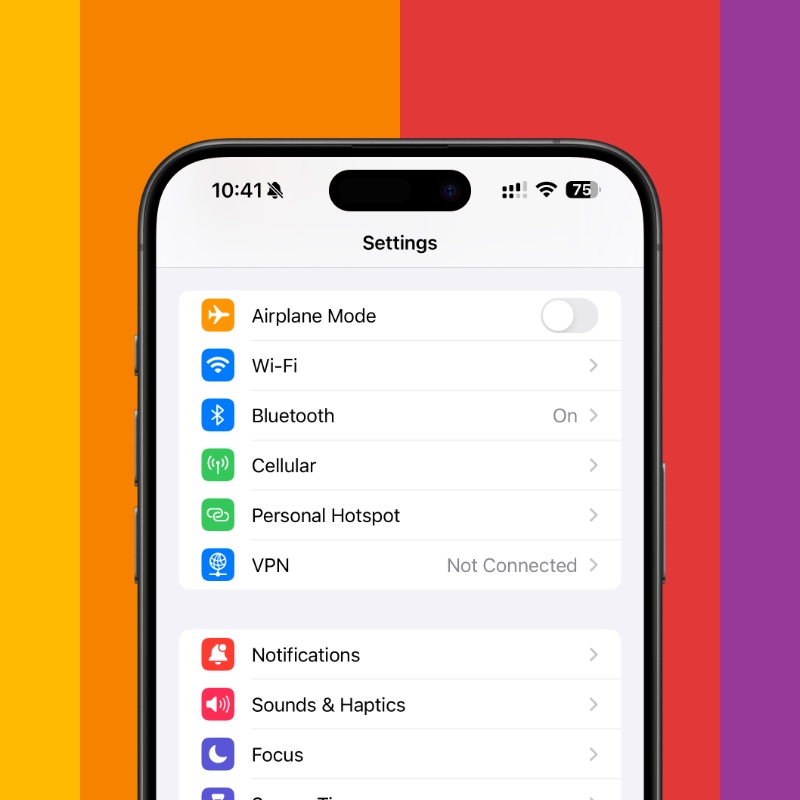
Step 3. Scroll all the way down. Like, all the way down.
Step 4. You’ll see the ‘Wi-Fi Assist’ toggle switch. Tap to turn it off.

I tried everything possible to fix this issue and this one switch fixed it all for me. However, I would like to add something here as well and you may not like it – there’s a chance that your mesh Wi-Fi system is simply the root cause of the problem and it’s not your fault at all. Bad firmware updates or poor implementation of network standards simply add up to create problems that are beyond our control.
Sometimes a faulty Wi-Fi modem inside the iPhone and iPad can cause issues as well. These things can be complicated to track down, but it’s always suggested to start with basic things such as turning Wi-Fi Assist off and see if it resolves your issue. You’ll be surprised how an entire Wi-Fi network restart can fix issues, too.
Go ahead and give it a shot.






