Having connectivity issues on iPhone while using Wireless CarPlay? Before you lose hope completely, try this simple fix.
Wireless CarPlay Connectivity Issues Can be Fixed by Turning off One Switch on Your iPhone
Wireless CarPlay is the best thing that has ever happened to the boring old infotainment system. The moment you turn on the car, your iPhone connects and your maps, contacts, music, podcasts, messages, everything show up on the screen. You even get to use Siri hand-free. It’s a wonderful experience.
Wonderful, when it works.
Ask someone who is facing connectivity issues with Wireless CarPlay and they’ll tell you it’s a nightmare. Sometimes the issues gets so bad, they’re forced to use wired CarPlay. Sure, that’s one solution, but the original problem is still there.
What happens is, the iPhone doesn’t connect on its own. Not only that, but refuses to connect to your car’s Wi-Fi. Sometimes, the Wi-Fi network doesn’t even show up, making you believe maybe there’s something wrong with your car’s infotainment system. In the end, the cry is the same one – Wireless CarPlay is not working.
Before you tell you about the fix, make sure Bluetooth and Wi-Fi are both turned on – on your iPhone and the car’s infotainment system. If either one is turned off, Wireless CarPlay will not work.
Once you’ve established Wi-Fi and Bluetooth are turned on, follow these steps exactly as I’ve written them.
Step 1. Launch the ‘Settings’ app on your iPhone.
Step 2. Tap on ‘Privacy & Safety.’
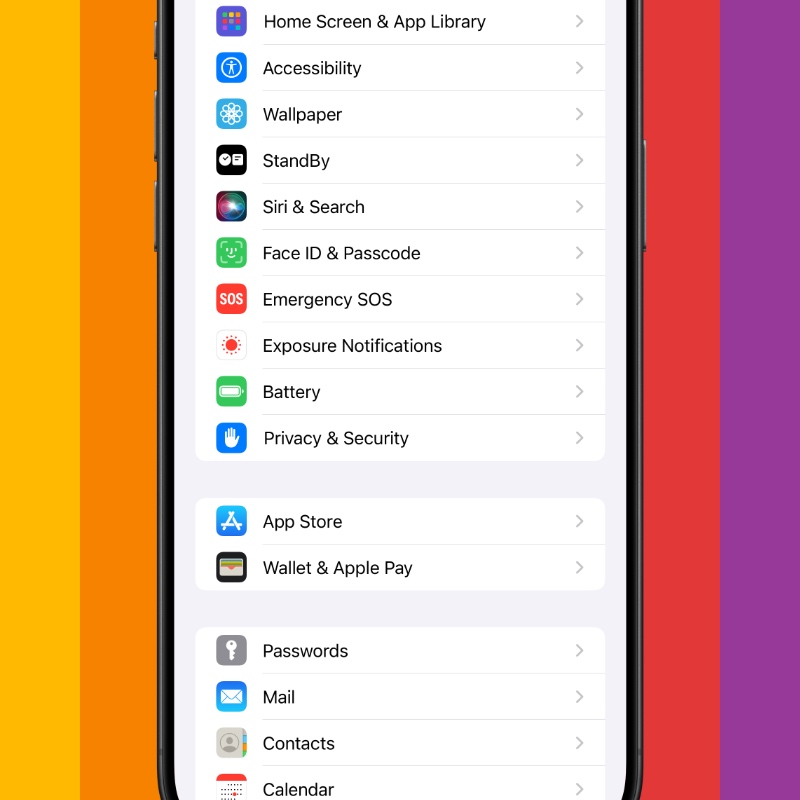
Step 3. Tap on ‘Location Services’ at the top.
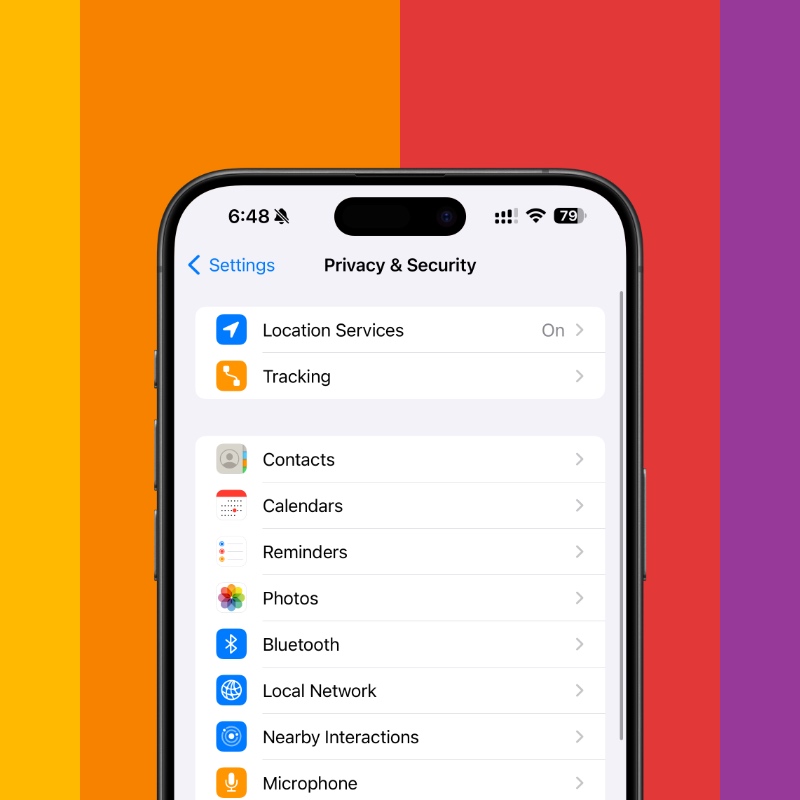
Step 4. Scroll all the way down and tap on ‘System Services.’
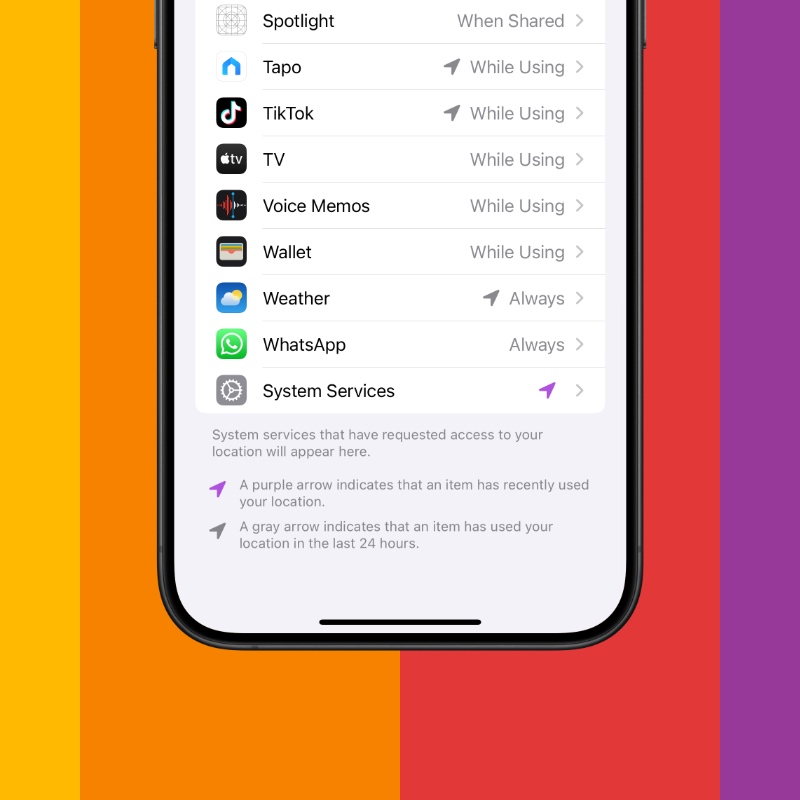
Step 5. Find the ‘Networking & Wireless’ switch and turn it off. Ignore the warning and tap on ‘Turn Off.’ Trust me, everything will work just fine on your iPhone even with this switch turned off.
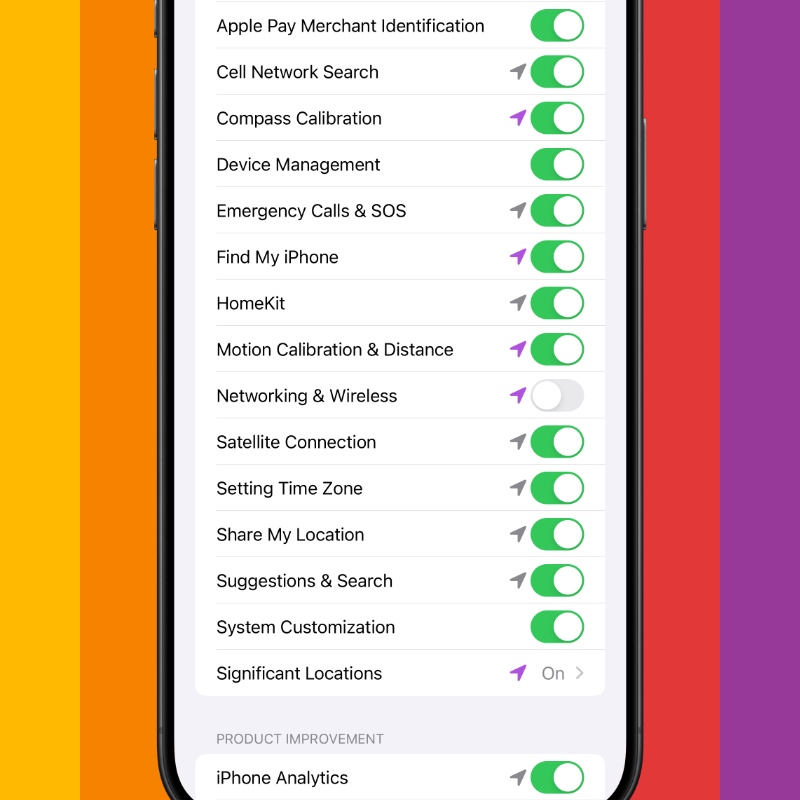
Step 6. Now go to Settings > General > Shut Down and then slide to power off your iPhone.
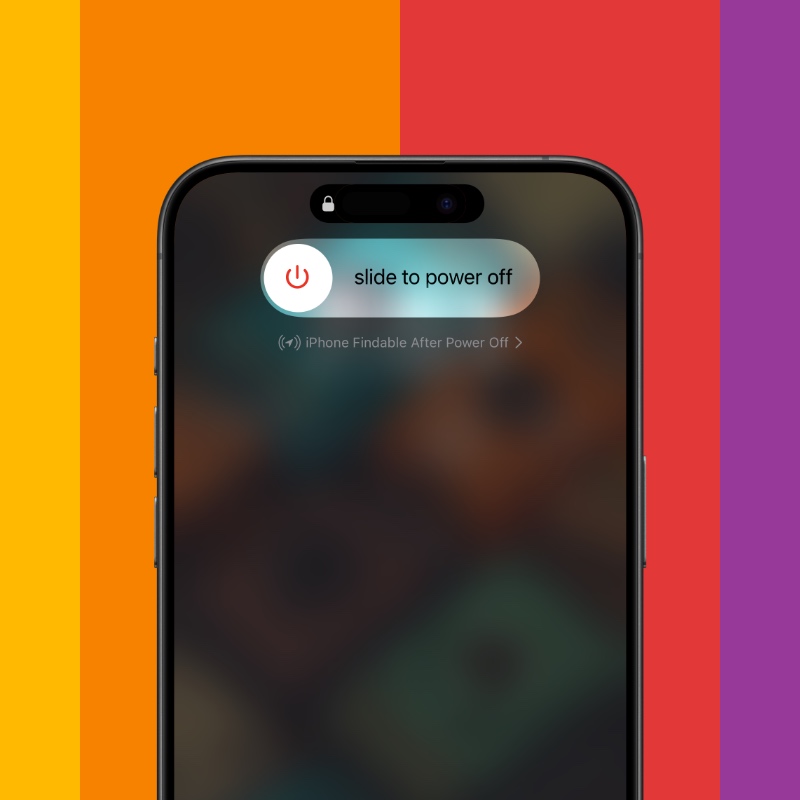
Step 7. Turn your iPhone back on.
Step 8. Connect to Wireless CarPlay. It will just fine from now on.
This was the one toggle switch that fixed all my CarPlay issues in one go. In fact, you might notice improvements in Wi-Fi performance in some cases. Though this switch is meant to improve performance, sometimes it does the opposite.
I leave this switch off and I have zero issues on my iPhone related to Wi-Fi, Bluetooth and AirDrop. Though there’s a warning that suggests the whole world will fall apart if you turn this off. Nothing happens, trust me on this.






