If you want to switch the measurement system on your iPhone and iPad over to the metric system, you can do that in a few simple steps.
iPhone and iPad Lets You Switch Over to the Metric System in Just a Few Steps
Whenever you choose the region on your iPhone and iPad, your device will automatically select the measurement system that is currently being used in your area. However, if you only want to use the metric system, for any reason at all, you will be delighted to learn that you can switch over.
Switching over is easy, too. Let me show you how it’s done.
Step 1. Launch the ‘Settings’ app.
Step 2. Scroll down and tap on ‘General.’

Step 3. Now tap on ‘Language & Region.’

Step 4. Find ‘Measurement System’ and tap on it.
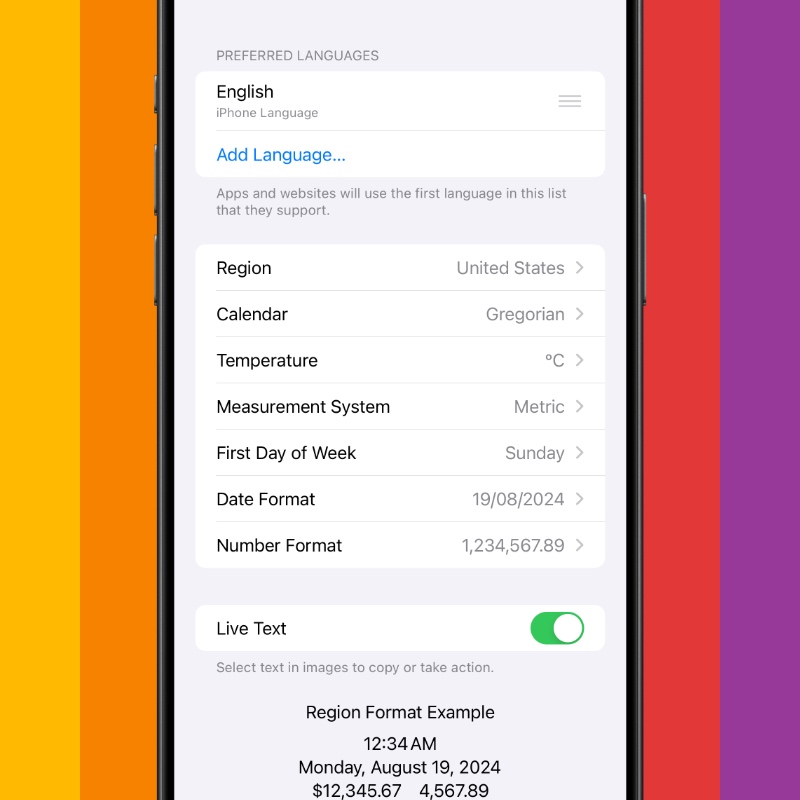
Step 5. Now select ‘Metric.’
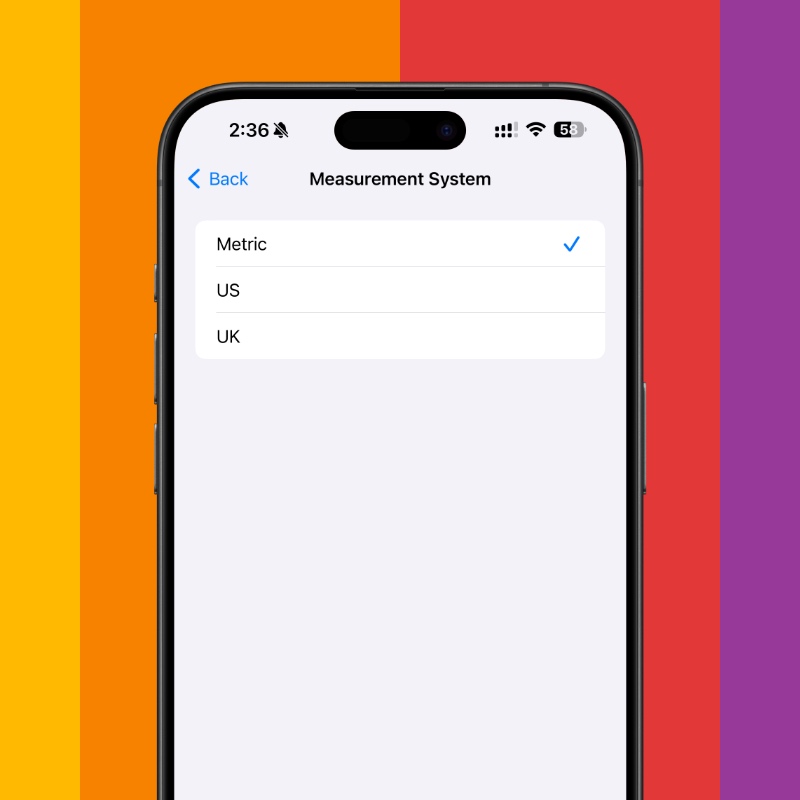
From now on, while using any app, all measurement values will be shown in the metric system. For example, Apple Maps will show you distance in kilometers, temperature will be shown in Celsius and so on.
If you’re someone who was born and raised with the metric system, this is the option you need to use on your iPhone, regardless of your region. It will make things way easier for you, too.
The option to switch over to metric from any other system is a huge convenience. I’m glad iOS and iPadOS doesn’t enforce a particular system at all. If you are acquainted with one system and not the other, just choose the one that fits you best.
Here’s a little tip that will help you a lot – you can even ask Siri to do conversions from one system to the other. Just ask ‘Hey Siri, one many kilometers in 5 miles?’ and Siri will give you all the answers.
8.05 kilometers, in case you’re wondering.






