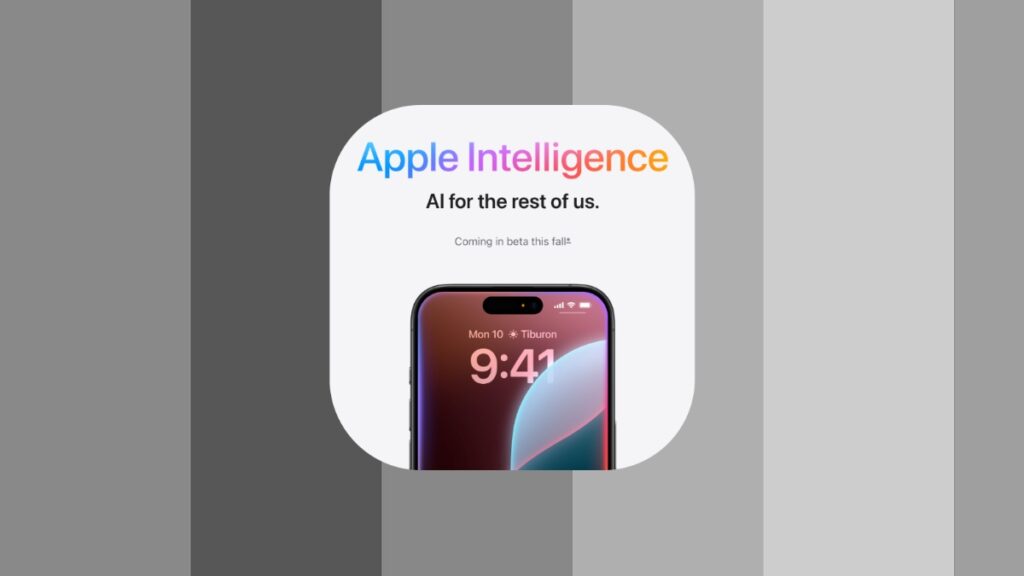Here’s how you can sign up for Apple Intelligence on your iPhone, iPad, Mac running iOS 18.1, iPadOS 18.1 and macOS Sequoia 15.1 beta.
Apple Intelligence is Not Enabled by Default, You Have to Sign up for it and there’s a Waitlist on iPhone, iPad and Mac
Apple Intelligence is currently available in beta for those who have a compatible iPhone, iPad and Mac. In fact, if your device doesn’t support Apple Intelligence, the iOS 18.1, iPadOS 18.1 and macOS Sequoia 15.1 beta updates won’t even show up for you. Brutal, right?
However, if you do have a compatible device and managed to install iOS 18.1, iPadOS 18.1 and macOS Sequoia 15.1 beta, I will show you how you can sign up for the Apple Intelligence waitlist.
Before I do that, it’s extremely important to know that you should have a device that has its region set to United States. Siri and device language should also be set to US English before going forward. With that out of the way, let’s dive right into it.
Step 1. Launch ‘Settings’ on your iPhone and iPad. On your Mac launch ‘System Settings’ by clicking on the Apple menu in the menu bar.
Step 2. Find ‘Apple Intelligence & Siri’ and open it up.
Step 3. Right at the top you should see the following: Join the Apple Intelligence Waitlist.
Step 4. Just tap on ‘Join Waitlist.’
It may take a while for your device to get approved for the AI features. Once it is approved, do keep in mind that a lot of features are missing in the first preview. For example, Image Playground is not there, nor is ChatGPT integration. If you were eager to test out these features the most, you have to wait for them to arrive.
This is a very early beta, and I don’t quite recommend installing it on iPhone, iPad or Mac just yet. I would ask my readers to hold back until the second beta is released in a couple of weeks time. It’s highly likely more features will become available and it will be far more stable, too.
However, if you’re super eager to try out the new AI features such as Writing Tools, and you happen to own a compatible device, then go right ahead.