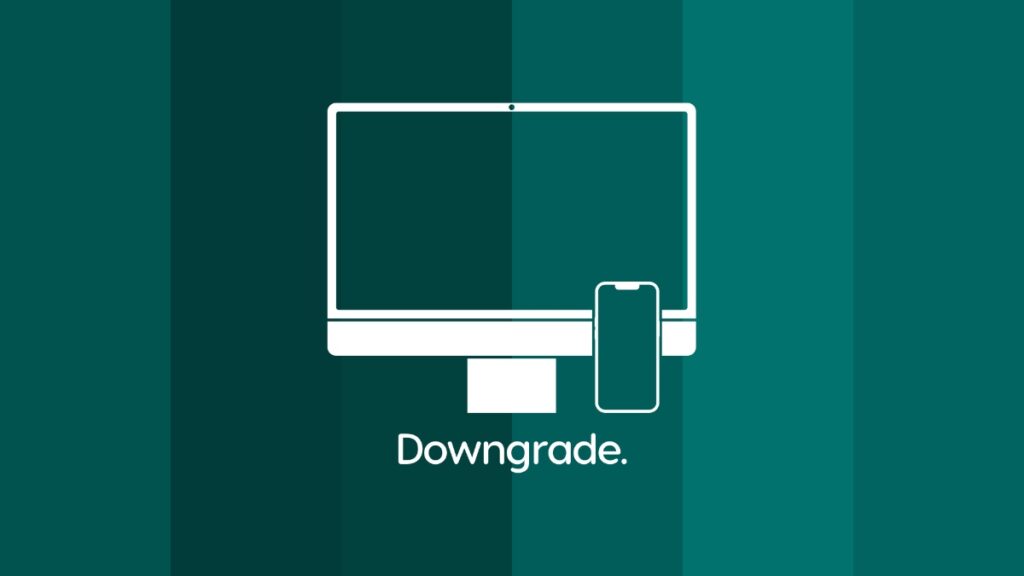While Apple is still signing iOS 17.5.1 and iPadOS 17.5.1, you can downgrade your iPhone and iPad from iOS 17.6 and iPadOS 17.6.
You Can Downgrade iOS 17.6 and iPadOS 17.6 to iOS 17.5.1 and iPadOS 17.5.1 on iPhone and iPad Right Now
Why you would want to downgrade is entirely up to you. My job is to tell how you how you can do it right now. The thing is, Apple is currently signing the iOS 17.5.1 and iPadOS 17.5.1 firmware, so if you connect your iPhone and iPad to your Mac and give it the previous version of the firmware file to restore, it will be installed instantly.
Before you do that, please make sure you backup everything using iCloud of Finder. Once the downgrade is complete, you will lose all your files and settings. Having a backup around is the way to go if you want things back exactly the way they are right now.
Secondly, make sure you download the correct firmware file from the links below and save it to your desktop. If you are absolutely unsure which device you have, I will recommend not going forward with the tutorial at all. Chances are things may go wrong and you end up losing all your data.
Download iOS 17.5.1 Firmware Files
- iPhone 15 Pro Max
- iPhone 15 Pro
- iPhone 15 Plus
- iPhone 15
- iPhone 14 Pro Max
- iPhone 14 Pro
- iPhone 14 Plus
- iPhone 14
- iPhone SE (3rd-generation)
- iPhone 13
- iPhone 13 mini
- iPhone 13 Pro Max
- iPhone 13 Pro
- iPhone 12 Pro Max
- iPhone 12, iPhone 12 Pro
- iPhone 12 mini
- iPhone SE (2nd-generation)
- iPhone 11 Pro, iPhone 11 Pro Max
- iPhone 11
- iPhone XR
- iPhone XS, iPhone XS Max
Download iPadOS 17.5.1 Firmware Files
- iPad Pro 11-inch (M4), iPad Pro 13-inch (M4)
- iPad Air 11-inch (M2), iPad Air 13-inch (M2)
- 11-in. iPad Pro (4th generation), 12.9-in. iPad Pro (6th generation)
- 10.2-in. iPad (10th generation)
- iPad Air (5th Generation)
- iPad mini (6th generation)
- 10.2-in. iPad (9th generation)
- 11-in. iPad Pro (3rd generation), 12.9-in. iPad Pro (5th generation)
- iPad Air (4th generation)
- 10.2-in. iPad (8th generation)
- 11-in. iPad Pro (1st and 2nd generations), 12.9-in. iPad Pro (3rd and 4th generations)
- 10.5-in. iPad Pro (1st generation), 12.9-in. iPad Pro (2nd generation)
- iPad (6th generation)
- iPad mini (5th generation), iPad Air (3rd generation)
- 10.2-in. iPad (7th generation)
Once the download is complete and saved to your desktop, here’s what you need to do:
Step 1. Connect your iPhone or iPad to your Mac using a Lightning or USB-C cable.
Step 2. Launch ‘Finder.’
Step 3. Your device will show up in the left hand side of Finder. It may take a few seconds. Once it shows up, click on it to reveal more options.
Step 4. You’ll either see a ‘Restore iPhone’ or ‘Restore iPad’ button. Click on it while holding the left ‘Option’ key on your keyboard.
Step 5. A pop-up window will open up. Select the iOS 17.5.1 or iPadOS 17.5.1 firmware file you saved on your desktop.
Step 6. Finder will now restore your iPhone and iPad to iOS 17.5.1 and iPadOS 17.5.1.
Once the restoration is complete, you can either set the device up as new or restore the backup you created ahead of time.