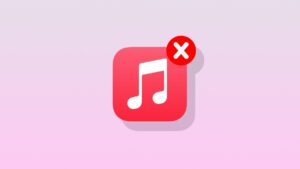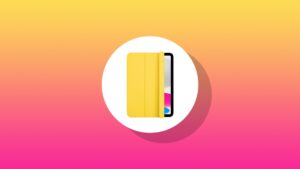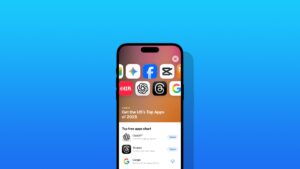You can increase the desktop space on your 11-inch and 13-inch iPad Pro and iPad Air for better multitasking experiences.
M-Series iPad Air and iPad Pro Tables Let You Increase the Desktop Space for Viewing More Information at a Time
Compared to something as big as an iMac or a 16-inch MacBook Pro, the iPad is definitely a small ‘computer.’ If you use it day in, day out for productivity and wish it had slightly more desktop space to fit more apps, there’s actually a way to do that.
If you own an iPad Pro or iPad Air that has Apple’s M-series chip, you get to enable the ‘More Space’ feature that essentially increases the pixel density, giving you more desktop space, exactly like a Mac. This means you get to see more information inside an app or Safari and it is perfect for multitasking, especially if you use Stage Manager.
Again, this feature is exclusive to iPad models with the M-series chip. This includes the M1, M2 and M4 iPad Pro and the M1 and M2 iPad Air. Both 11-inch and 13-inch variants support this feature.
Here’s what you have to do in order increase desktop space on your iPad.
Step 1. Launch the ‘Settings’ app.
Step 2. Now tap on ‘Display & Brightness’ on the left.
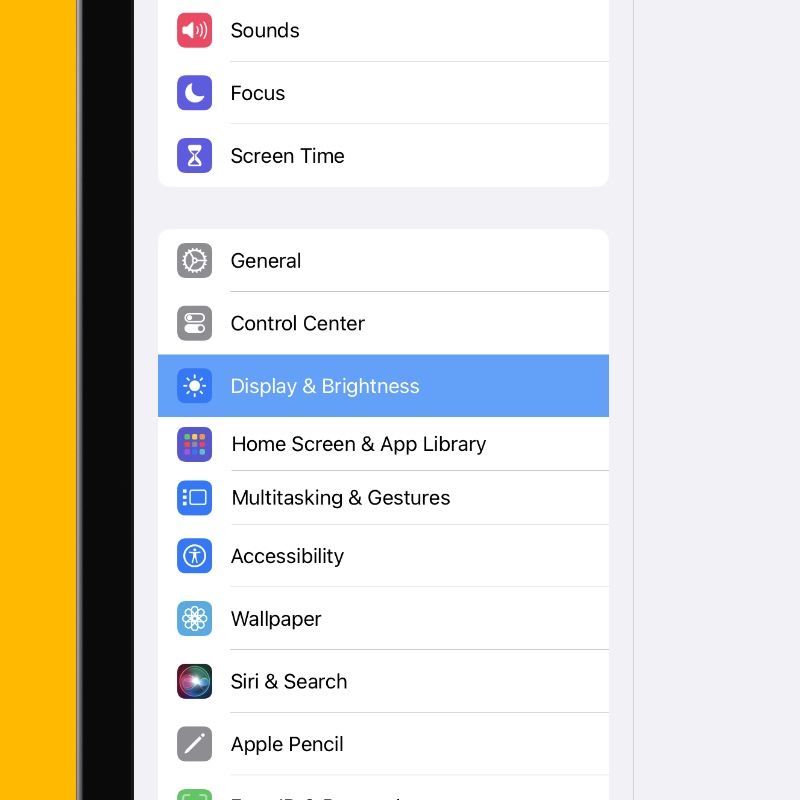
Step 3. You’ll see a list of options on the right. Scroll down and find ‘Display Zoom.’ Tap on it to open.

Step 4. Now select the ‘More Space’ option and then tap on ‘Done.’ You will be required to restart your iPad when you’ve made the selection.
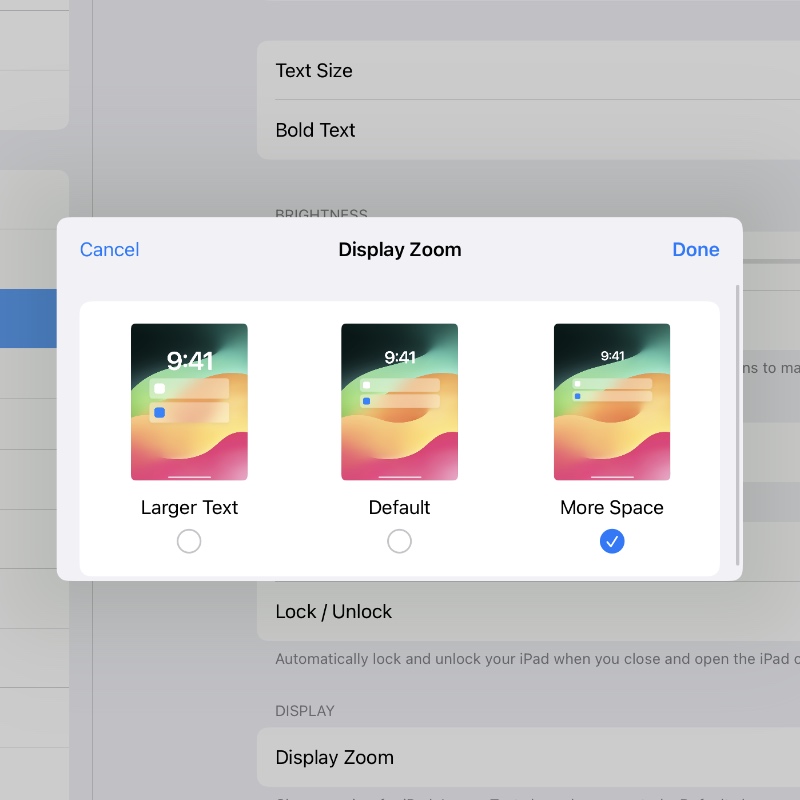
Once your iPad is up and running again, you’ll notice a lot of extra desktop space to play around with. On the 13-inch iPad Pro and iPad Air, the extra space means a ton of room for apps in Stage Manager and extra information to digest whether in landscape or portrait mode.
The only downside to enabling this feature is an obvious one – text readability. If you have issue reading text in certain places in iPadOS, this is definitely going to make things difficult for your eyes. This might be a huge tradeoff for some people.
However, when it comes to productivity, you will notice a huge win with the feature enabled. You will be scrolling less and doing more. And besides, you can always revert back to the default desktop space option when you are done with work.