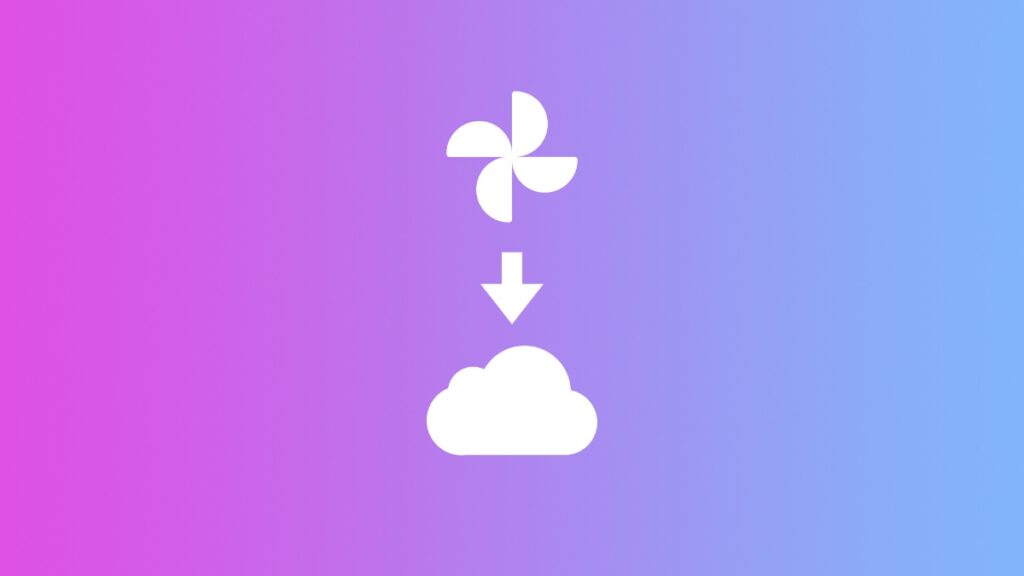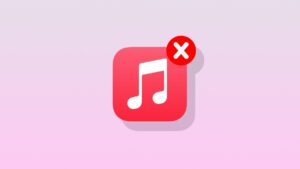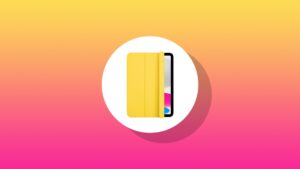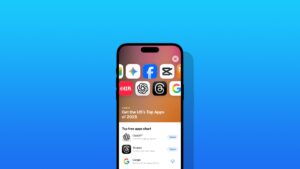You can migrate your entire photo and video library from Google Photos to Apple iCloud Photos in a few simple steps.
Use the Official Migration Tool to Move Your Entire Google Photos Library Over to iCloud Photos Right Away
So, you’ve decided to migrate from Google Photos to iCloud Photos. If you were planning to do such a thing a few weeks ago, the process would have been long and tiring. It would involve downloading an entire copy of your Google Photos library to your computer and then upload everything to iCloud manually.
Today, you don’t have to do all that. All you have to do is head over to a page over at Google’s website, enter your Apple Account username and password, and everything will happen online.
However, the only thing you need to make sure of is that you have enough iCloud storage space and you have iCloud Photos enabled. You can do that by going to Settings > Apple Account > iCloud > Photos and enable iCloud Photos. You can do the same on the Mac by going to System Settings > Apple Account > iCloud > Photos and then enable iCloud Photos.
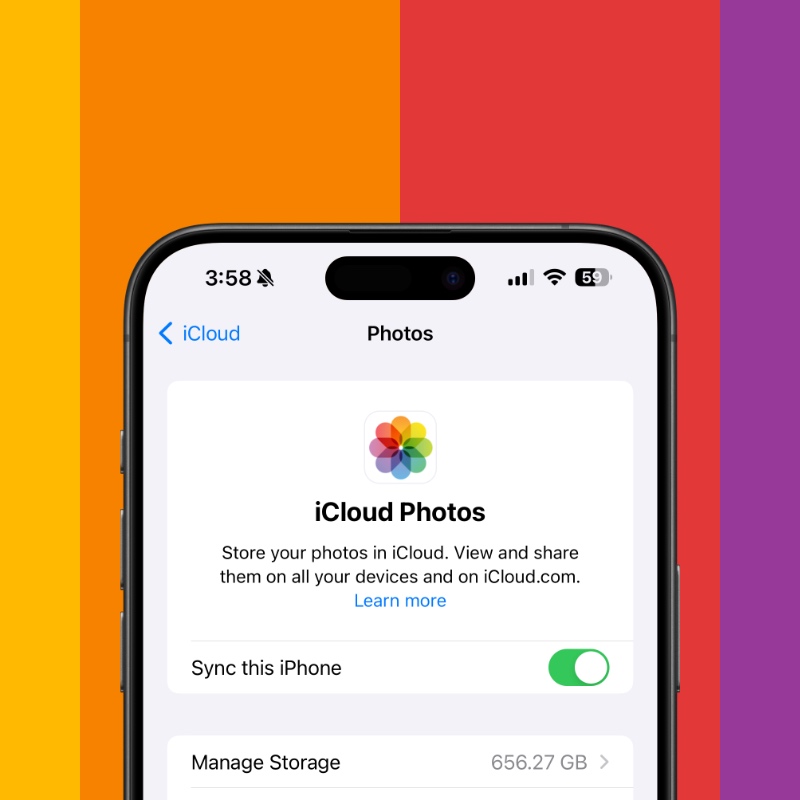
Secondly, iCloud Drive must be enabled, and I’m sure you already figured that out by now. You can enable the feature by going to Settings > Apple Account > iCloud Drive. On your Mac, go to System Settings > Apple Account > iCloud > iCloud Drive and simply enable it.

Once that is done, here’s what you need to do:
Step 1. Go to this link that will take you to the Google Takeout.
Step 2. Click on ‘Continue’ at the bottom right corner.
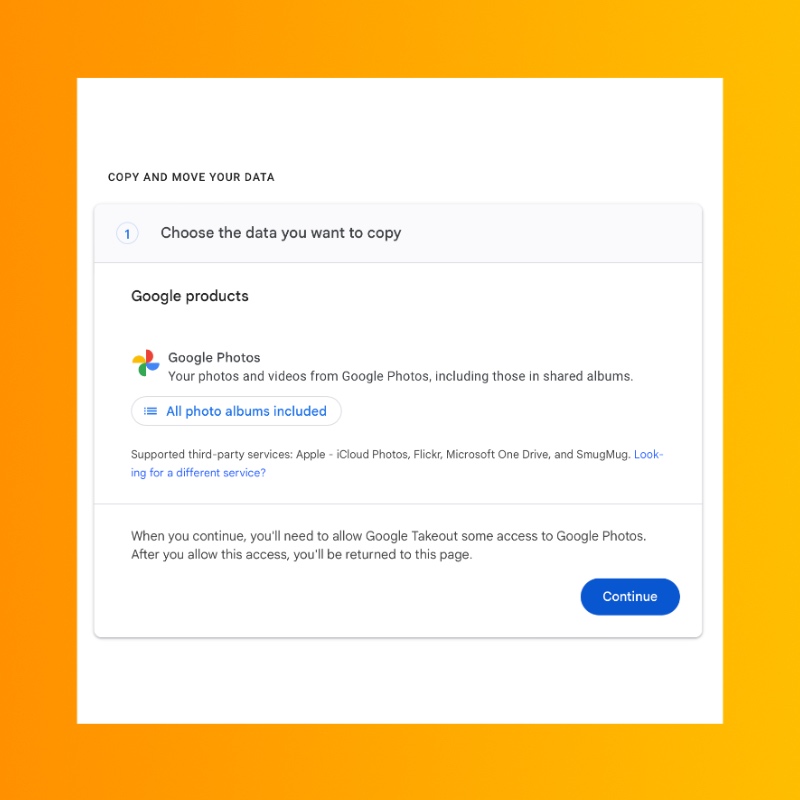
Step 3. You will be required to sign into your Google account and give necessary authorizations.
Step 4. At the ‘Copy and Move Your Data’ page, select ‘Apple – iCloud Photos’ under the third-party services section.
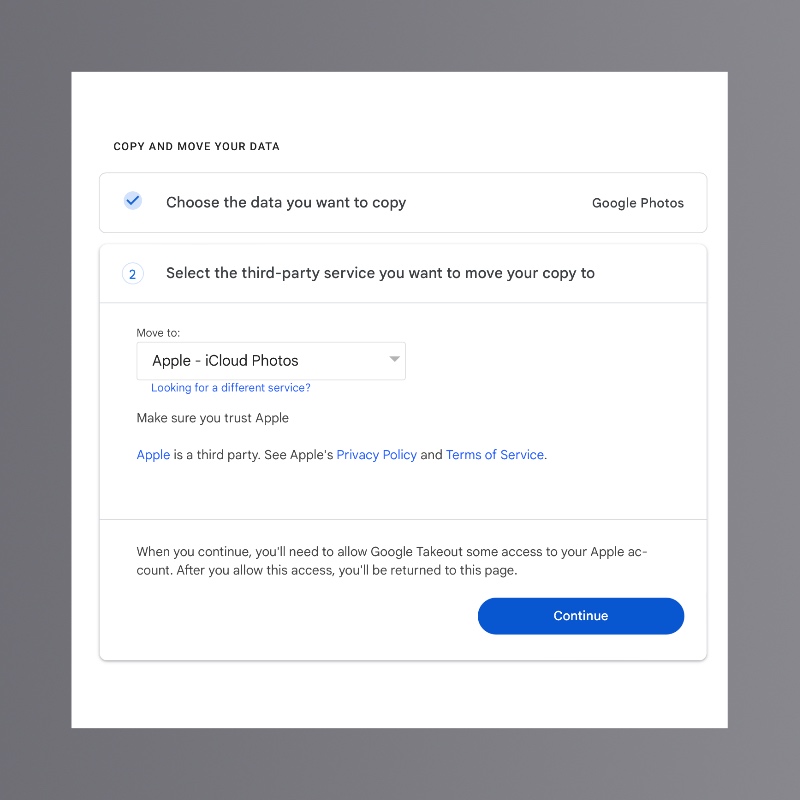
Step 5. Click on ‘Continue.’ Sign into your Apple Account. Follow the remaining on-screen prompts.
That’s it, your library will be migrated to iCloud Photos and you can stop using Google Photos once it’s done.
These steps are important, if you’re switching from Android to iPhone. The thing that really makes me glad is how an official tool exists to do this. Previously, it was a huge mess and transferring data from one platform to the other was nothing but a huge task. Now, it’s all streamlined and you can jump between platforms without any issues at all.
If you have a friend or family member who is planning to switch and is simply holding back due to their photo library on Android, make sure you tell them about the official migration tool.