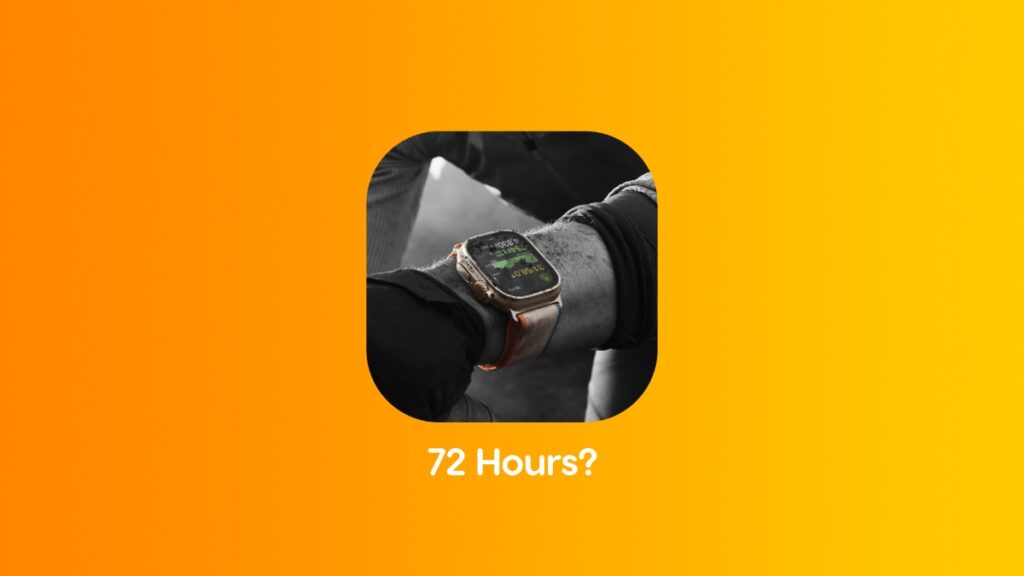Apple claims up to 72 hours of battery life on the Apple Watch Ultra. Here’s how you get that figure instead of just two days of use.
You can Get Apple’s Claimed 72 Hours of Battery Life on Apple Watch Ultra Using Low Power Mode – Enable it Today
Go to Apple’s website right now and it will tell you Apple Watch Ultra has up to 72 hours of battery life. But, when it’s on your wrist, it never goes beyond two days at best. That 72 hours of battery life is achieved by enabling Low Power Mode on Apple Watch Ultra, nothing else.
Before you do that, there are a few things you have to keep in mind – the always-on display will turn off, notifications will be delayed, Wi-Fi and cellular use will be limited, background app refresh is disabled and more. Basically, Low Power Mode turns off a lot of things on Apple Watch in order to achieve that number. But hey, if you are still interested in that massive battery life boost, here’s what you need to do.
Step 1. Wake up your Apple Watch Ultra by tapping on the display.
Step 2. Press the ‘Side’ button to bring up Control Center, the one next to the Digital Crown.
Step 3. Tap on the ‘battery life’ toggle.
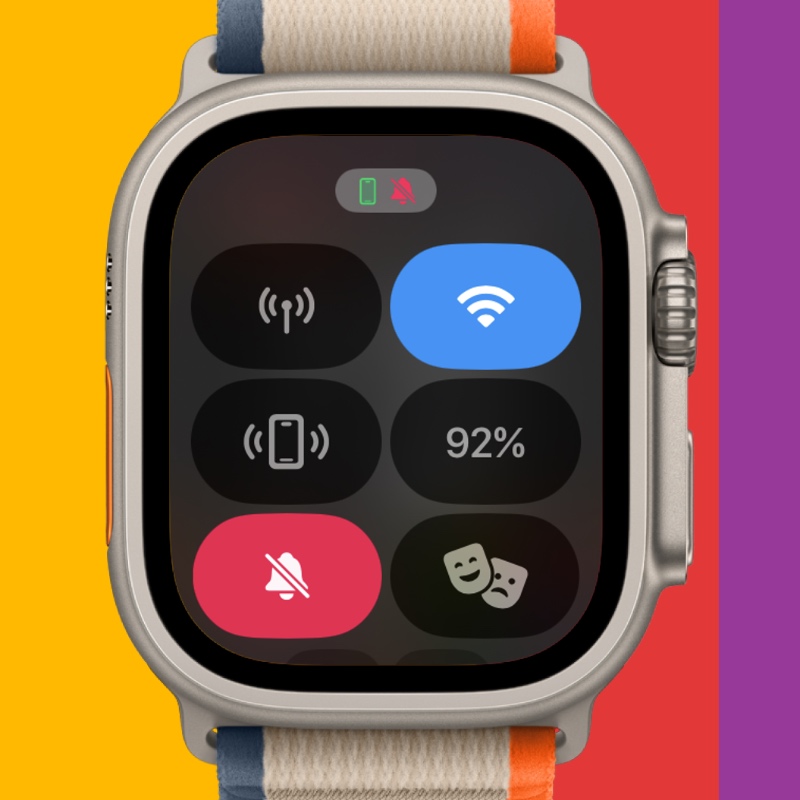
Step 4. Now tap on ‘Low Power Mode.’
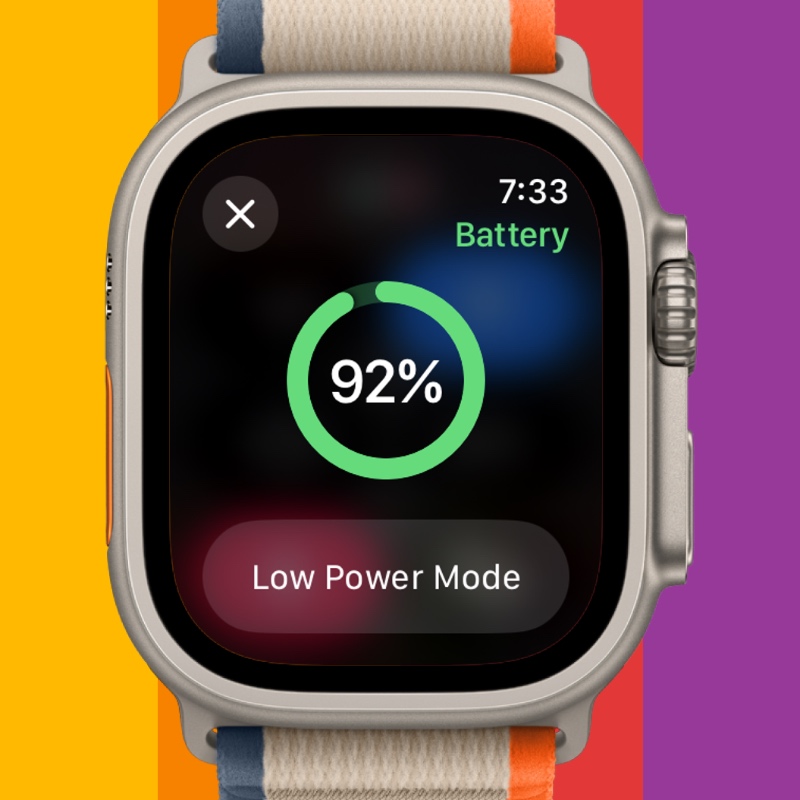
Step 5. Tap on ‘Turn On.’

See, the thing is, you may still not get that 72 hours of battery life, but close to it. However, if you’re sitting still most of the day, you may even get a number way beyond that.
Still, you’ll get battery life more than usual when Low Power Mode is enabled and that’s a good thing, especially if you find yourself away from the charger multiple days at a time.
If you’re always near a charger, I wouldn’t recommend using this feature at all. The Apple Watch Ultra easily goes through an entire day and still has tons of battery remaining. Also, the amount of compromises that come with Low Power Mode are not worth it.
Delayed notifications? Seriously?