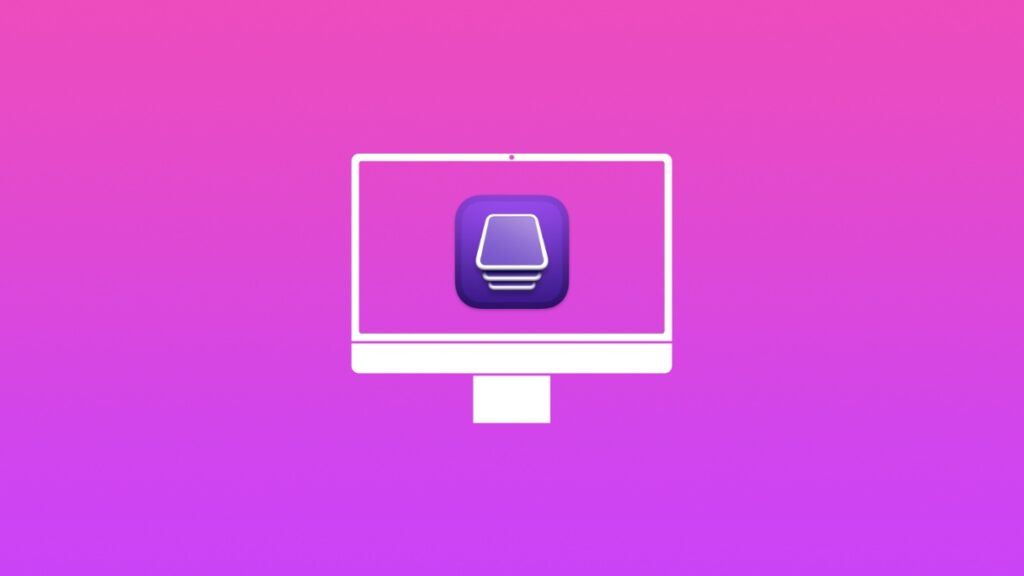You can clean install or restore the firmware on your MacBook Air and MacBook Pro using Apple Configurator.
Fix Your Bricked MacBook Air or MacBook Pro by Using Apple Configurator and Install Fresh Firmware on it
You’ve probably seen Apple Configurator on the Mac App Store several times. While you may have dismissed it from time to time – you can actually use it to restore the firmware on a bricked Mac. If you have an Apple silicon MacBook Air or MacBook Pro that refuses to boot up and Internet Recovery is failing too, you can reinstall the entire firmware using Apple Configurator.
You need two Macs in order to make this work. On one Mac, you’ll install Apple Configurator, which you can download from here. Once it is properly installed and set up, turn your attention towards the MacBook Air or MacBook Pro which you want to restore.
You will need a USB-C to USB-C cable to connect your bricked MacBook to the Mac on which you’ve just installed Apple Configurator. Just use the charging cable that came with your MacBook, it will work just fine.
Follow the rest of the tutorial below and you’ll be up and running in no time.
Step 1. Connect one end of the USB-C cable to any USB-C port on the Mac on which you’ve installed Apple Configurator.
Step 2. Make sure the bricked MacBook Air or MacBook Pro is completely powered off.
Step 3. Now, connect the other end of the USB-C cable to the left-most USB-C port on your laptop found on the left hand side.
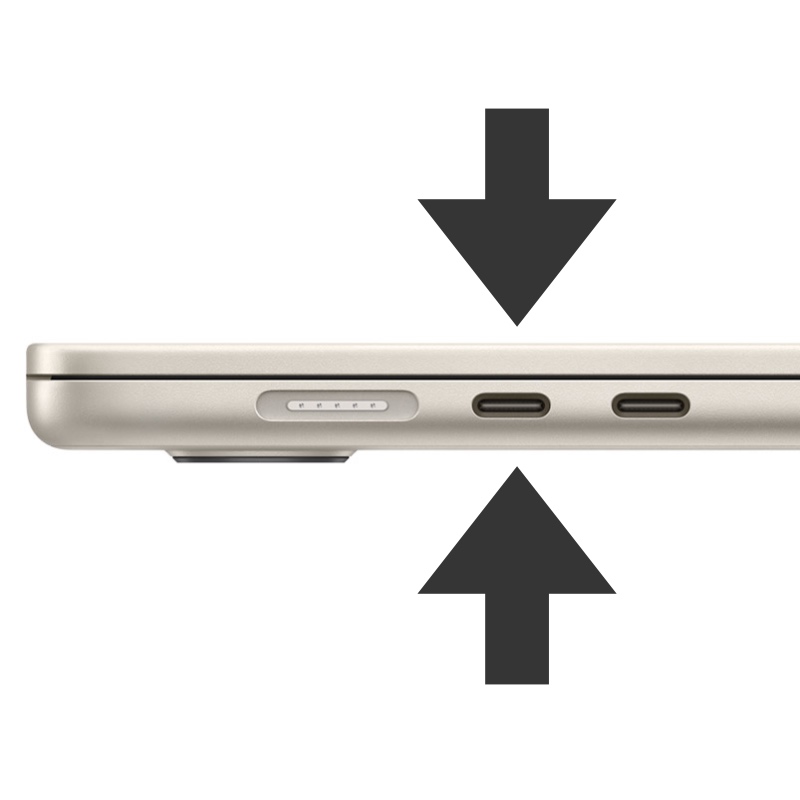
Step 3. Launch Apple Configurator on the first Mac.
Step 4. This part is tricky so pay close attention to it. Press and hold the left ‘Control,’ left ‘Option,’ right ‘Shift’ and ‘Power’ buttons for about 10 seconds and then let go of all buttons except the ‘Power’ button. If you did this correctly Apple Configurator will detect your MacBook in DFU mode.
Step 5. In Apple Configurator, click on ‘Actions’ in the menu bar.
Step 6. Now click on ‘Restore’ and ‘Restore’ again to confirm.
Apple Configurator will now download the entire macOS firmware file from Apple’s server and restore it to your Mac. Remember one thing, if there’s hardware failure on your MacBook that is causing problems, then this may not help you at all. In that case, you may want to take your Mac to Apple and claim warranty or get it repaired professionally.
In any case, you now know how useful Apple Configurator is. If you have a Mac that needs fresh firmware, you can use this app to do just that.