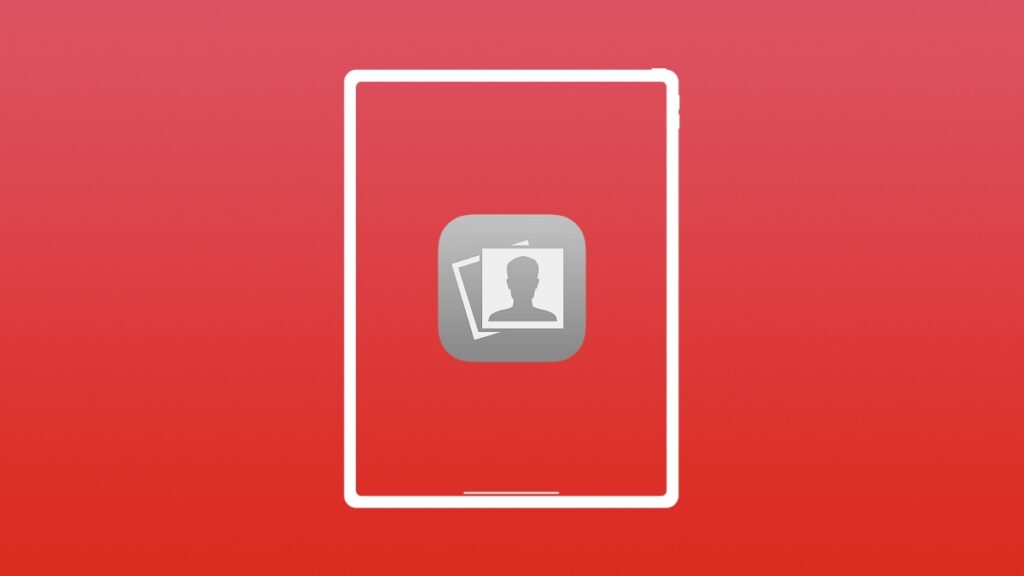Want to record video using the Photo Booth app for iPad? This absolutely fantastic workaround is what you need to know about.
Record a Video Using the Built-in Effects in Photo Booth App in iPad Using a Quick Workaround
I’m sure no-one uses Photo Booth on iPad, though it’s a fun little app with a bunch of cool effects. However, it is limited to just taking photos. If you want to record video, you can’t do that.
There’s a nifty little workaround that lets you record, sort of. This tip was shared to me by a friend who refuses to be named, so I’ll respect that. But, I want the whole world to know how the workaround works.
There are two parts to this workaround. Once you’re done with the first one, you only have to follow the second part every single time.
Add Screen Recording to Control Center
Step 1. Launch ‘Settings’ on your iPad.
Step 2. Find ‘Control Center’ and tap on it to reveal more option.
Step 3. Find the ‘Screen Recording’ option and tap on the green ‘+’ button next to it. This will add the option to the ‘Included Controls’ section as shown in the screenshot below.
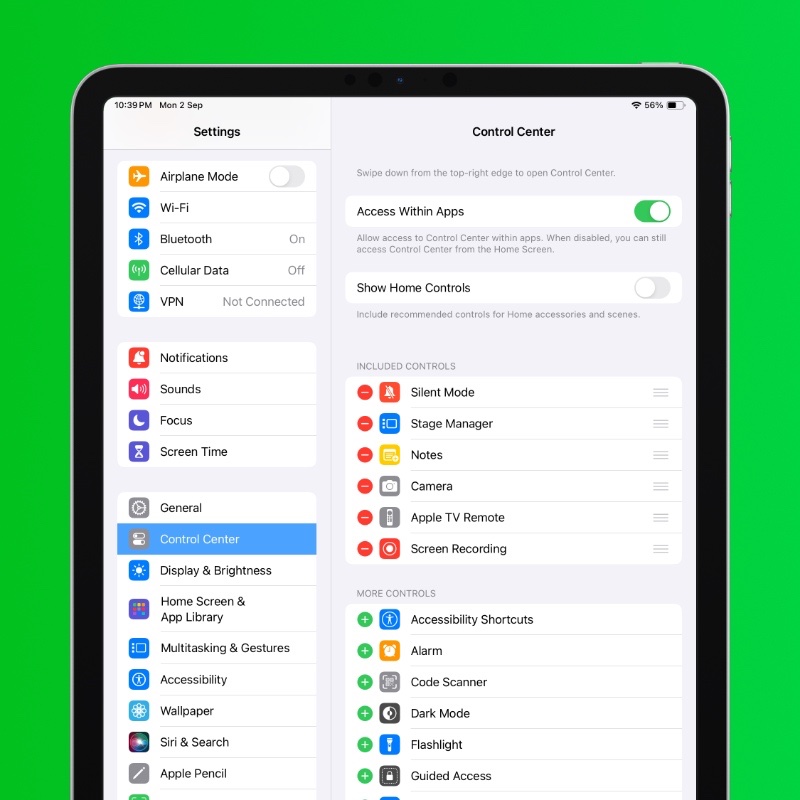
Record Video Using Photo Booth
Step 1. Launch the ‘Photo Booth’ app from the iPad Home Screen.
Step 2. Tap on the effect you want to use for your video.
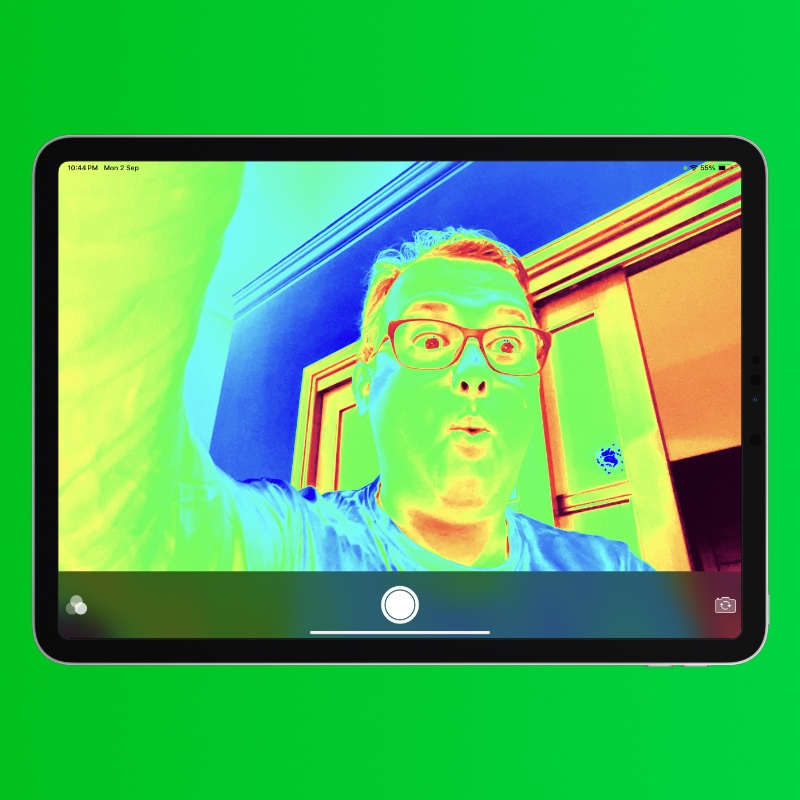
Step 3. Once the effect is selected, pull down Control Center.
Step 4. Tap on the ‘Screen Recording’ toggle switch you just added.
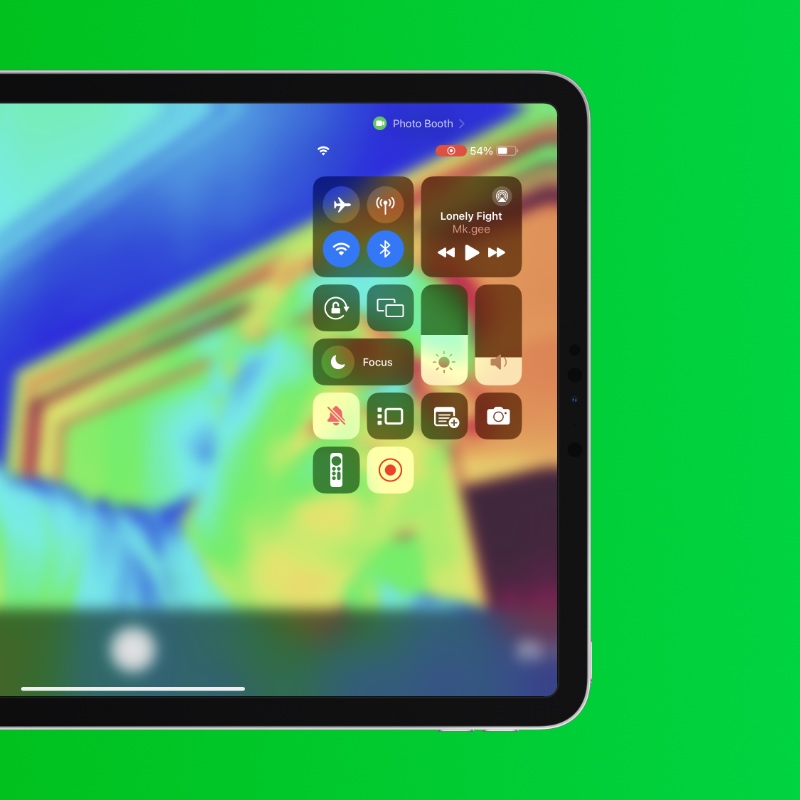
Step 5. You are now recording a video of the Photo Booth app.
Step 6. Once done, just pull down Control Center again and tap on ‘Screen Recording’ to stop recording.
The video is now saved in the Photos app. You can use the ‘Edit’ option to crop the video from the start and end. Also, do keep in mind the video will be without audio, obviously. But hey, you got the video clip you wanted, right?
Photo Booth was Mac-exclusive app that let you use the iSight camera to take photos of yourself photo booth-style. With the launch of the second-generation iPad, the app was brought over to iOS and hasn’t changed since then. It would be great if Apple adds a tiny ‘record’ button and make the app far more useful.