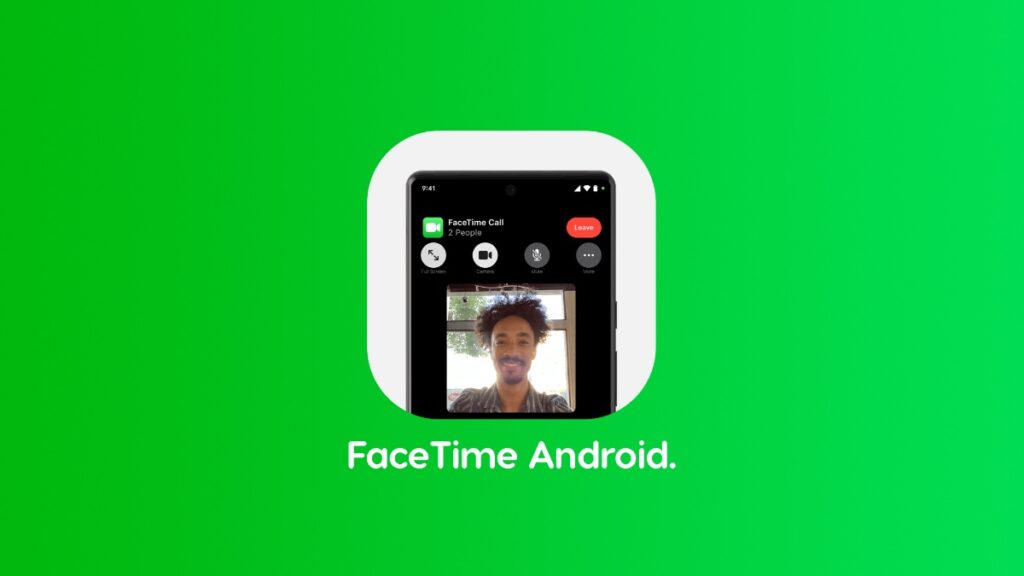Today, I’m going to show you how to make a FaceTime video call from iPhone to Android in a step-by-step guide.
Apple Lets You FaceTime with Your Android Friends Using Your iPhone – Here’s How it Works
Apple allows you to make a FaceTime call to Android. The way it works isn’t quite straightforward and using an app like WhatsApp for a video call is far more convenient, to be quite honest.
However, if there’s a situation in which you still want to make a FaceTime call from your iPhone to someone with Android, you can do that. I’m going to walk you through the process and you’ll become a pro at it, too.
Step 1. Launch the ‘FaceTime’ app on your iPhone.
Step 2. Right at the top you’ll see a button called ‘Create Link.’ Tap on it.
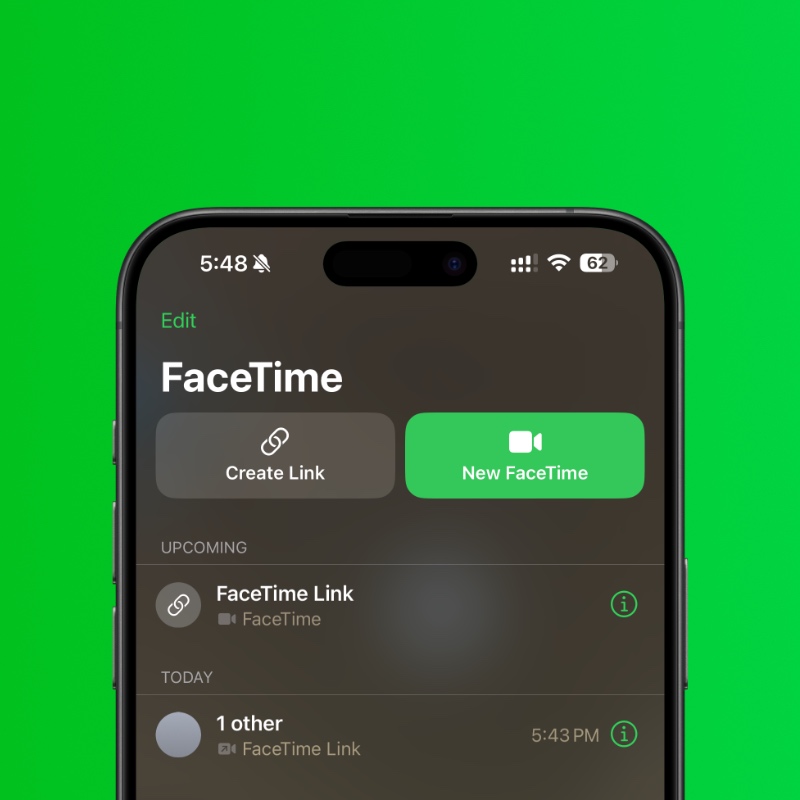
Step 3. You can either ‘Copy’ the link or send it to someone as a text message right from the Share Sheet. It’s entirely up to you how you want to go about this. The point is to send the link to your Android friend – you can choose whichever path you like. You can even use WhatsApp or any messaging service of your choice.
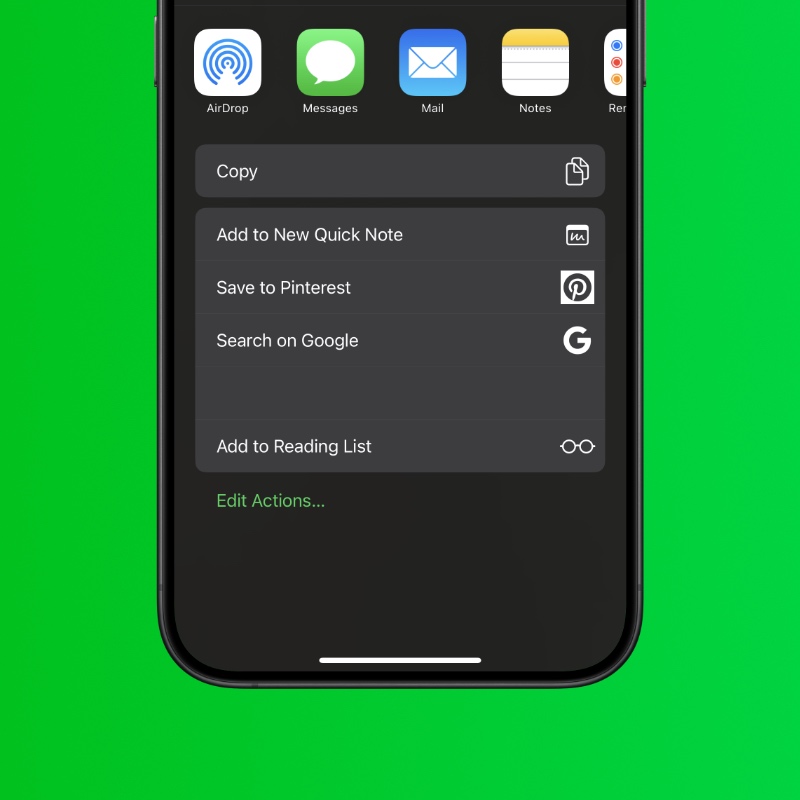
Step 4. Once the link has been sent, ask your friend to open it in the web browser of their choice, though I recommend Chrome for this due to its solid compatibility.
Step 5. Once the link is opened, ask them to enter their name and then tap on ‘Continue.’ Also ask them to tap on ‘Join’ on the main screen to join the FaceTime conversation you started.
Step 6. You’ll now see a notification on your iPhone asking that someone wants to join your FaceTime Link. Tap on the notification to open it.
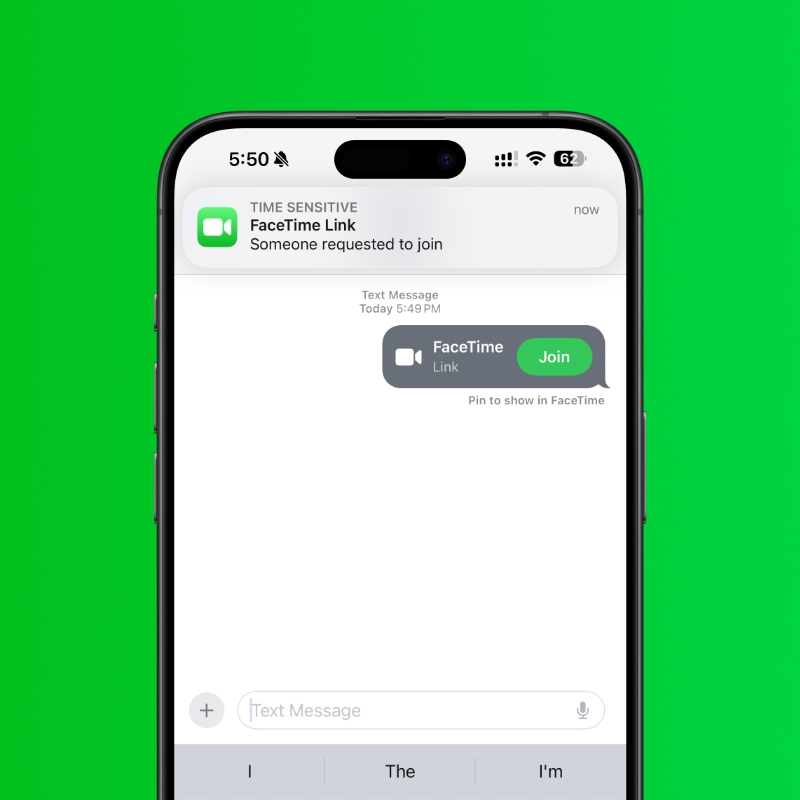
Step 7. Right at the top you’ll see a ‘1 Person Waiting’ notification. Tap on it.
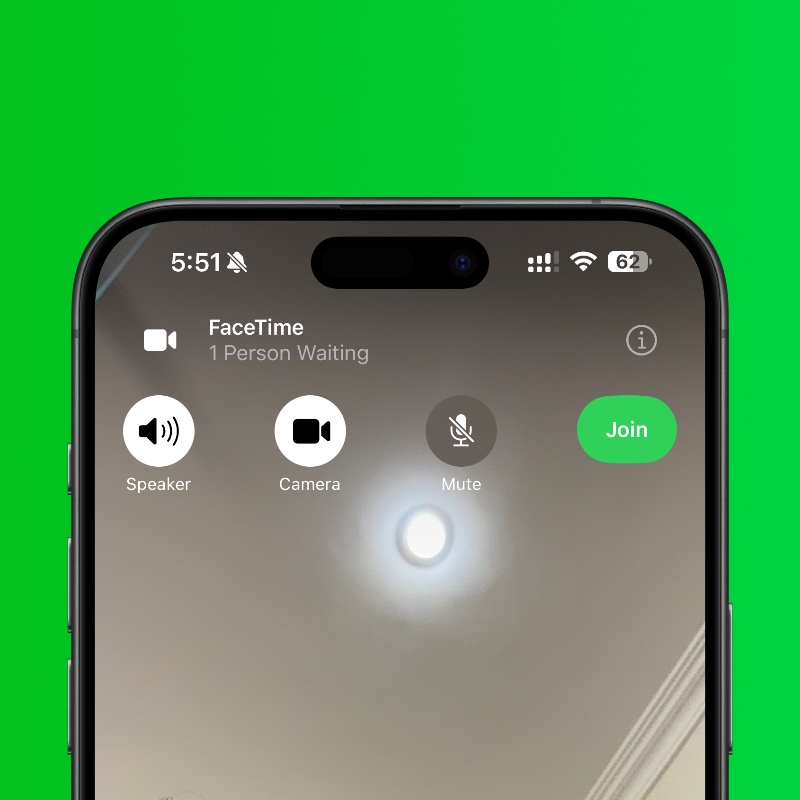
Step 8. First tap on ‘Join’ at the top. And then approve the person who wants to join the call. Tap on ‘Done’ at the top right hand corner.

That’s it, you are now FaceTiming with your friend on Android.
Until the official FaceTime app arrives on Android, these are the steps you have to deal with. I know, it’s super cumbersome, but it’s the only way FaceTime your Android friends.