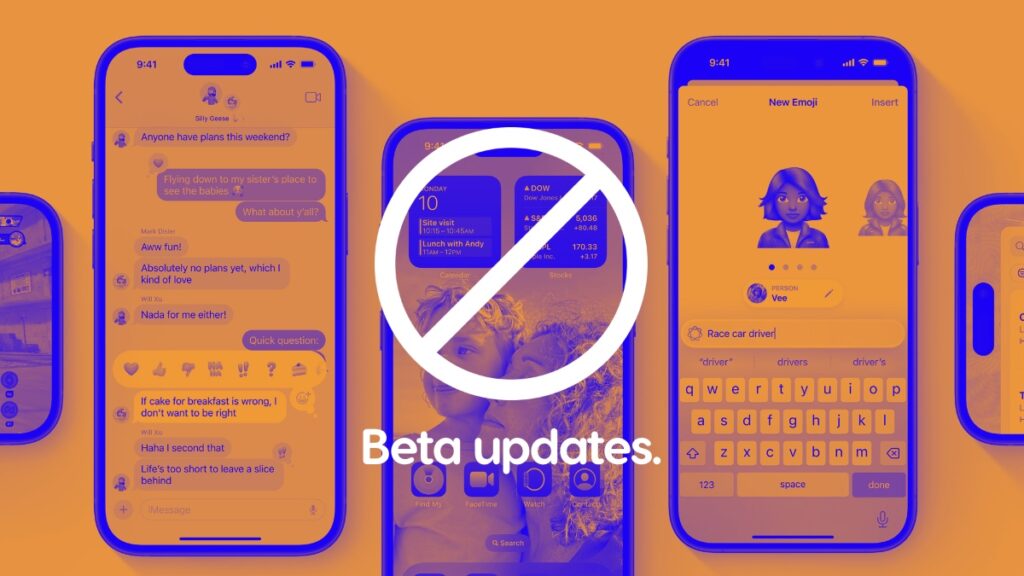Here’s a step-by-step guide on how to stop receiving iOS 18 and iPadOS 18 beta updates on your iPhone and iPad devices.
Once You Download and Install iOS 18 and iPadOS 18 Final Update, Here’s How to Stop Receiving Beta Updates in the Future
Assuming you have downloaded and installed the full and final version of iOS 18 and iPadOS 18 on your iPhone and iPad, you are now officially off the beta channel. But wait, you’re still not out of the water yet. There’s one more step you have to take.
That extra step is telling Apple you do not want to receive more iOS 18 or iPadOS 18 beta updates on your devices. It’s a very simple thing to do and all you have to do is follow the steps outlined below:
Step 1. Launch the ‘Settings’ app on your iPhone or iPad.
Step 2. Tap on ‘General.’
Step 3. Now tap on ‘Software Update.’ Let this page refresh properly.

Step 4. Right at the top you’ll see an option called ‘Beta Updates.’ Tap on it to open.
Step 5. Tap on ‘Off.’

Once you’ve done this, you won’t receive a single beta update from Apple going forward, unless you choose to download them later.
However, I’m sure you’ll find yourself in this area of iOS and iPadOS as Apple is expected to announce and release iOS 18.2 and iPadOS 18.2 beta very soon. If you want to test those out, just repeat the steps above and make sure you select iOS 18 or iPadOS 18 developer or pubic beta.
Given you’ve been testing out iOS 18 and iPadOS 18 beta for a long, long time, I suggest taking a break for a while and enjoy the stable version of Apple’s latest software on your iPhone and iPad. I know I will.
Some people ask why they can’t see the developer and public beta options on their devices. There’s a reason for that – because they haven’t signed up with their Apple Account on Apple’s website. Go to the Apple Developer Program website and just sign in using your Apple Account, if you want to test the developer beta, and do the same on the Apple Beta Software Program, if you want to test out public betas. Once you’re done, new beta updates will magically show up here as they become available for testing.