Here’s a detailed tutorial on how to clean install iOS 18 and iPadOS 18 final update on your iPhone and iPad devices.
Clean Install iOS 18 and iPadOS 18 Final Update on Your iPhone and iPad for the Brand-New-Device Feel
Before I dive in, it’s important to know that this will delete each and every single thing on your iPhone and iPad. This is what a clean install is all about, too. You erase everything off your iPhone or iPad and then start fresh. You can, if you like, restore a backup of your files and settings later.
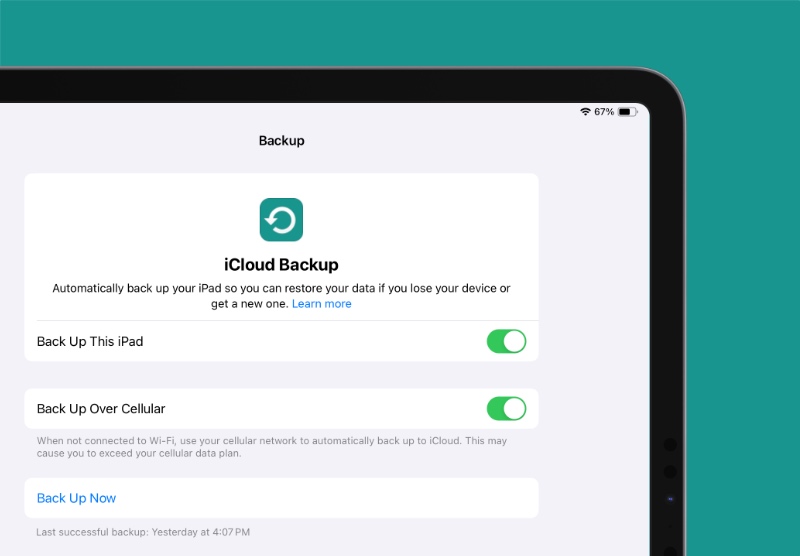
And speaking of backup, that’s exactly where I will start this tutorial, by creating a backup of everything using Finder or iCloud. If you don’t do this, you will lose each and every single thing on your iPhone and iPad. I will suggest taking multiple backups, one using Finder and the other one using iCloud just to make sure everything is rock solid.
Please check whether or not your device is compatible with iOS 18 and iPadOS 18. It will mean nothing if you go through so much trouble just to find out your device is no longer officially supported by Apple. Therefore, I recommend doing this necessary check right now.
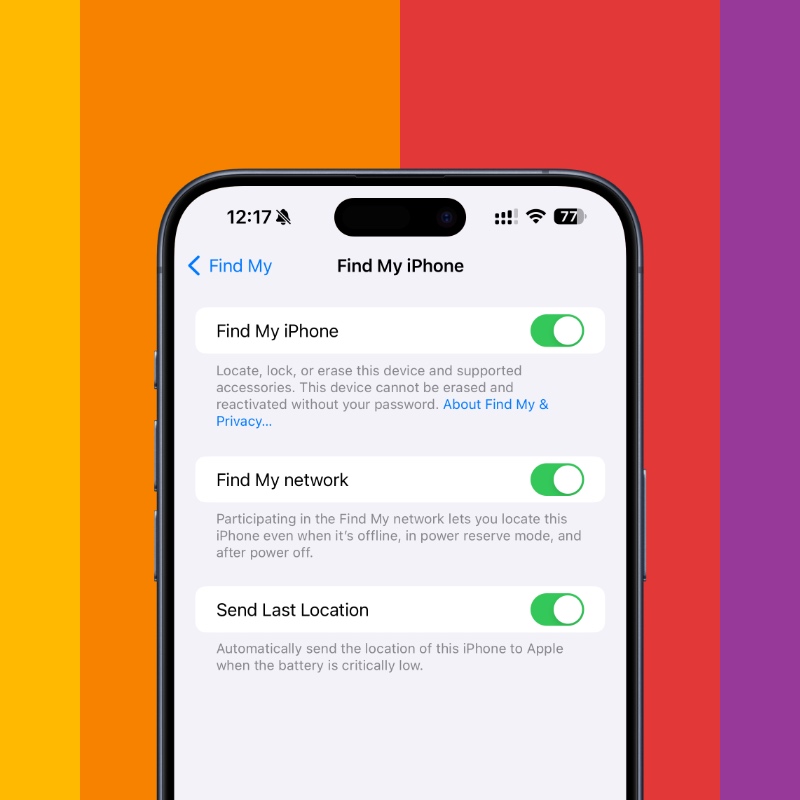
Turn off Find My at this point otherwise your iPhone or iPad won’t let you install anything. You can do this by going to Settings > Apple Account > Find My > Find My iPhone/iPad, and turn off the ‘Find My iPhone/iPad’ toggle switch. You will be required to enter your Apple Account password. If you don’t have it, you can’t go forward.
You will, of course, need a Lightning or USB-C cable to connect your device to your Mac. Once found and ready, plug that in first.
Step 1. Launch Finder on your Mac.
Step 2. Connect your iPhone or iPad to your Mac using the USB-C or Lightning cable.
Step 3. Your iPhone/iPad and Mac will ask you to ‘Trust’ the device for connectivity. You will be required to enter the passcode on your iPhone and iPad for this.
Step 4. Now, find your device in Finder on the left and click on it.
Step 5. Find the ‘Restore iPhone’ or ‘Restore iPad’ button and click on it. Agree to all the on-screen messages.
Finder will immediately start downloading the iOS 18 or iPadOS 18 firmware file from Apple’s server and restore it to the connected device. This may take a while and I will recommend leaving your device idle during the entire process.
Once done, you’ll see the Hello screen on your device. Start setting up your iPhone and iPad like you just got it from the Apple Store.
You can read the entire iOS 18 and iPadOS 18 changelog by going to this link. Want to perform an OTA update instead? Check out the tutorial here.






