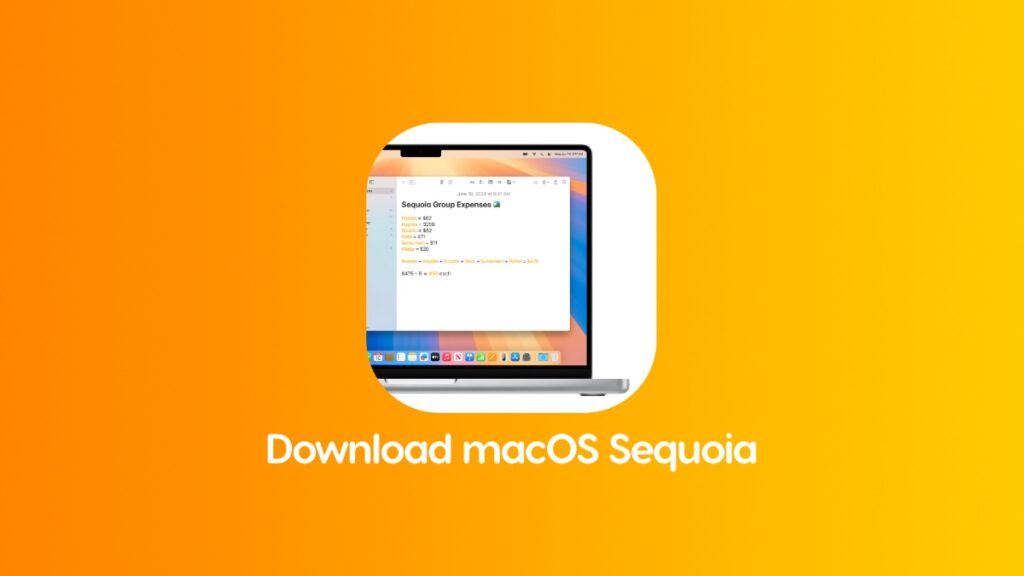Apple has released macOS Sequoia 15.0 final for the Mac and you can download and install it right now.
macOS Sequoia 15.0 Final is Now Available for Download and Install with Brand New Features like iPhone Mirroring, Passwords App and More
This is the day Mac users have been waiting for. macOS Sequoia is finally here with amazing new features like iPhone Mirroring and more. You can check out the complete changelog by going to this link. It’s a fairly lengthy read and one you should definitely check out as you are installing the update.
With that out of the way, let’s talk about the ways you can install the update.
You can either download and install the macOS Sequoia 15.0 final update over the air, or you can perform a clean install. The latter requires an extra amount of effort, but it has its advantages which I’m going to talk about later.
Is Your Mac Compatible with Sequoia?
Before you go any further, please make sure you have a Mac that is actually compatible with macOS Sequoia 15.0.
- iMac (2019 and later)
- Mac Pro (2019 and later)
- iMac Pro (2017 and later)
- Mac Studio (2022 and later)
- MacBook Air (2020 and later)
- Mac mini (2018 and later)
- MacBook Pro (2018 and later)
If your Mac is in the list, then you are good to go.
Download macOS Sequoia 15.0 Over the Air
The OTA method is quick and easy and barely takes a few minutes to perform. You can follow the steps below and you’ll be installing macOS Sequoia 15.0 in no time:
Note: Whether it’s an Intel or Apple silicon Mac, I will suggest sticking with over the air method for installing macOS Sequoia 15.0. The chances of something going wrong are very low.
Step 1. Launch the System Settings app. Click on the Apple logo in the menu bar at the top and then click on ‘System Settings.’
Step 2. Click on ‘General’ in the list of options available on the left.
Step 3. Now click on ‘Software Update.’
Step 4. Let this page refresh and you’ll see the update show up in a matter of seconds. Click on ‘Upgrade Now’ when you see the update.
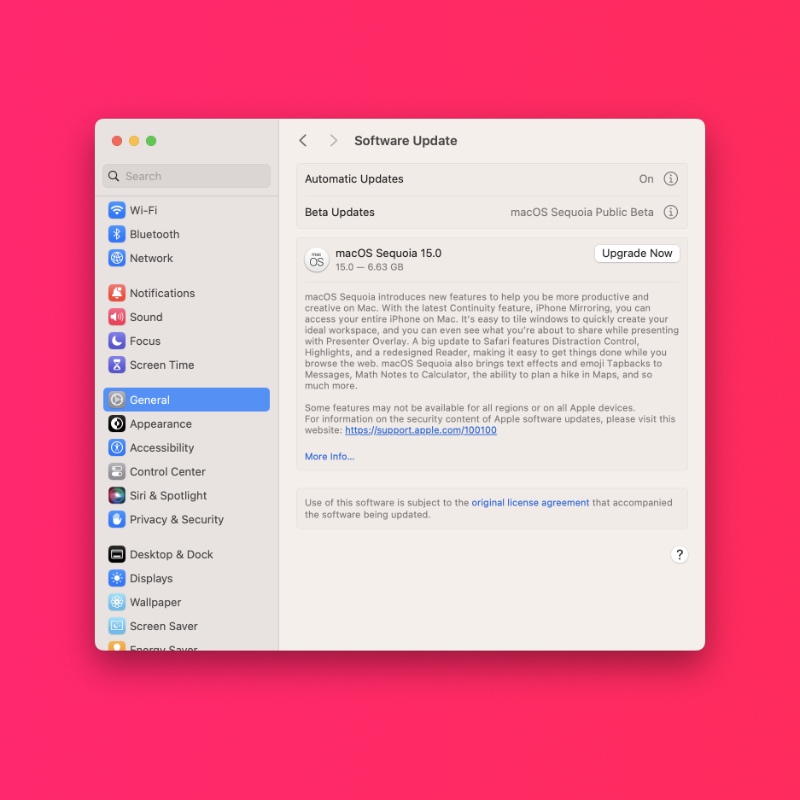
Step 5. The update will start downloading onto your Mac and requires a restart in order to complete everything.
After a lengthy restart, your Mac will boot into Sequoia and you can start using the new features.
Clean Install macOS Sequoia 15.0
I will only suggest going for this method if you want the maximum performance benefit out of the new update. Once done, you get the new Mac feeling as if you just got it from the Apple Store. It’s a fun way to give yourself a fresh start, too.
Before you do anything at all, it’s important to know two things – first, you have to backup each and every single file as this method will erase everything off your Mac. Secondly, I will only cover the clean install method for an Apple Silicon Mac.
You can find the full clean install tutorial by going to this link. And, if you want to be taken to the macOS Sequoia App Store link, just go here.
Looking for macOS Sequoia wallpapers? Check out this link and this link.