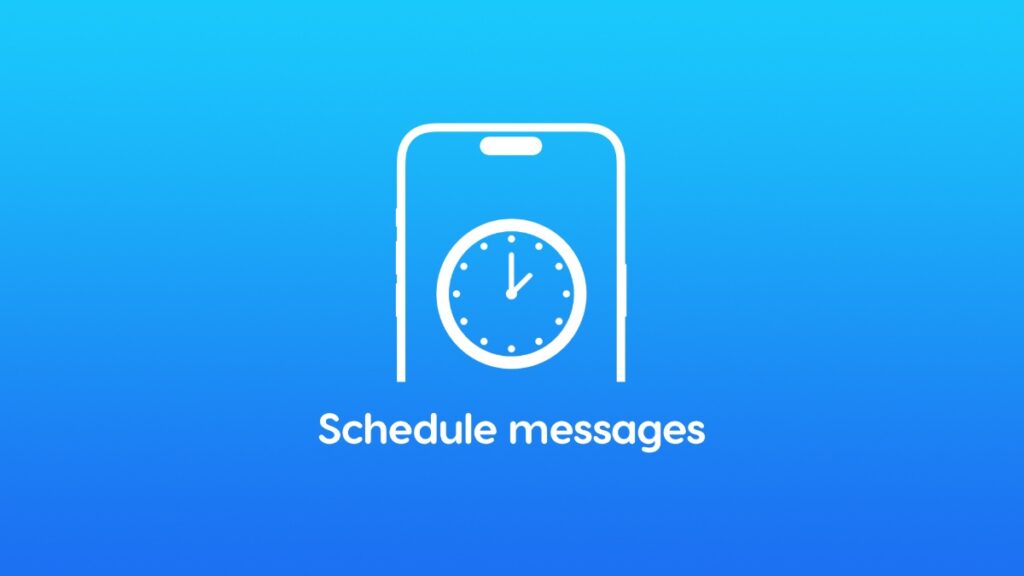With iOS 18, iPadOS 18 and macOS Sequoia, you can schedule messages for later right on your iPhone, iPad and Mac.
Never Miss that Birthday Wish and Schedule a Message for Later Right on Your iPhone, iPad or Mac Before Going to Sleep
You can finally, finally schedule messages in the Messages app and send them later from your iPhone, iPad and Mac. This is made possible by iOS 18, iPadOS 18 and macOS Sequoia.
The way this feature works is extremely simple, too. But, there is one thing you have to keep in mind – this only works with iMessage. Apart from that, there’s not much you need to know. You need to try this once and you’ll become a message scheduling pro.
Let’s dive right in and let me show you how it all works.
Step 1. Launch the ‘Messages’ app.
Step 2. Open the conversation where you want to schedule a message and type in your message. It has to be an iMessage (blue bubble) conversation else it won’t work.
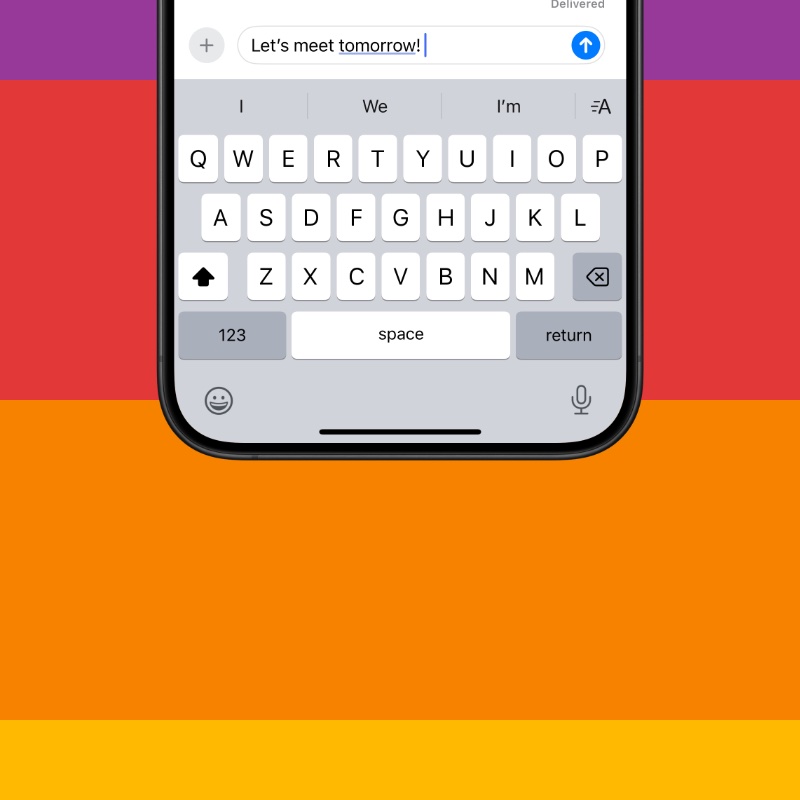
Step 3. Tap on the ‘+’ sign next to the text box.
Step 4. Tap on ‘Send Later.’
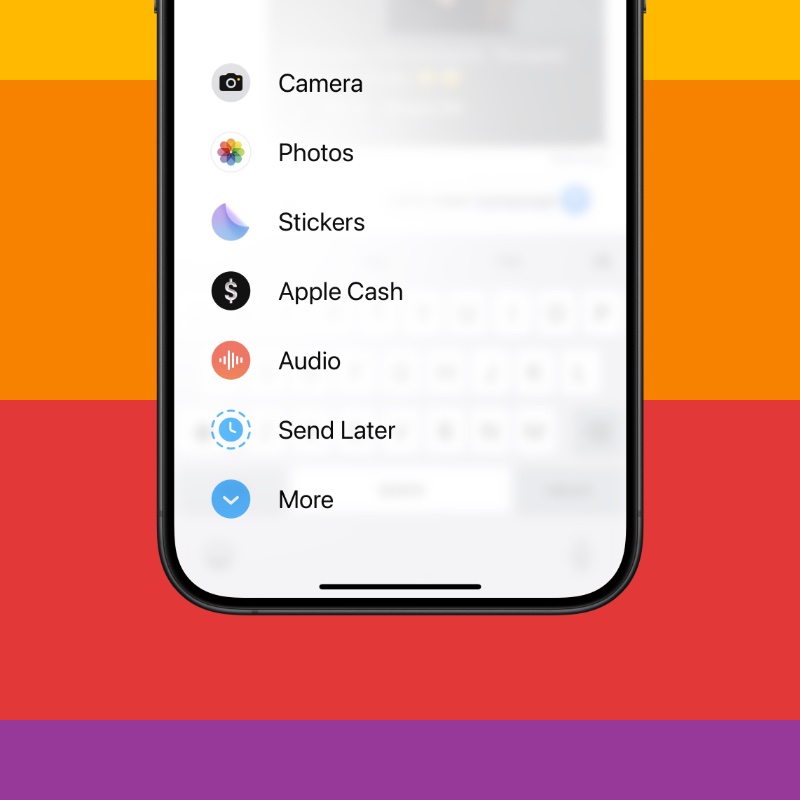
Step 5. Set the time and date and then hit the ‘Send’ button.
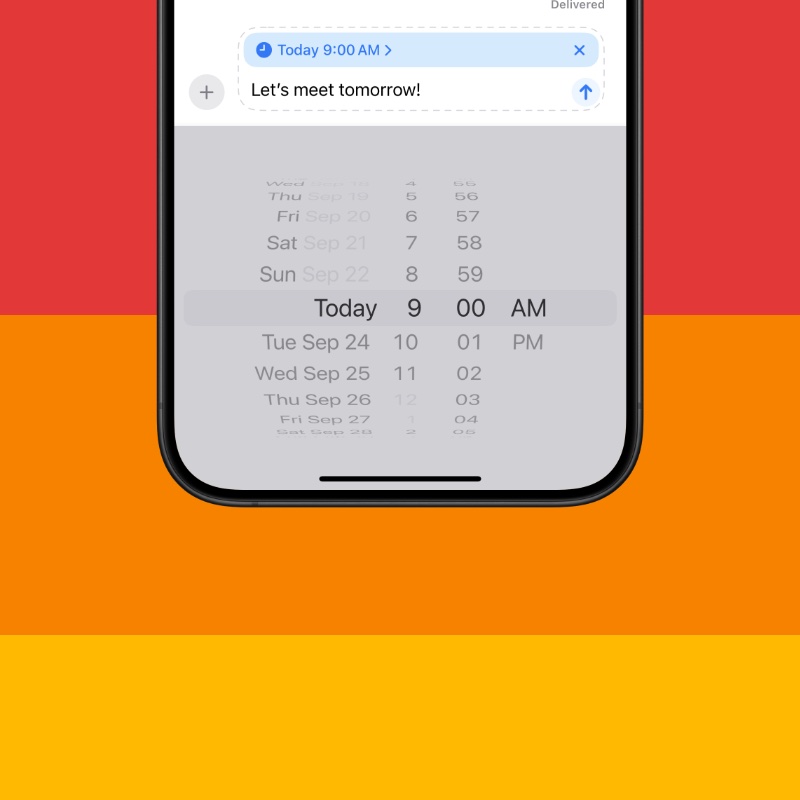
That’s it, you now know who to schedule a message from your iPhone, iPad and Mac. And the fact that this feature is available on the Mac really makes up for an extremely consistent experience across the board.
The number of times I have missed birthday wishes only because I forgot to text on time is almost unbelievable. But, thanks to the new ‘Send Later’ feature, all of my friends and family members will get a wish on time.
Obviously, you are not limited to birthdays, there are a ton of reasons how this feature may come in handy. Even when it comes to productivity, you can schedule an iMessage for later to a colleague, reminding them of something during work hours rather than send them that particular message late at night.