Noticed how your Mac is using too much internet data when connected to iPhone using Personal Hotspot? Here’s how to fix it.
Don’t Let Your Mac Eat up All Your iPhone Data When Connected to Personal Hotspot
One of the best features on the Mac and iPhone is the ability to connect to Personal Hotspot right from the menu bar. All it takes is a single click, nothing else.
However, while this feature is fantastic to use, there is a small problem with it. By default, it will use the same amount of data as your Mac would while connected to any other Wi-Fi network.
The other day, I connected my MacBook Air to my iPhone and after an hour I noticed that my Mac ate up 10GB of data. I wasn’t doing much either. But, the Mac thought it was absolutely fine to download all the podcast episodes it wanted in the background. Not only that, it did a ton of Photos related updates, too.
So yes, the fact that your Mac is not treating your iPhone internet any differently is the culprit. Thankfully, there’s a fix for it, too. Once applied, your Mac will never use too much data when connected to your iPhone.
Here’s what you have to do:
Step 1. First of all, connect to your iPhone’s Personal Hotspot connection. Just click on the Wi-Fi option in the menu bar and select your iPhone under the ‘Personal Hotspot’ section.
Step 2. Once connected, click on the ‘Wi-Fi’ option again and then click on ‘Wi-Fi Settings.’
Step 3. Right next to your iPhone connection, click on the ‘Details’ button.
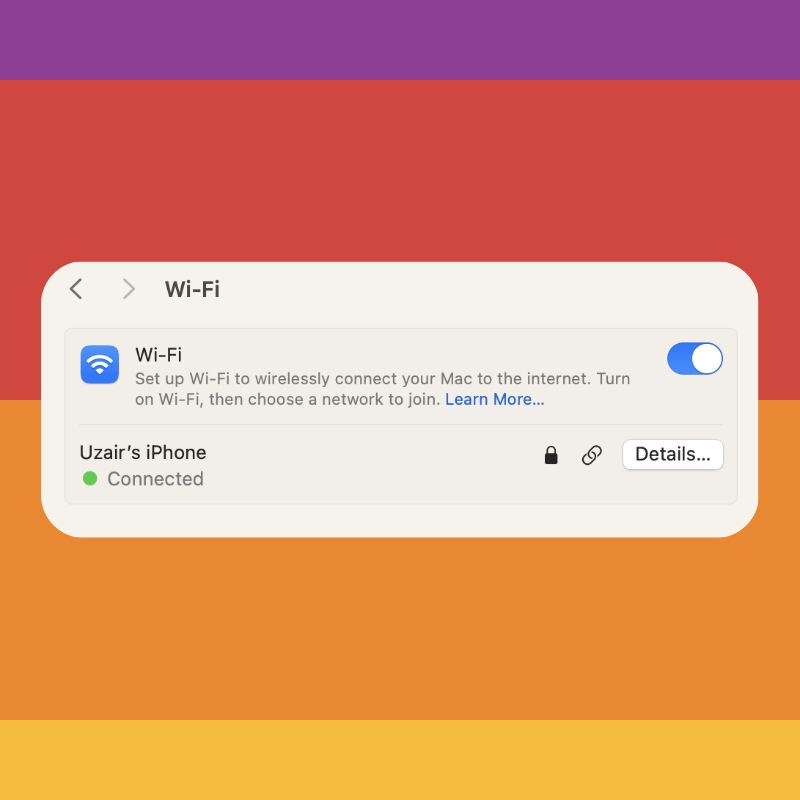
Step 4. Over here simply enable ‘Low data mode.’
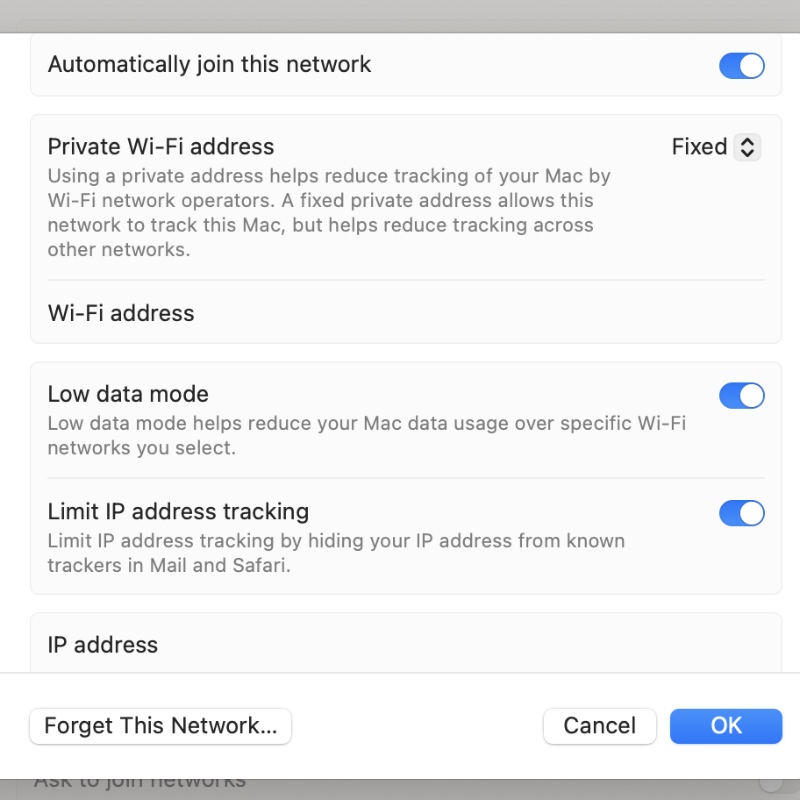
From now on, your Mac won’t attempt to unnecessarily download data in the background. This is extremely important if you have an internet plan that is limited to just a few megabytes or a couple of gigabytes.
In fact, you can enable this feature for any Wi-Fi network at all. This will save you a ton of battery life as well since your Mac is no longer downloading and uploading stuff in the background.
In places where Wi-Fi is usually slow, such as your favorite coffee shop or cafe, I will suggest turning ‘Low data mode’ on. This way, you won’t use too much data, and actually save a lot of bandwidth for those sitting around you as well.






